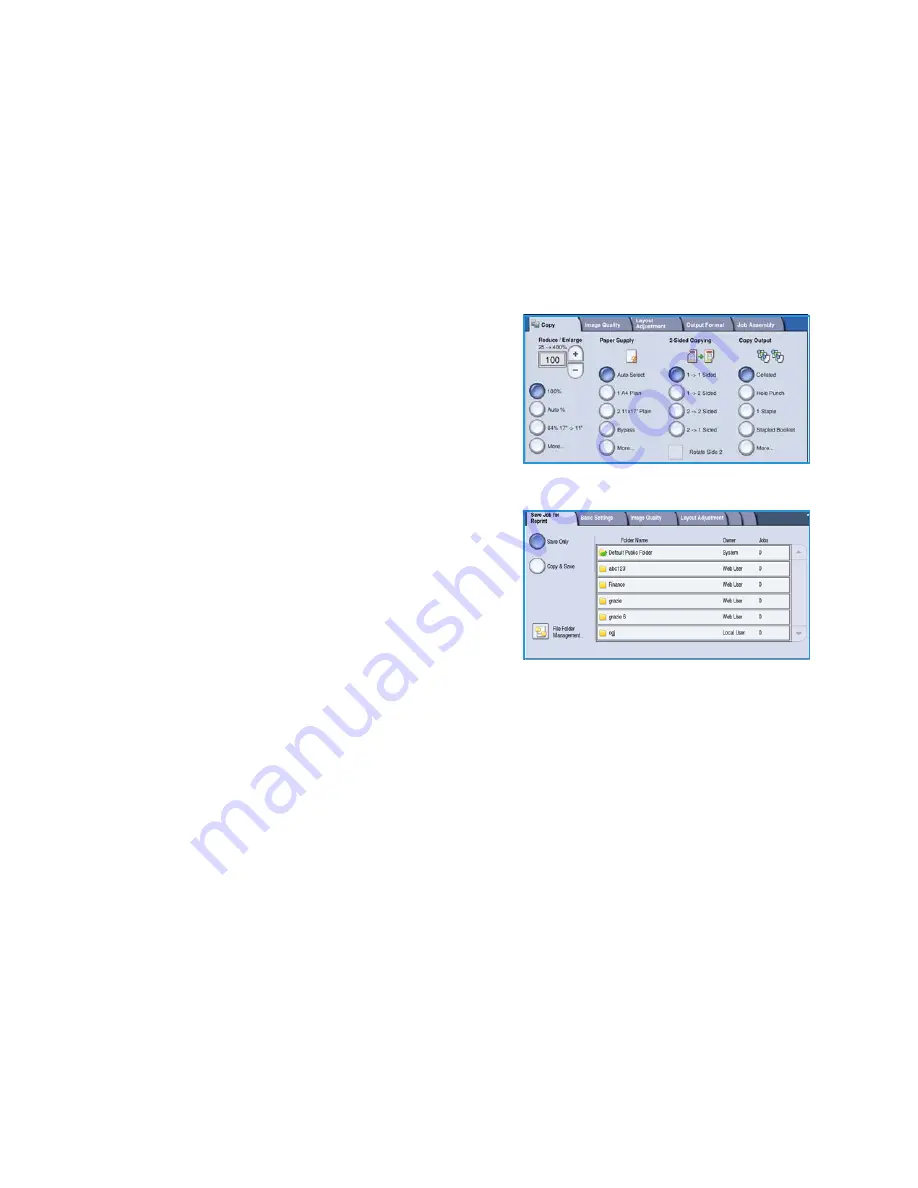
Saving Jobs for Reprinting
WorkCentre™ 5735/5740/5745/5755/5765/5775/5790
Getting Started
30
Saving Jobs for Reprinting
1.
Load your documents face up in the
document feeder input tray
. Adjust the guide to just touch the
documents.
Or...........
Lift up the
document feeder
. Place the document face down onto the
document glass
and register
it to the arrow at the top right rear corner. Close the
document feeder
.
2.
Press the
Clear All (AC)
button once to cancel any previous screen programing selections.
3.
Press the
Services Home
button and select the
Copy
option.
The
Copy
features are displayed.
4.
Program the required job features.
5.
Select the
Job Assembly
tab, and then
Save Job for Reprint
.
6.
Select the option required:
•
Copy & Save
is used to store the job and print a
copy of the job.
•
Save Only
stores the job without printing.
7.
Select a folder location to store the job.
8.
Select
New Job Name
and enter a name for the job
using the keyboard.
Select
Save
to save the job name and return to the previous screen.
9.
Press
Start
to run the job.
10. The job is scanned and saved with the name entered, in the folder selected. If
Copy & Save
was
selected, a copy of the job is also printed.
Jobs can also be saved using the print driver options or Internet Services. For additional information
about
Saving Jobs for Reprint
, refer to
Saving a Job
on page 189 of
Save and Reprint Jobs
.























