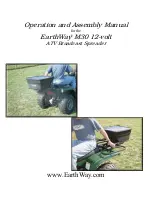Energy Star requirements, power is removed from the reader when the MFP enters Deep Sleep. In Deep
Sleep the card reader will appear to be dead. Since the reader has no power, the LED will not be
illuminated. A card swipe in Deep Sleep mode will be ignored. Users must first awaken the MFP using
the Energy Saver button. Once the MFP is awake, the card reader will again be functional.
Diagnostics
USB card readers have been chosen which communicate using the Human Interface Device (HID)
keyboard emulation mode. The rationale for this decision is primarily to aid in the ability to troubleshoot
problems in the field. An HID reader can be plugged directly into any personal computer and tested
independent from the MFP. All one need do is open a document application such as Microsoft Notepad
which expects Text as input. If an employee badge is swiped across the reader, the CSN will be
displayed in the Notepad application. This makes it easy to diagnose reader related problems in the field.
Since this is a relatively new feature we have chosen to start cautiously. As a result the only readers
which will be recognized are those which have been tested and found acceptable by engineering. If any
reader is connected which is not listed in Appendix A, the MFP will totally ignore it. The Configuration
section of this document will address how the MFP will indicate that a non-supported reader is connected.
Card Reader Software
Magnetic Stripe Reader Constraints
There is a wide variety in the factory default behavior of magnetic stripe readers. While all of the tested
readers are capable of supporting the applicable ISO standards they do not initially send the card data in
exactly the same way. Each of the supported readers can be programmed in the way they send card
data and each of the manufacturers provides PC based tools to program the reader. As a result a
standard configuration can be defined across all readers.
In our defined standard configuration the reader will emit every line of data which the magnetic stripe card
contains. The reader will emit all line sentinels, field separators and line termination characters and will
not mask out any data. This will enable solution partners full access to card data which can be processed
as they desire.
Appendix B contains directions to properly configure each magnetic stripe reader.
USB Card Reader Configuration Guide
3