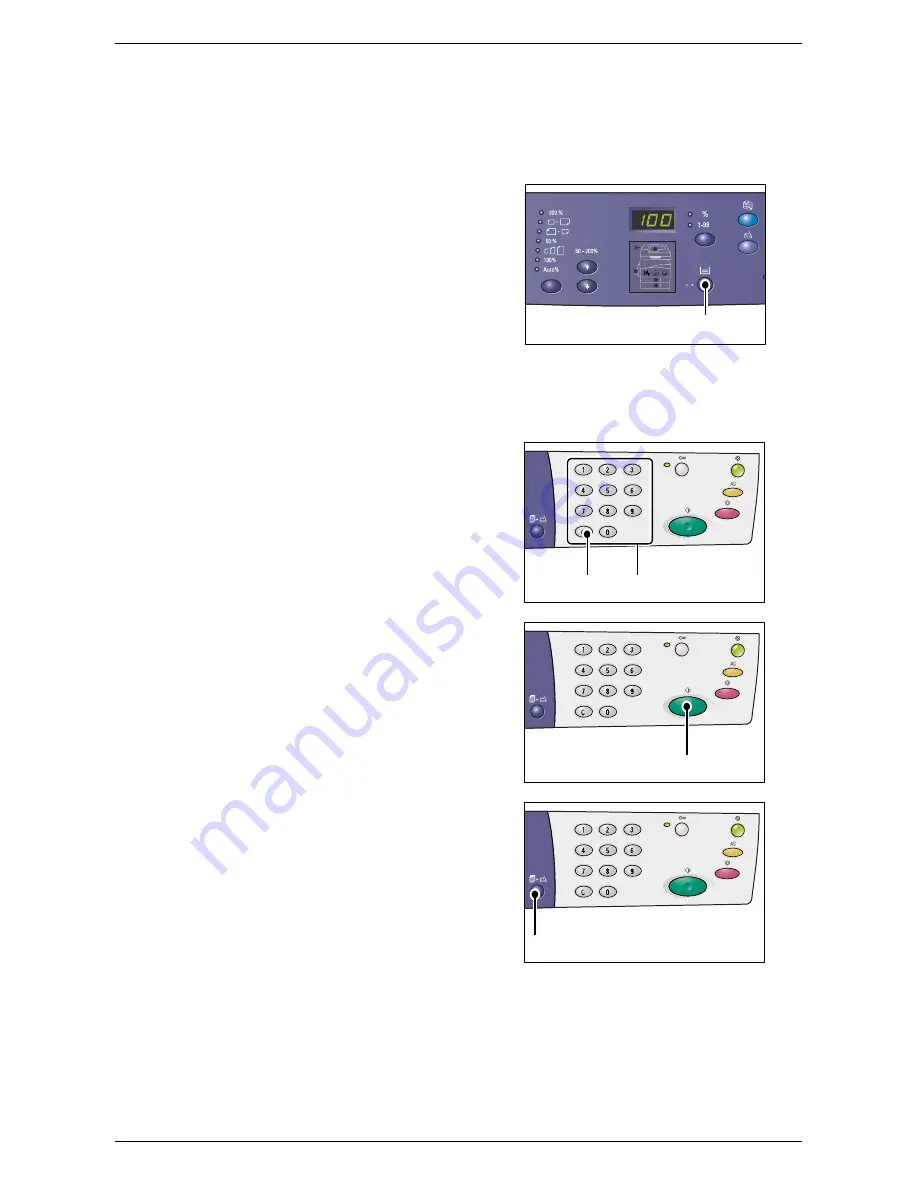
Copying Procedure
Xerox WorkCentre 5016/5020 User Guide
54
<Copy Output> button
Select whether or not to collate the output.
For more information, refer to "<Copy Output> button" (P.30).
3.
Press the <Paper Supply> button to
select a tray.
Note
•
Press the <Paper Supply> button
repeatedly until the desired tray is
lit on the Machine Diagram (mimic).
For information on the <Paper
Supply> button, refer to "<Paper
Supply> button" (P.23).
•
When Tray 1 and Tray 2 are lit
simultaneously, the machine
selects a tray automatically.
•
When pressing the <Paper Supply> button, the size and orientation of paper of the
selected tray appears in the Display for three seconds. After that, the Display switches
back to the previously displayed value.
4.
Enter the copy quantity using the
numeric keypad. The entered number
appears in the Display.
Note
•
If you enter an incorrect value,
press the <C> button to clear a
wrongly entered value.
5.
Press the <Start> button to start the
copy job.
Note
•
When using the Document Glass
with certain copy features, such as
Collate, 2-sided, and N-up, the
indicator next to the <Scan
Completed> button blinks after the
first document has been scanned.
Load and scan the next document
while the button is blinking. After
scanning the last document, press
the <Scan Completed> button.
<Paper Supply>
button
<C> button
Numeric keys
<Start> button
<Scan Completed>
button






























