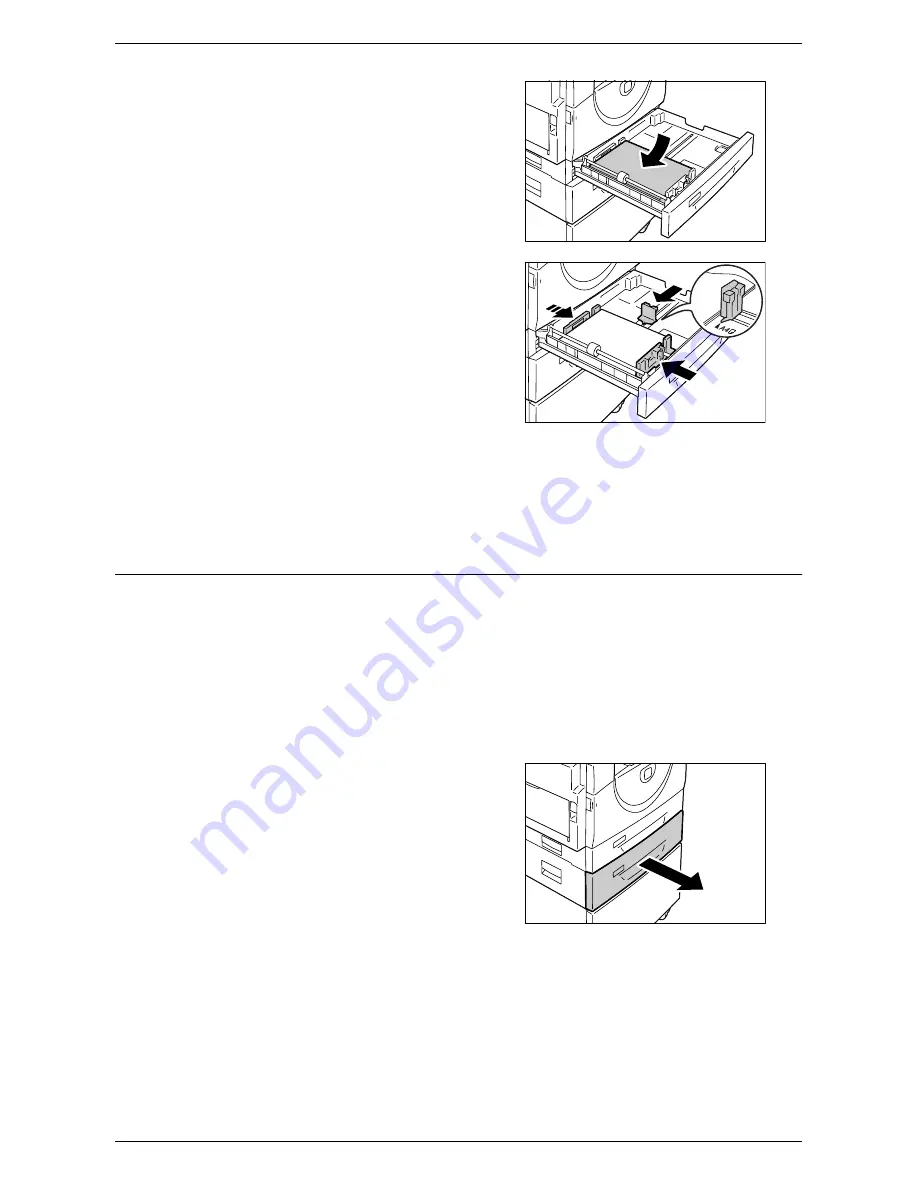
Loading Paper in the Trays
Xerox WorkCentre 5016/5020 User Guide
43
3.
Load paper neatly and tightly against
the left corner of the tray with the side
to be printed facing up.
Important •
Do not load paper above the
maximum fill line. It may cause
paper jams or may lead to machine
malfunctions.
4.
Adjust the three paper guides to just
touch the edges of the paper, and align
the arrow on the right paper guide with
the appropriate paper size marking on
the label.
Important •
If you do not adjust the paper
guides correctly, it may result in a
paper jam.
Note
•
If loading a relatively thin stack of
paper in the tray, when tightly
adjusting the right paper guide up
against the edge of the paper, the stack of paper can be warped. This will not result in a
paper jam as long as the paper guide arrow is correctly aligned with the appropriate
paper size marking on the label.
5.
Push Tray 1 gently back into position.
Loading Paper in Tray 2
If the machine runs out of paper in Tray 2 during copying or printing, the Tray 2 indicator
on the Machine Diagram (mimic) flashes, and the error code appears in the Display.
Copying or printing automatically resumes when a sufficient amount of paper is loaded
in Tray 2.
The following procedure describes how to load paper in Tray 2.
Important
•
Paper Tray 2 is an optional accessory that can be used as Tray 2.
•
Before loading paper in the tray, fan the edges. This separates any sheets of paper that
are stuck together, and reduces the possibility of paper jams.
1.
Pull out Tray 2 towards you.
Important •
While the machine processes a
job, do not pull out the tray in use.






























