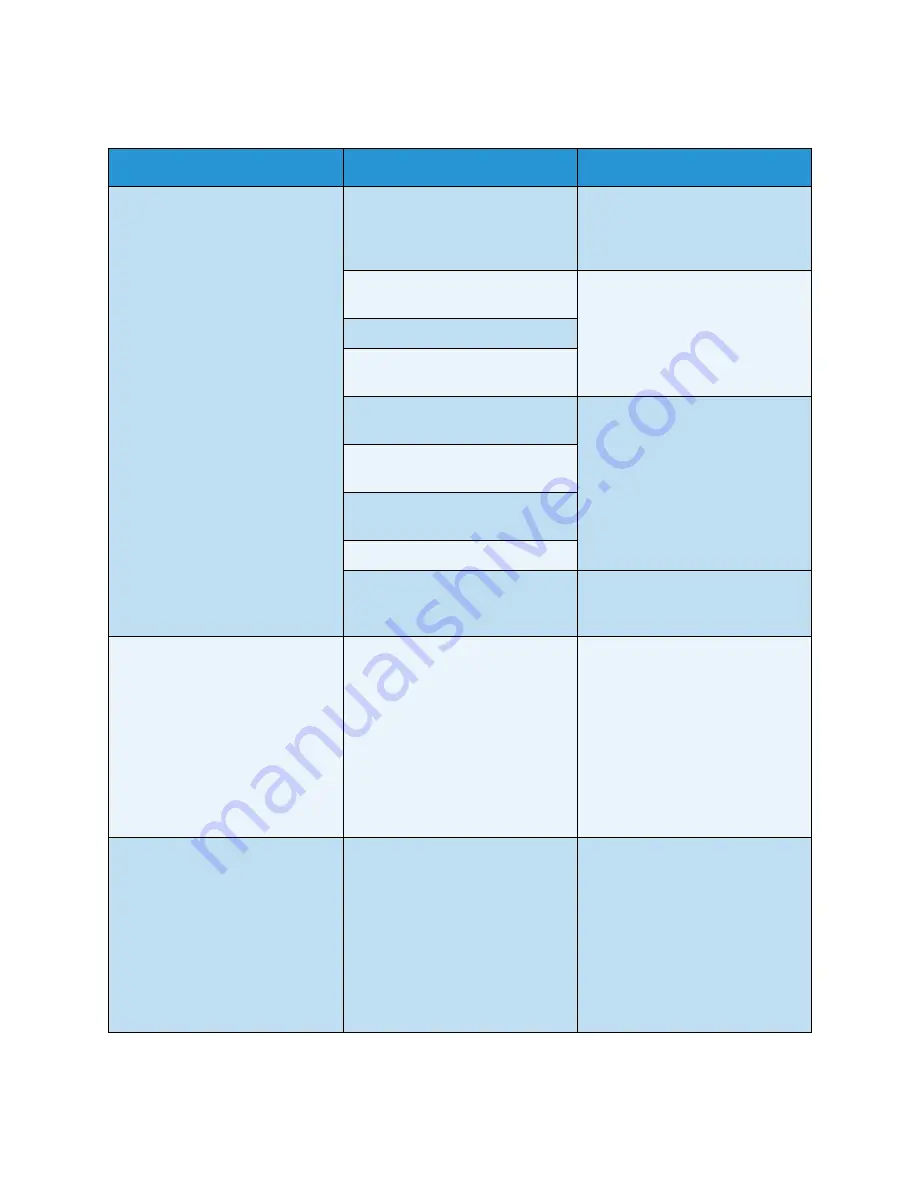
Troubleshooting
Xerox Common Access Card
Common Access Card Installation Guide
26
After Installation
Problem
Possible Cause
Solution
Authentication failures
Incorrect PIN has been entered.
• Retry entering the correct PIN.
If problem persists, contact the
System Administrator for
advice.
Card is locked due to too many
failed PIN attempts.
• Contact Registration Authority
to reload or to get a new card.
Unable to find identity certificate.
Identity certificate has been
revoked.
Authentication with Domain
Controller Failed.
• Check network cable is firmly
connected.
• Contact the System
Administrator.
Unable to validate server
certificate.
Common Access Card
Authentication System Failed.
Authentication Failed.
System Administrator has not
selected All Features or Scanning
Service Only.
• Contact the System
Administrator.
Time for date mismatch error
There is a mismatch between the
time and date setting on the
Xerox device and the
authentication server time or date
setting.
• Verify that Network Time
Protocol is properly set up.
• Verify that the date and time
and GMT Offset (Time Zone) is
correct,
• Verify that GMT offset is
correct for Daylight Savings
Time.
• Contact your System
Administrator.
Cannot see the CentreWare
Internet Services web page after
software upgrade
IP Address incorrect or has been
reset.
• Check the IP Address printed
on the configuration report.
Ensure the DHCP settings
match your site settings.
• To print a configuration report
at the Xerox device, select
Machine Status
, then
Information Pages.
Select the
Configuration Report
from
the list and select
.





















