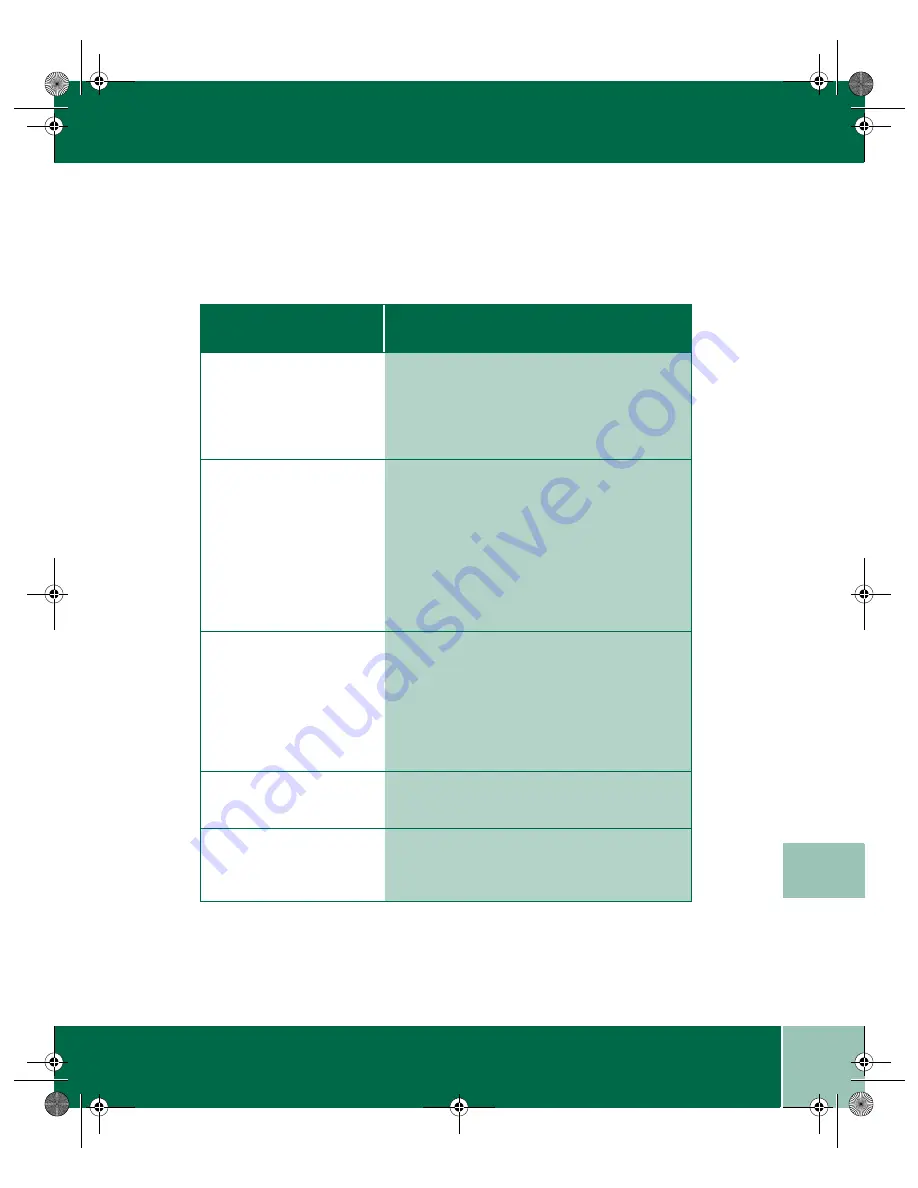
6.13
U s e r G u i d e
P R I N T Q U A L I T Y P R O B L E M S
6
Print Quality Problems
S y m p t o m
C a u s e a n d S o l u t i o n
The page is white or the
printout is too light to
read.
Toner is low or empty. Refer to
Replacing the
Laser Printer Cartridge
in the electronic User
Guide.
Ensure that the sealing tape is removed from
the cartridge. Refer to the
Install Guide.
Irregular faded patches of
print appear.
There is a paper quality problem. Use only
paper that meets the specifications required by
the printer.
Toner may be unevenly distributed. Remove the
Laser Printer Cartridge and shake it gently to
evenly distribute the toner. Re-install the image
cartridge.
Ensure that the sealing tape is removed from
the cartridge. Refer to the
Install Guide.
Black staining on prints.
There is a paper quality problem. Use only
paper that meets printer specifications.
A Laser Printer Cartridge from another Xerox
printer has been installed. Always use the same
Laser Printer Cartridge with the same printer.
Using a cartridge that has already been used in
another printer may not give satisfactory results.
Black streaks or ghost
images on printouts.
Clean the drum. Refer to
Cleaning the Drum
on
page 7.9.
Character voids.
The paper may be too dry. Try printing with a
different batch of paper. Always store paper in
its original sealed package.
390ug.bk Page 13 Friday, April 28, 2000 12:13 PM
Summary of Contents for WorkCentre 390
Page 6: ...U s e r G u i d e vi 390ug bk Page vi Friday April 28 2000 12 13 PM...
Page 22: ...U s e r G u i d e 1 16 390ug bk Page 16 Friday April 28 2000 12 13 PM...
Page 28: ...U s e r G u i d e 2 6 390ug bk Page 6 Friday April 28 2000 12 13 PM...
Page 66: ...U s e r G u i d e 7 10 390ug bk Page 10 Friday April 28 2000 12 13 PM...
















































