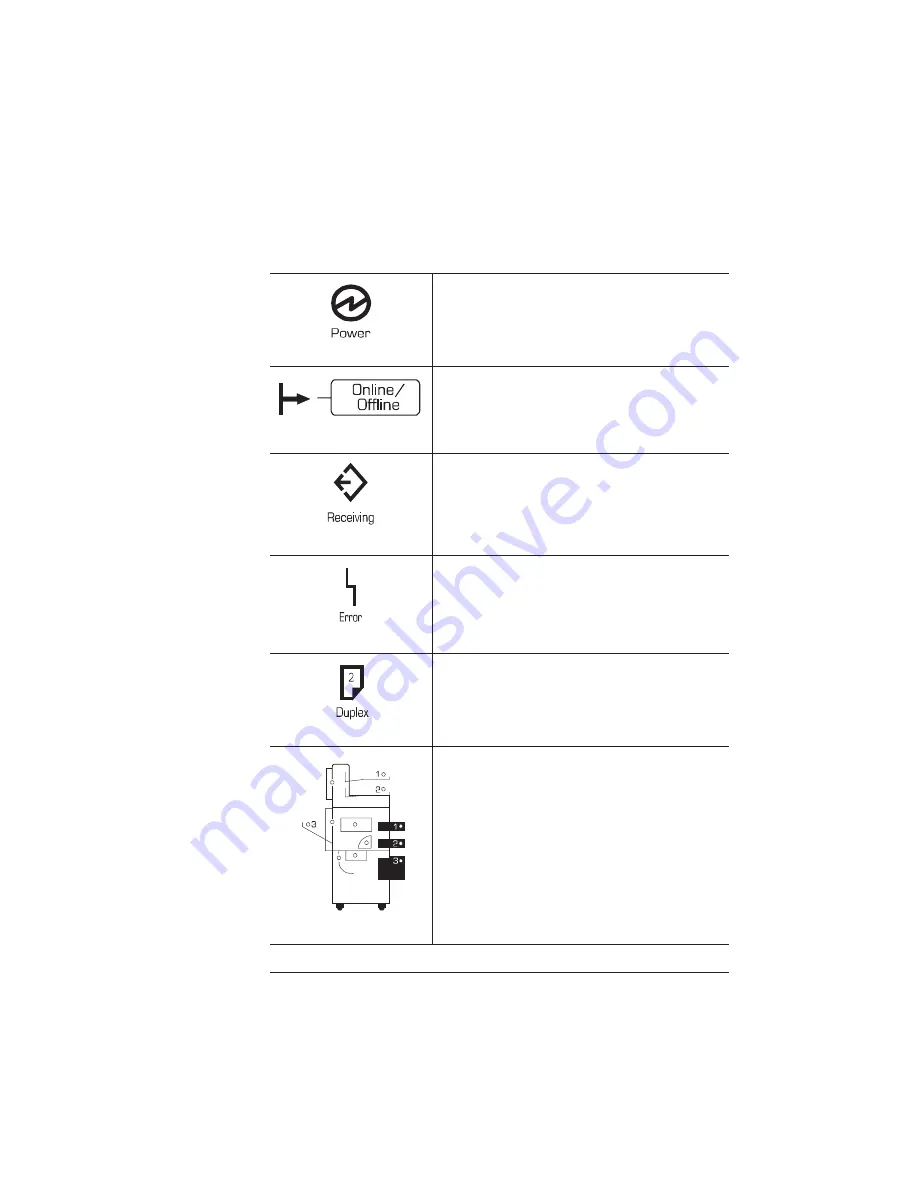
Using the Control
Panel
2-5
Daily Operation
Control Panel Indicators
The Power light indicates whether the printer’s
power is turned on.
The arrow-shaped light to the left of the Online/
Offline key indicates whether the printer is on
line. When the printer is on line the green light
shows; when it is off line, the light is out.
The Receiving light shows when the printer is
receiving data.
The Error light shows when the printer requires
operator intervention. This indicator is usually
accompanied by a status message in the
message window.
The Duplex light shows when the printer is
processing a double-sided print job. Duplexing is
only possible if the printer has the optional
duplexing unit installed.
The printer icon offers several kinds of
information. Lights indicate
■
Which input bin is selected.
■
Which output bin is selected.
■
Location of any media jams.
Summary of Contents for WorkCentre 3225
Page 1: ...QMS 3825 3225 2025 Print System User s Guide 1800366 001B ...
Page 90: ......
Page 116: ...QMS 3825 3225 2025 User s Guide 5 8 Changing LLCIT Paper Size 16 Remove the clear lid ...
Page 129: ...A QMS Customer Support In This Appendix Sources of customer support QMS world wide offices ...
Page 134: ......
Page 144: ......
Page 181: ...D Factory Default Settings ...
Page 189: ...E Character Encoding Tables ...
Page 194: ......
Page 214: ......
Page 222: ......
















































