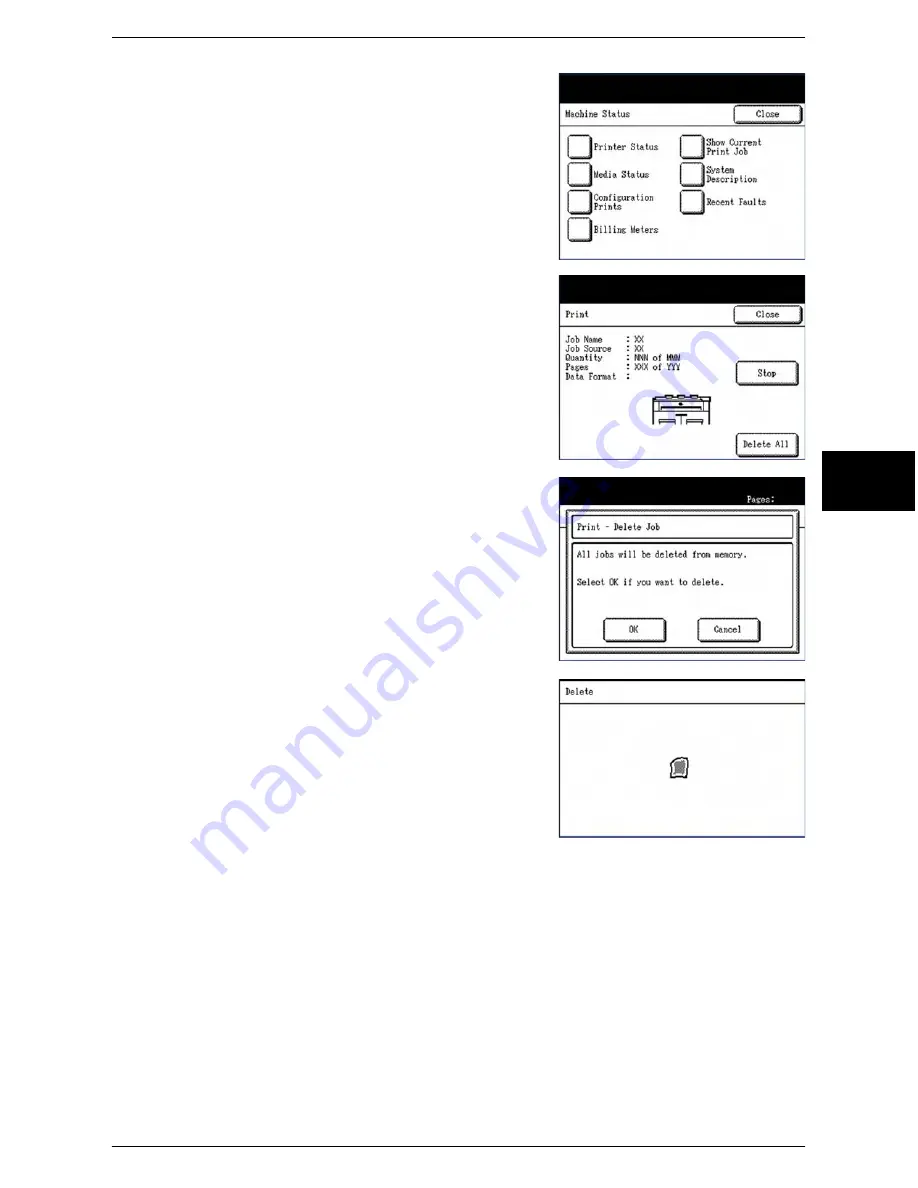
Stopping Scanning & Copying
Xerox 6204 Wide Format Solution 51
Copy
3
2
Select the [Show Current Print Job] button.
The printing status [Print] screen will display.
3
Select the [Stop] button.
The [Print - Delete Job] dialogue will display.
4
The selections on the [Print - Delete Job] screen
permit you to either delete and stop the job or
allow it to continue.
To Delete and Stop the Job
Select [OK].
An animated mimic will depict the job deletion process
on the [Delete] screen, and the current job will stop
printing and be deleted from memory. It is normal for
several copies to exit the machine before the job
stops.
After a job is deleted, the [Copy] (or other selected
default screen) will reappear.
To Continue Printing
Select [Cancel].
The copy job will continue printing.
Summary of Contents for Wide Format 6204
Page 8: ...vi Xerox 6204 Wide Format Solution Table of Contents...
Page 86: ...3 Copy 78 Xerox 6204 Wide Format Solution Copy 3...
Page 126: ...5 Store Recall 118 Xerox 6204 Wide Format Solution Store Recall 5...
Page 158: ...6 System Setup 150 Xerox 6204 Wide Format Solution System Setup 6...
Page 168: ...7 System Administration 160 Xerox 6204 Wide Format Solution System Administration 7...
Page 176: ...8 Machine Status 168 Xerox 6204 Wide Format Solution Machine Status 8 Pen Palette Report...
Page 216: ...10 Problem Solving 208 Xerox 6204 Wide Format Solution Problem Solving 10...






























