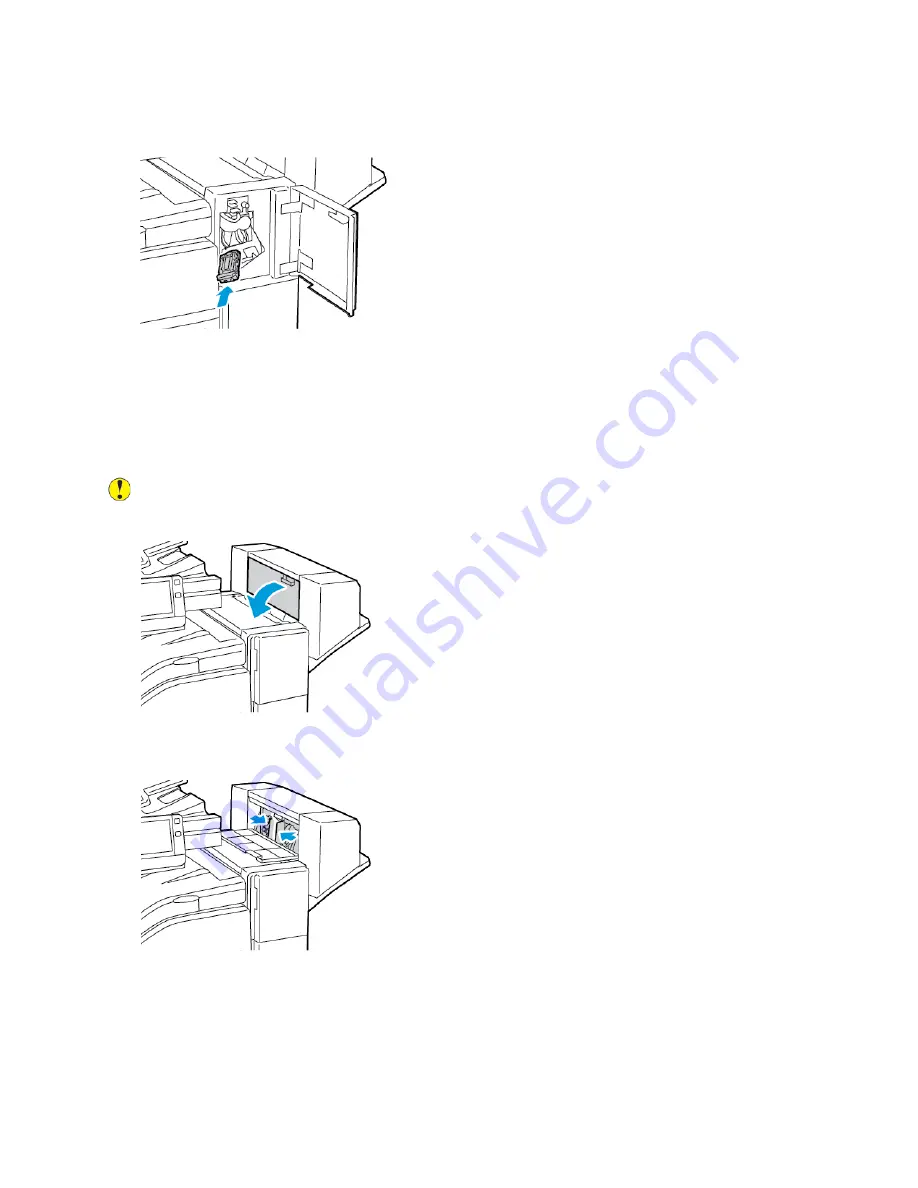
9. Grasp the staple cartridge by the orange handle, then insert the cartridge into the stapler
assembly. Push the staple cartridge in until it clicks.
10. Close the finisher front door.
Clearing Booklet Staple Jams in the Office Finisher LX
The booklet maker uses two staple cartridges. Booklet stapling requires that both staple cartridges
contain staples. A message appears on the control panel touch screen when the staple cartridge is
empty.
Caution:
Do not perform this procedure when the printer is copying or printing.
1. Open the finisher side cover.
2. If the staple cartridges are not visible, grasp the vertical panels on each side of the opening, then
slide the staple cartridges to the center.
Xerox
®
VersaLink
®
C70XX Color Multifunction Printer
User Guide
245
Summary of Contents for VersaLink C70XX
Page 10: ...10 Xerox VersaLink C70XX Color Multifunction Printer User Guide Table of Contents ...
Page 56: ...56 Xerox VersaLink C70XX Color Multifunction Printer User Guide Getting Started ...
Page 66: ...66 Xerox VersaLink C70XX Color Multifunction Printer User Guide Customize and Personalize ...
Page 130: ...130 Xerox VersaLink C70XX Color Multifunction Printer User Guide Xerox Apps ...
Page 218: ...218 Xerox VersaLink C70XX Color Multifunction Printer User Guide Maintenance ...
Page 292: ...292 Xerox VersaLink C70XX Color Multifunction Printer User Guide Regulatory Information ...
Page 299: ...Xerox VersaLink C70XX Color Multifunction Printer User Guide 299 D Apps Features ...
Page 309: ......
Page 310: ......






























