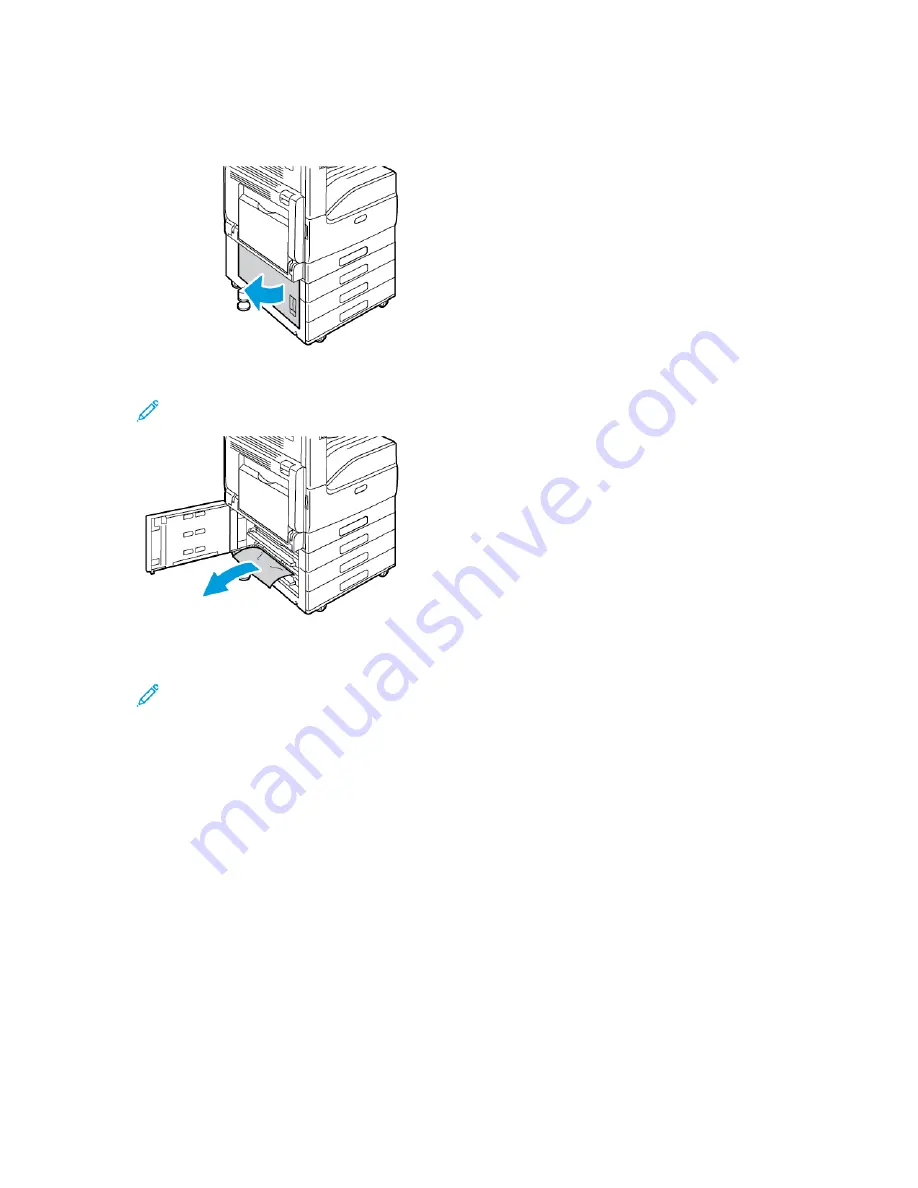
Clearing Jams at Door B
1. Pull the release lever, then open Door B.
2. Remove the jammed paper from the paper tray feed area.
Note:
If the paper is torn, remove all torn pieces from the printer.
3. For paper jammed in the upper position, look inside the printer, locate the jammed paper, then
remove it.
Note:
If the paper is inaccessible, refer to
234
Xerox
®
VersaLink
®
C70XX Color Multifunction Printer
User Guide
Summary of Contents for VersaLink C70XX
Page 10: ...10 Xerox VersaLink C70XX Color Multifunction Printer User Guide Table of Contents ...
Page 56: ...56 Xerox VersaLink C70XX Color Multifunction Printer User Guide Getting Started ...
Page 66: ...66 Xerox VersaLink C70XX Color Multifunction Printer User Guide Customize and Personalize ...
Page 130: ...130 Xerox VersaLink C70XX Color Multifunction Printer User Guide Xerox Apps ...
Page 218: ...218 Xerox VersaLink C70XX Color Multifunction Printer User Guide Maintenance ...
Page 292: ...292 Xerox VersaLink C70XX Color Multifunction Printer User Guide Regulatory Information ...
Page 299: ...Xerox VersaLink C70XX Color Multifunction Printer User Guide 299 D Apps Features ...
Page 309: ......
Page 310: ......
















































