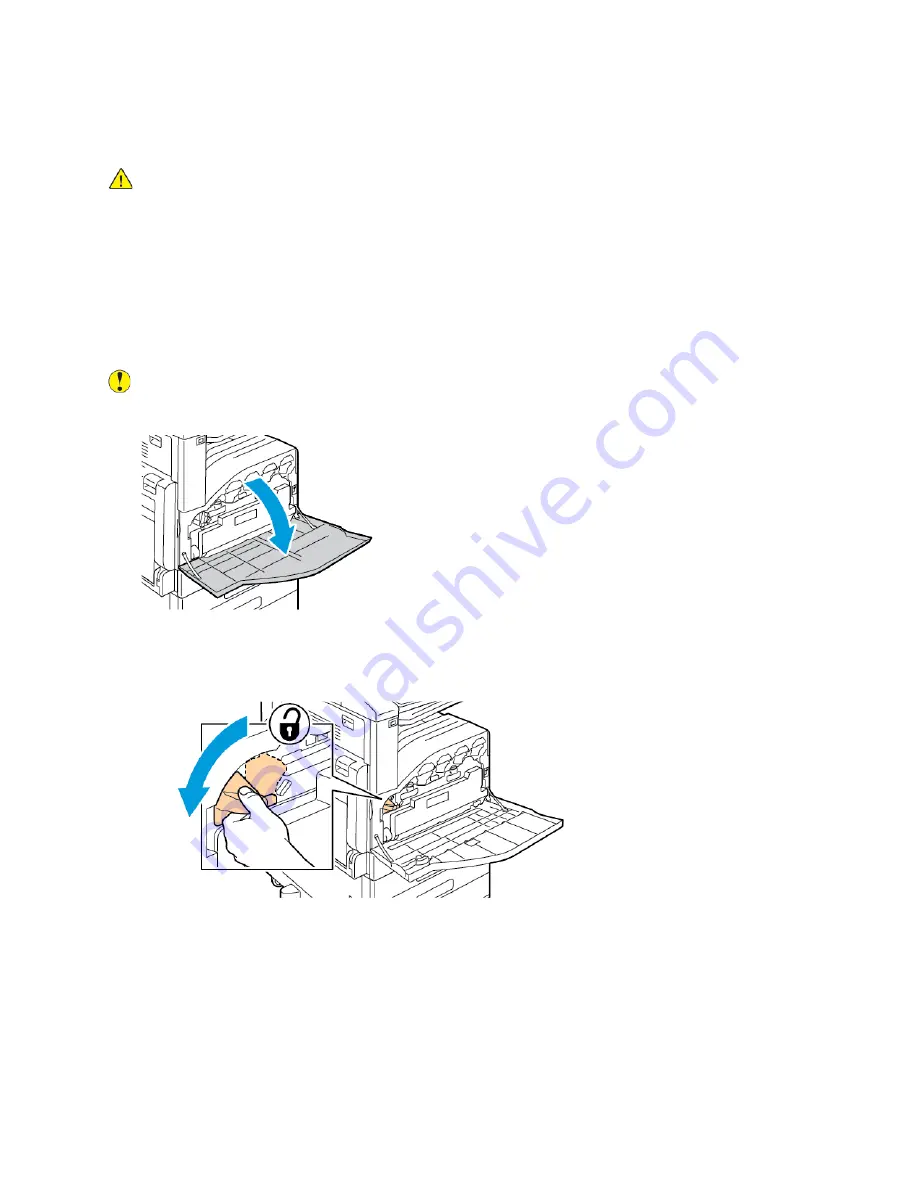
• Remove any remaining pieces of paper or debris. For details, refer to
.
• Remove any dust or stains with a clean, dry, lint-free cloth.
WARNING:
Never touch a caution-labeled area in the fuser. You can get burned. If a sheet of
paper is wrapped around the inside of the fuser, do not try to remove it immediately. Power off
the printer immediately and wait 40 minutes for the fuser to cool. Try to remove the paper jam
after the printer has cooled. If the error persists, contact your Xerox representative.
C
Clleeaanniinngg tthhee PPrriinntthheeaadd LLeennsseess
The printer is constructed with four printhead lenses. The printhead lenses require regular cleaning to
maintain print quality. Clean the printhead lens every time the associated drum cartridge is replaced,
or if print quality starts to degrade.
Caution:
Do not perform this procedure when the printer is copying or printing.
1. Open the front door of the printer.
2. Remove the waste cartridge:
a.
To unlock the waste cartridge, rotate the waste cartridge lock lever 90 degrees
counterclockwise.
Xerox
®
VersaLink
®
C70XX Color Multifunction Printer
User Guide
195
Summary of Contents for VersaLink C70XX
Page 10: ...10 Xerox VersaLink C70XX Color Multifunction Printer User Guide Table of Contents ...
Page 56: ...56 Xerox VersaLink C70XX Color Multifunction Printer User Guide Getting Started ...
Page 66: ...66 Xerox VersaLink C70XX Color Multifunction Printer User Guide Customize and Personalize ...
Page 130: ...130 Xerox VersaLink C70XX Color Multifunction Printer User Guide Xerox Apps ...
Page 218: ...218 Xerox VersaLink C70XX Color Multifunction Printer User Guide Maintenance ...
Page 292: ...292 Xerox VersaLink C70XX Color Multifunction Printer User Guide Regulatory Information ...
Page 299: ...Xerox VersaLink C70XX Color Multifunction Printer User Guide 299 D Apps Features ...
Page 309: ......
Page 310: ......
















































