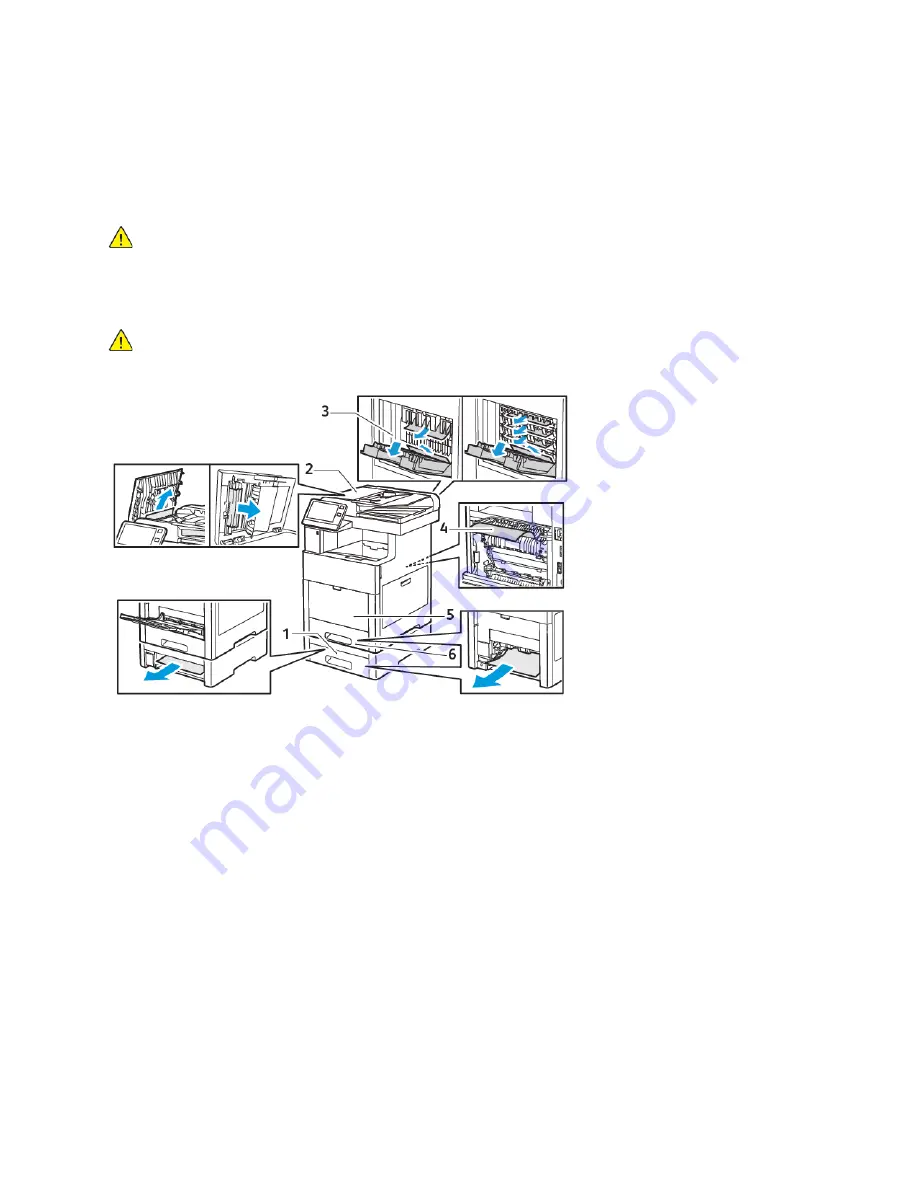
Paper Jams
LLooccaattiinngg PPaappeerr JJaam
mss
WARNING:
Never touch a labeled area on or near the heat roller in the fuser. You can get
burned. If a sheet of paper is wrapped around the heat roller, do not try to remove it
immediately. Power off the printer immediately and wait 40 minutes for the fuser to cool. Try
to remove the jam after the printer has cooled. If the error persists, contact your Xerox
representative.
Caution:
Do not attempt to clear any paper jams using tools or instruments. This can
permanently damage the printer.
The following illustration shows where paper jams can occur along the paper path:
1. Tray 2
2. Optional Mailbox or Finisher
3. Fuser
4.
Bypass Tray
5.
Tray 1
M
Miinniim
miizziinngg PPaappeerr JJaam
mss
The printer is designed to function with minimal paper jams using Xerox-supported paper. Other
paper types can cause jams. If supported paper is jamming frequently in one area, clean that area of
the paper path.
The following can cause paper jams:
Xerox
®
VersaLink
®
C605 Color Multifunction Printer
User Guide
213
Summary of Contents for VersaLink C605XT
Page 1: ...VERSION 3 0 JUNE 2018 702P05471 Xerox VersaLink C605 Color Multifunction Printer User Guide...
Page 10: ......
Page 37: ...Xerox VersaLink C605 Color Multifunction Printer User Guide 37 Getting Started...
Page 58: ......
Page 68: ......
Page 124: ......
Page 146: ......
Page 178: ......
Page 206: ......
Page 268: ......
Page 284: ......
Page 285: ......
















































