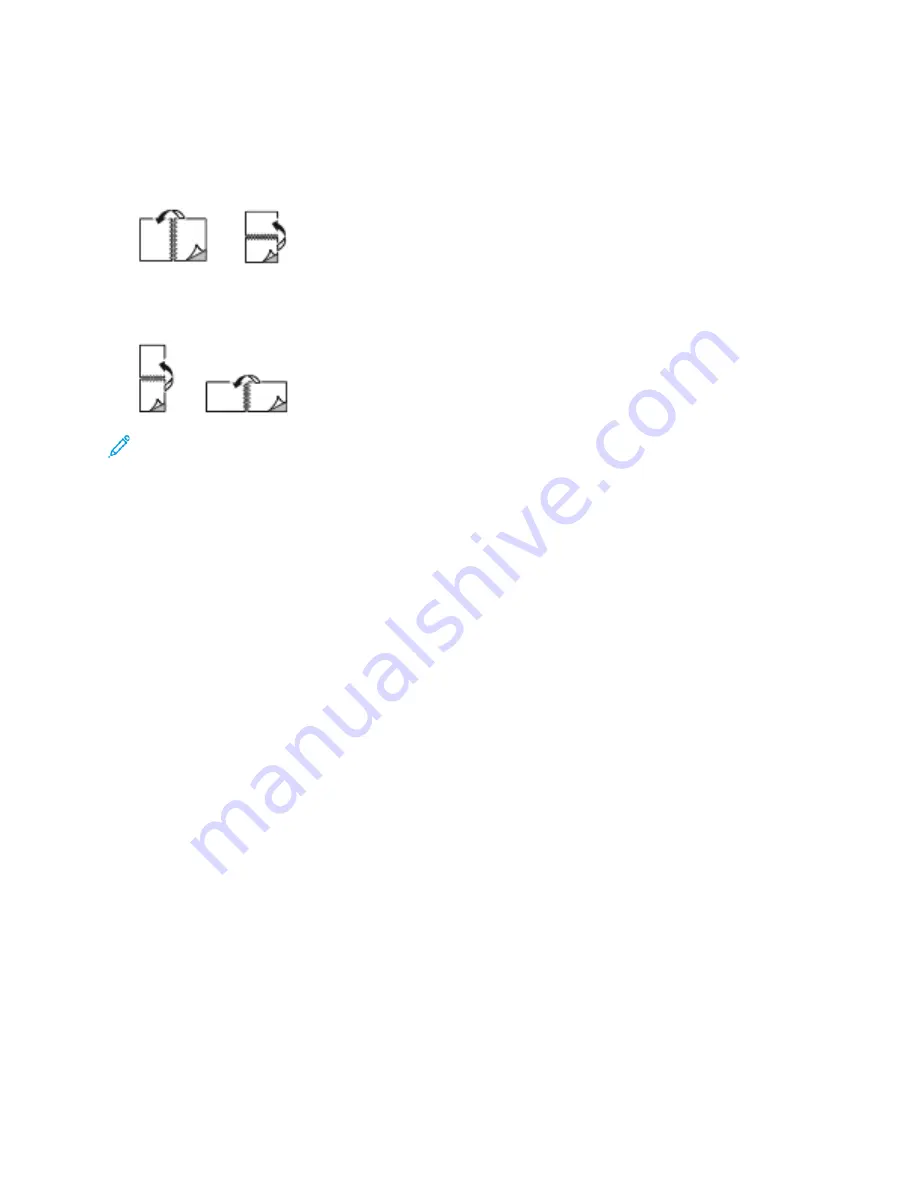
•
1-Sided Print
: This option prints on one side of the media. Use this option when printing on
envelopes, labels, or other media that cannot be printed on both sides.
•
2-Sided Print
: This option prints the job on both sides of the paper to allow binding on the long
edge of the paper. The following illustrations show the result for documents with portrait and
landscape orientations, respectively:
•
2-Sided Print, Flip on Short Edge
: This option prints on both sides of the paper. The images print
to allow binding on the short edge of the paper. The following illustrations show the result for
documents with portrait and landscape orientations, respectively:
Note:
2-Sided Printing is part of the Earth Smart settings.
To change your default print driver settings, see
Setting Default Printing Options for Windows
PPrriinntt Q
Quuaalliittyy
Print-quality modes:
• Standard print-quality mode: 600 x 600 dpi
• Enhanced print-quality mode: 600 x 600 dpi, 8-bit depth
IIm
maaggee O
Oppttiioonnss
Image options controls how the printer uses color to produce your document. The Windows PostScript
print driver and the Macintosh print drivers provide the widest range of color controls and corrections
on the Image Options tab.
• For Windows, Color Corrections, and Color Adjustment are on the Image Options tab.
• For Macintosh, in the Print window, in Xerox Features, Color Options is on the Paper/Output list.
The following options are available:
136
Xerox
®
VersaLink
®
C605 Color Multifunction Printer
User Guide
Summary of Contents for VersaLink C605XT
Page 1: ...VERSION 3 0 JUNE 2018 702P05471 Xerox VersaLink C605 Color Multifunction Printer User Guide...
Page 10: ......
Page 37: ...Xerox VersaLink C605 Color Multifunction Printer User Guide 37 Getting Started...
Page 58: ......
Page 68: ......
Page 124: ......
Page 146: ......
Page 178: ......
Page 206: ......
Page 268: ......
Page 284: ......
Page 285: ......
















































