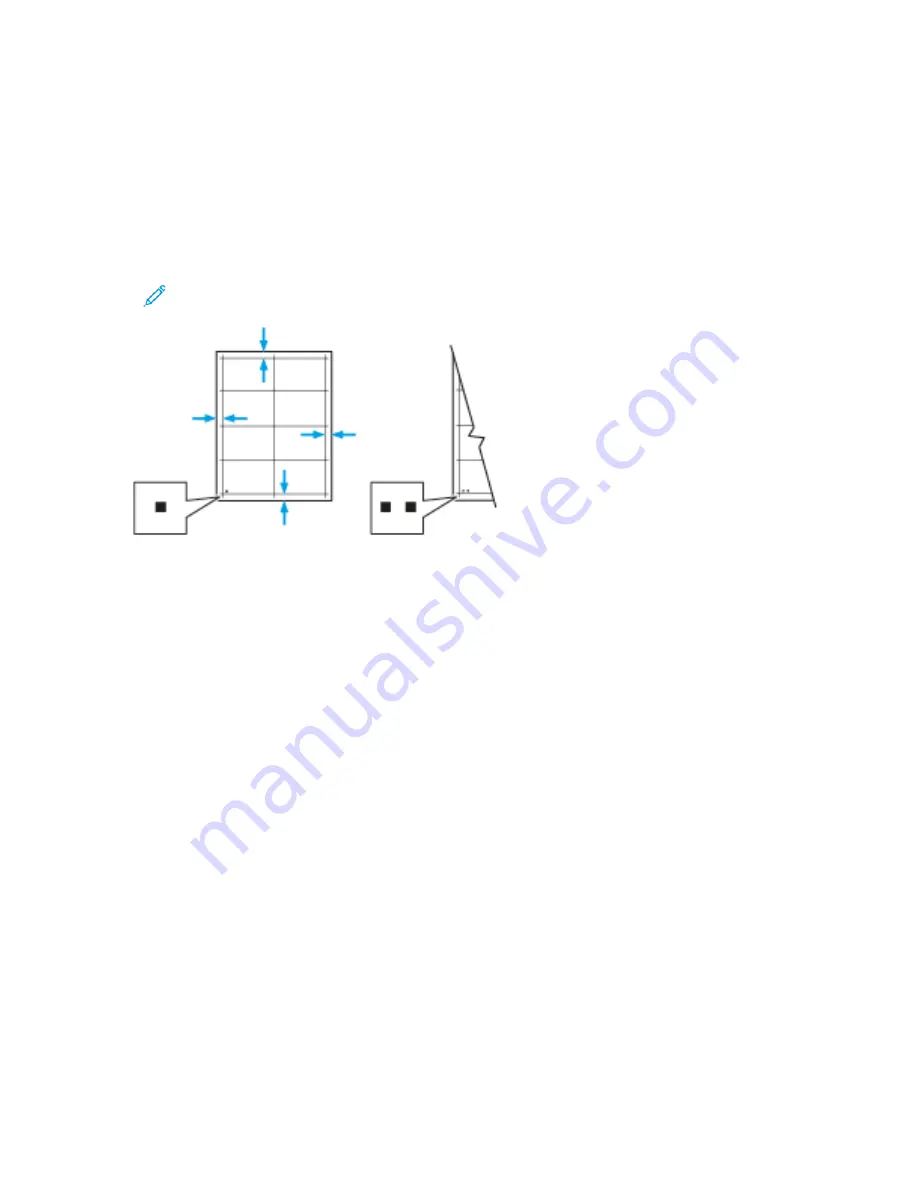
a. Touch
Print Settings
.
b. To increase or decrease the number of sample pages, for Quantity, touch the
Plus
icon (
+
) or
the
Minus
icon (
-
), then touch
OK
.
7. To print the sample pages, touch
Print Sample
.
8. When printing is completed, touch
Close
.
9. On the sample pages, for Side 1, use a ruler to measure the distance of the printed image from
the top, bottom, left, and right edges.
Note:
For identification, a single dot is printed on Side 1, and two dots are printed on
Side 2.
10. For Side 2, measure the distance of the printed image from the top, bottom, left, and right edges.
11. If the image is centered, no adjustment is required. If the image is not centered, adjust the paper
registration. For more information, refer to
Performing a Paper Registration Adjustment
.
PPeerrffoorrm
miinngg aa PPaappeerr RReeggiissttrraattiioonn A
Addjjuussttm
meenntt
1. At the control panel, press the
Home
button.
2. Log in as administrator. For details, refer to the
System Administrator Guide
at
.
3. Touch
Device
→
Support
→
Image Position
.
4. To adjust registration, select the source paper tray.
a. Touch
Paper Supply
.
b. Touch the desired tray.
5. Using the chart printed in
, select the side for registration.
a. For adjusting Side 1, touch
Adjusted Side
, then touch
Side 1
.
b. For adjusting Side 2, touch
Adjusted Side
, then touch
Side 2
.
6. To adjust the registration, touch
Lead/Side Registration
.
a. To adjust the side-to-side registration, for
Side Registration
, touch the
Plus
icon (
+
) or the
Minus
icon (
-
).
b. To adjust the top-to-bottom registration, for
Lead Registration
, touch the
Plus
icon (
+
) or the
Minus
icon (
-
).
For reference, position the chart so that Side-1 or Side-2 dots are at the bottom of the page.
136
Xerox
®
VersaLink
®
C500 Color Printer
User Guide






























