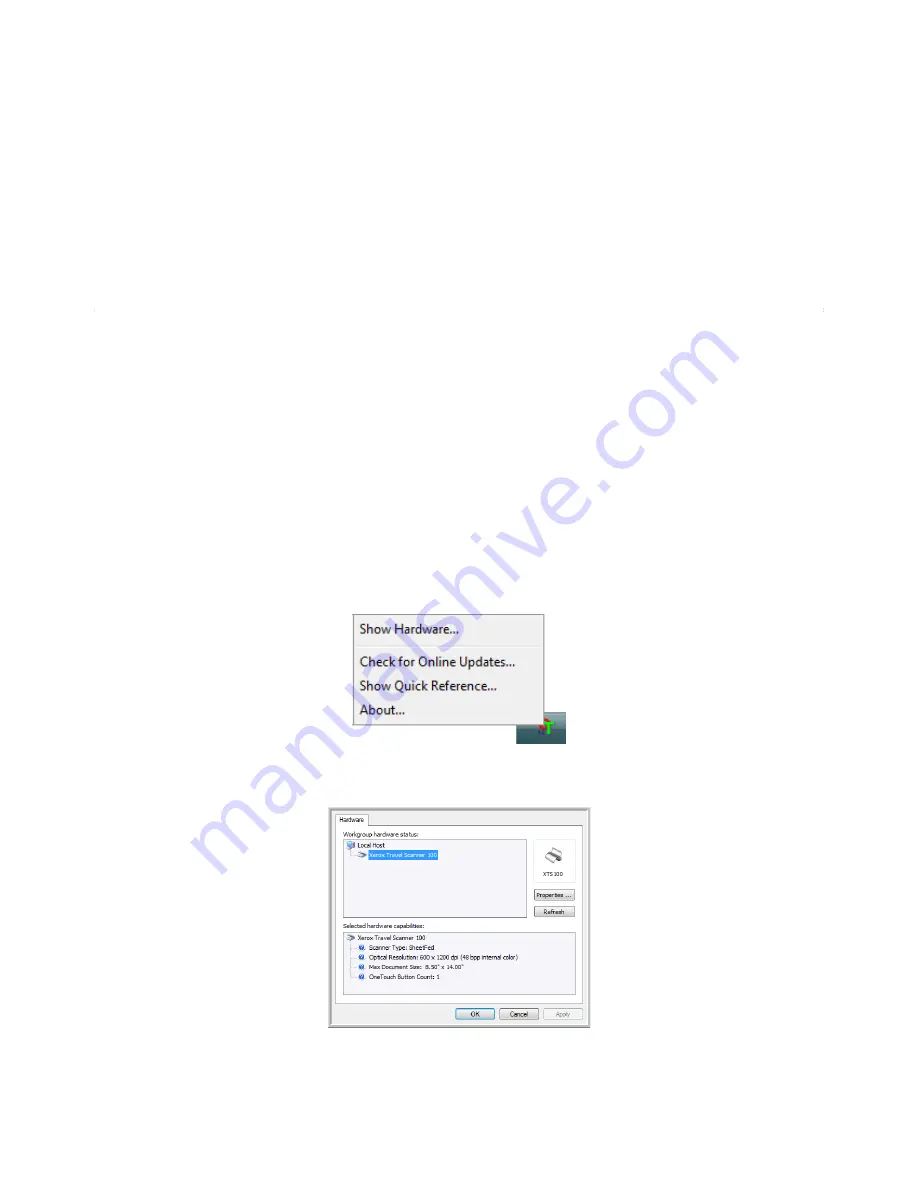
Maintenance
68
Xerox Travel Scanner 100 User’s Guide
Maintenance
This section contains information about calibrating, cleaning, troubleshooting, uninstalling, scanner
specifications and spare parts.
Calibrating Your Scanner
The scanner needs to be calibrated as part of your monthly maintenance of the scanner. You calibrated the
scanner on installation of the software, but the scanner requires calibration to maintain image quality. If
the scanner is used daily you may need to calibrate the scanner more often.
If your scanned images have black or colored vertical lines this may be a sign that you need to perform a
calibration. If calibrating the scanner does not resolve the problem, please go to the next section and
follow the steps for cleaning the scanner.
You will need to have one of the calibration pages ready.
To calibrate the scanner:
1. Right-click on the One Touch icon in the Windows notification area (at the lower right corner of the
screen) and choose
Show Hardware
from the pop-up menu.
2. The Hardware Properties for your scanner opens.
Summary of Contents for Travel Scanner 100
Page 1: ...Travel Scanner 100 User Guide...
Page 3: ......
Page 91: ...86 Xerox Travel Scanner 100 User s Guide...
Page 95: ...Index 90 Xerox Travel Scanner 100 User s Guide...
Page 96: ...P N 05 0769 100...






























