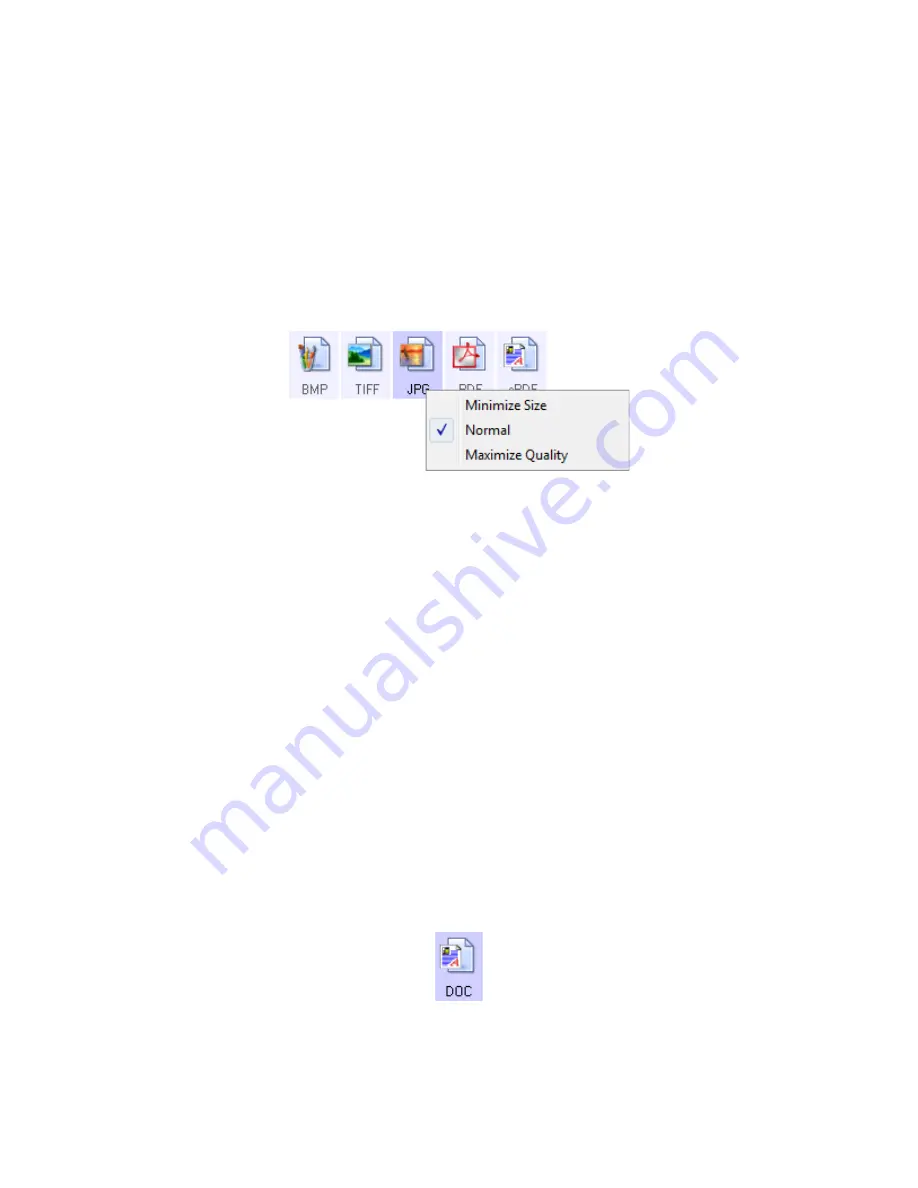
Scanning
36
Xerox Travel Scanner 100 User’s Guide
The PDF format is often used to create images of text pages. You may want to select PDF as the format
when scanning text pages that do not require OCR processing or other processing. The PDF format is also
used to put multi-page documents on web sites as pdf-readable files. As with the JPG option, the PDF
format can be reduced in size or quality.
To select a JPEG or PDF file size:
1. Select
JPG
or
as the page format.
2. Right-click on the
JPG
or
icon.
A menu opens.
3. Choose the file size/image quality option for your scanned images.
Minimize Size
—Smallest file size, lowest image quality.
Normal
—Medium file size, some loss of image quality.
Maximize Quality
—Largest file size, no loss of image quality.
Your selection pertains only to the button currently selected on the One Touch Properties window.
Other buttons that have JPG or PDF selected as the Page Format are not affected, so you can set the
JPG or PDF file size/image quality independently for each button.
4. Click
OK
or
Apply
on the One Touch Properties window.
Text Formats
Selecting the text format option also selects OCR processing as an automatic step for scanning. Therefore,
when you scan a document with the text format selected, the text portions of the document are
automatically converted to editable text.
Select a text format for documents with text or numbers, such as a business letter, report, or spreadsheet.
The text format icon has several file formats available, depending on the Destination Application you
select.
The specific file format is the file name extension on the text format icon.
The specific text format; this
example is for Microsoft Word.
Summary of Contents for Travel Scanner 100
Page 1: ...Travel Scanner 100 User Guide...
Page 3: ......
Page 91: ...86 Xerox Travel Scanner 100 User s Guide...
Page 95: ...Index 90 Xerox Travel Scanner 100 User s Guide...
Page 96: ...P N 05 0769 100...






























