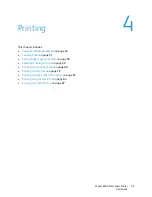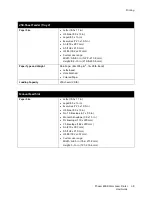Printing
Phaser 6500 Color Laser Printer
User Guide
58
Setting Paper Types and Sizes
This section includes:
•
Setting the Paper Type
on page 58
•
Setting the Paper Size
on page 58
After loading paper in paper Tray 1 or the 250-sheet feeder (Tray 2), set the paper type on the printer
control panel.
Notes:
•
If None is selected in the Paper Type menu in the print driver, the printer uses the control panel
settings. The printer prints only when the settings for the paper size and type configured in the
print driver match the control panel settings. If the settings in the print driver and control panel
do not match, follow the instructions displayed on the control panel.
•
You can select to display a message prompting you to set the paper size and type on the control
panel each time paper is loaded. For details, see
Tray Settings Menu
on page 102.
Setting the Paper Type
Note:
If None is selected in the Paper Type menu in the print driver, the printer uses the control
panel settings. The printer prints only when the settings for the paper size and type configured in
the print driver match the control panel settings. If the settings in the print driver and control panel
do not match, the setting in the print driver will override the setting on the control panel for this
job.
To set the paper type for paper in a tray:
1. On the printer control panel, press the
Menu
button.
2. Press the
Down Arrow
button to go to
Tray Settings
and then press the
OK
button.
3. Press the
Down Arrow
button to scroll to the tray you are setting and then press
OK
.
4. At
Paper Type
, press
OK
.
5. Press the
Down Arrow
button to scroll to the type of paper that is loaded in the tray. Press
OK
.
6. Press the
Return button
when you are finished.
Setting the Paper Size
To set the paper size for paper in a tray:
1. On the printer control panel, press the
Menu
button.
2. Press the
Down Arrow
button to go to
Tray Settings
and then press the
OK
button.
3. Press the
Down Arrow
button to scroll to the tray you are setting and then press
OK
.
4. Press the
Down Arrow
button to scroll to
Paper Size
and press the
OK
button.
CAUTION:
Paper type settings must match the type of paper loaded in the tray, or
print-quality problems can occur.
Summary of Contents for Phaser 6500
Page 8: ...Contents Phaser 6500 Color Laser Printer User Guide 8...
Page 16: ...Safety Phaser 6500 Color Laser Printer User Guide 16...
Page 44: ...Installation and Setup Phaser 6500 Color Laser Printer User Guide 44...
Page 152: ...Printer Specifications Phaser 6500 Color Laser Printer User Guide 152...
Page 158: ...Regulatory Information Phaser 6500 Color Laser Printer User Guide 158...
Page 162: ...Recycling and Disposal Phaser 6500 Color Laser Printer User Guide 162...