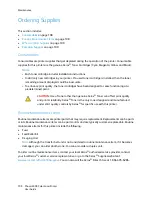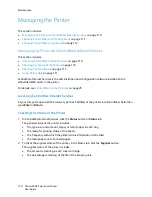Maintenance
Phaser 6500 Color Laser Printer
User Guide
110
Managing the Printer
This section includes:
•
Managing the Printer with CentreWare Internet Services
on page 110
•
Checking Printer Status with PrintingScout
on page 111
•
Checking Printer Status using Email
on page 112
Managing the Printer with CentreWare
Internet Services
This section includes:
•
Accessing CentreWare Internet Services
on page 110
•
Checking the Status of the Printer
on page 110
•
Checking Print Job Status
on page 111
•
Using Online Help
on page 111
CentreWare Internet Services is the administration and configuration software installed on the
embedded Web server in the printer.
For details, see
CentreWare Internet Services
on page 25.
Accessing CentreWare
Internet Services
At your computer, open a Web browser, type the IP address of the printer into the address field, then
press
Enter
or
Return
.
Checking the Status of the Printer
1. In CentreWare
Internet Services, click the
Status
button or
Status
tab.
The general status of the printer includes:
•
The type, size, and amount, empty or full, of paper in each tray.
•
The ready-for-printing status of the printer.
•
The frequency with which the printer status information is refreshed.
•
The total page count of printed pages.
2. To check the supplies status of the printer, in the Status tab, click the
Supplies
button.
The supplies status of the printer includes:
•
The amount remaining in each toner cartridge.
•
The percentage remaining of the life of the imaging unit.
Summary of Contents for Phaser 6500
Page 8: ...Contents Phaser 6500 Color Laser Printer User Guide 8...
Page 16: ...Safety Phaser 6500 Color Laser Printer User Guide 16...
Page 44: ...Installation and Setup Phaser 6500 Color Laser Printer User Guide 44...
Page 152: ...Printer Specifications Phaser 6500 Color Laser Printer User Guide 152...
Page 158: ...Regulatory Information Phaser 6500 Color Laser Printer User Guide 158...
Page 162: ...Recycling and Disposal Phaser 6500 Color Laser Printer User Guide 162...