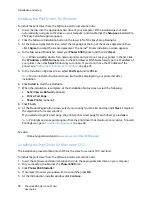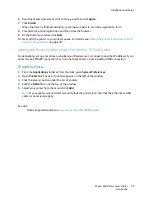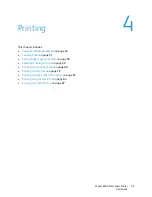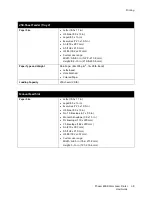Installation and Setup
Phaser 6500 Color Laser Printer
User Guide
42
5. Enable the installed features:
•
To specify the amount of RAM memory available, click
Memory
and then select the amount of
memory from the drop-down list.
•
To enable the 250-sheet feeder, click
Paper Tray Configuration
and select
2-Tray
from the
drop-down list.
•
If you have the Productivity Kit installed, enable the RAM Disk feature. Click
RAM Disk
and
select
Available
from the list.
•
To enable the duplex unit, click
Duplex Unit
and select
Available
from the drop-down list.
6. Click
OK
.
Enabling Optional Features for the Windows PCL Driver
This section includes:
•
Enabling Optional Features for a Network-Connected Printer
on page 41
•
Enabling Optional Features for a USB Connected Printer
on page 41
Enabling Optional Features for a Network-Connected Printer
1. Navigate to the list of printers on your computer:
•
For Windows XP SP1 and later, click
Start
>
Settings
>
Printers and Faxes
.
•
For Windows Vista, click
Start
>
Control Panel
>
Hardware and Sound
>
Printers
.
•
For Windows Server 2003 and later, click
Start
>
Settings
>
Printers
.
•
For Windows 7, click
Start
>
Devices and Printers
.
2. In the list of printers, right-click the
Phaser 6500 PCL
printer and select
Properties
.
3. In the Properties dialog box, click the
Options
tab.
4. Click the
Get Information from Printer
button.
The IP address of the printer appears in the Network Address section. The installed optional
features appear as Available in the Items list. The amount of memory installed appears in the
Memory Capacity field.
5. Click
OK
.
Enabling Optional Features for a USB Cable-Connected Printer
1. Navigate to the list of printers on your computer:
•
For Windows XP SP1 and later, click
Start
>
Settings
>
Printers and Faxes
.
•
For Windows Vista, click
Start
>
Control Panel
>
Hardware and Sound
>
Printers
.
•
For Windows Server 2003 and later, click
Start
>
Settings
>
Printers
.
•
For Windows 7, click
Start
>
Devices and Printers
.
2. In the list of printers, right-click the
Phaser 6500 PCL
printer and select
Properties
.
3. In the Properties dialog box, click the
Options
tab.
The Items box lists the printer options. To the right of each item is the status, either Available or
Not Available or, for Memory Capacity, the amount of RAM in MB.
Summary of Contents for Phaser 6500
Page 8: ...Contents Phaser 6500 Color Laser Printer User Guide 8...
Page 16: ...Safety Phaser 6500 Color Laser Printer User Guide 16...
Page 44: ...Installation and Setup Phaser 6500 Color Laser Printer User Guide 44...
Page 152: ...Printer Specifications Phaser 6500 Color Laser Printer User Guide 152...
Page 158: ...Regulatory Information Phaser 6500 Color Laser Printer User Guide 158...
Page 162: ...Recycling and Disposal Phaser 6500 Color Laser Printer User Guide 162...