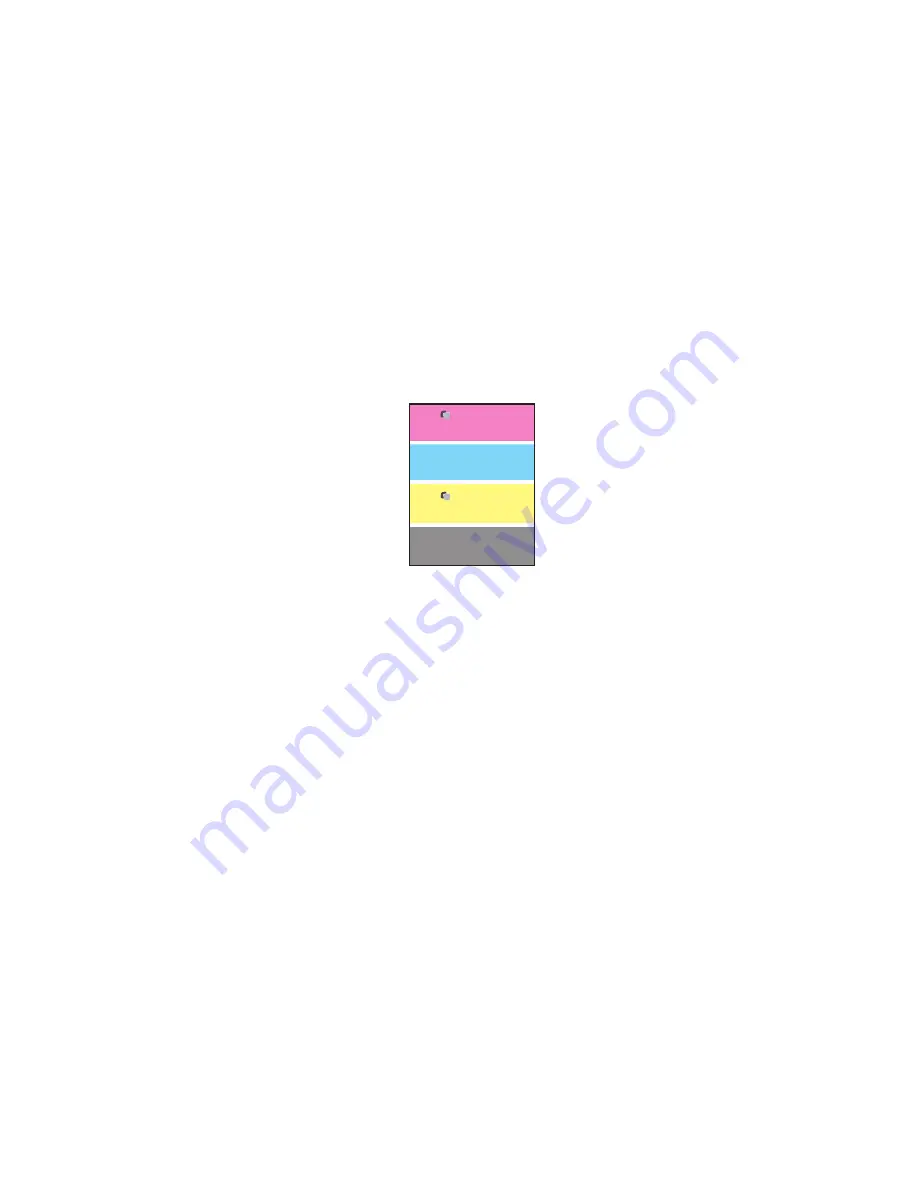
Solving Print-Quality Problems
Phaser® 6300/6350 Color Laser Printer
4-6
■
Run the Remove Print Smears procedure:
a.
Select
Troubleshooting
, and then press the
OK
button.
b.
Select
Print Quality Problems
, and then press the
OK
button.
c.
Select
Remove Print Smears
, and then press the
OK
button. Three cleaning pages
run through the printer.
d.
Repeat the previous step until no toner appears on the pages.
Repeating Defects
Problem
Marks or voids are regularly repeated on a page.
Solution
Print the Repeating Defects page to view instructions for correcting the problem. To print the
Repeating Defects page:
1.
On the control panel, select
Troubleshooting
, and then press the
OK
button.
2.
Select
Print Quality Problems
, and then press the
OK
button.
3.
Select
Repeating Defects
, and then press the
OK
button.
The Repeating Defects page prints.
4.
Follow the instructions on the page to measure the distance between the defects and
identify the item causing the defects.






























