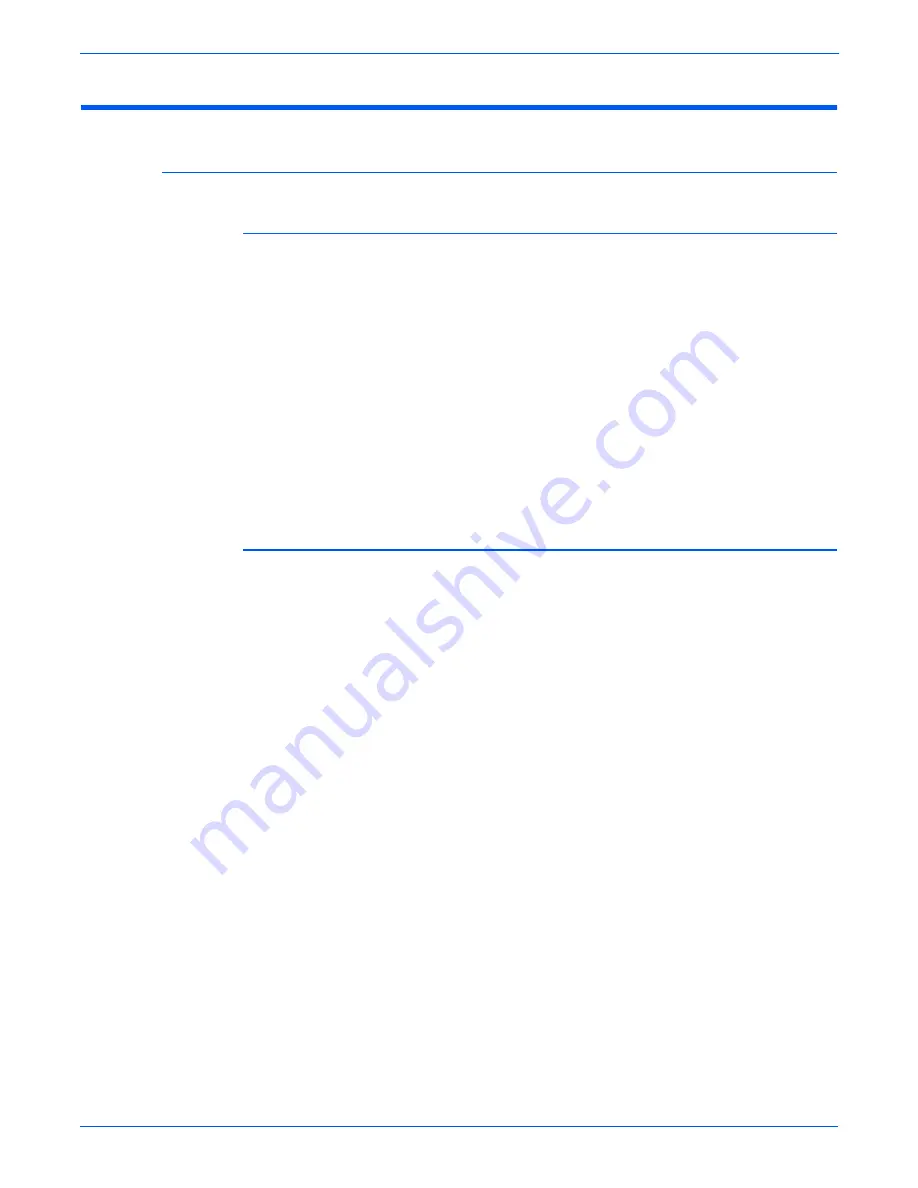
5-4
Phaser 6130 Color Laser Printer Service Manual
Print-Quality Troubleshooting
Checklist Before Troubleshooting Print-Quality
Checking the Printer Condition
Toner
Low toner can cause print-quality problems, such as Fading, Streaking, White
Lines, or Dropouts. Print a small document from different software
applications to replicate the problem and check the amount of toner available.
Use the CentreWare Internet Services (IS) to check the supplies status. To
access the CentreWare IS:
1.
Open your web browser.
2.
In the Address field, enter the printer IP address.
3.
Click the Status button.
4.
Click the Supplies button.
5.
The
Supplies Status
is displayed.
If the toner is low, you can extend the Toner Cartridge life by removing it from
the printer, and gently shaking the Toner Cartridge from side-to-side.
Cleaning
Paper, toner, and dust particles can accumulate inside the printer and cause
print-quality problems such as Smearing or Toner Specks. Clean the inside of
the printer to prevent these problems.
Summary of Contents for PHASER 6130
Page 1: ...Service Manual Phaser 6130 701P47121 Color Laser Printer...
Page 2: ......
Page 14: ...xii Phaser 6130 Color Laser Printer Service Manual...
Page 50: ...28 Phaser 6130 Color Laser Printer Service Manual General Information...
Page 102: ...2 52 Phaser 6130 Color Laser Printer Service Manual Theory of Operation...
Page 240: ...4 56 Phaser 6130 Color Laser Printer Service Manual General Troubleshooting...
Page 310: ...6 10 Phaser 6130 Color Laser Printer Service Manual Adjustments and Calibrations...
Page 314: ...7 4 Phaser 6130 Color Laser Printer Service Manual Cleaning and Maintenance...
Page 435: ...A Appendix Reference Contents Phaser 6130 Menu Map Firmware Update Acronyms and Abbreviations...
Page 452: ...I 8 Phaser 6130 Color Laser Printer Service Manual Index...
Page 453: ......
Page 454: ...701P47121...
















































