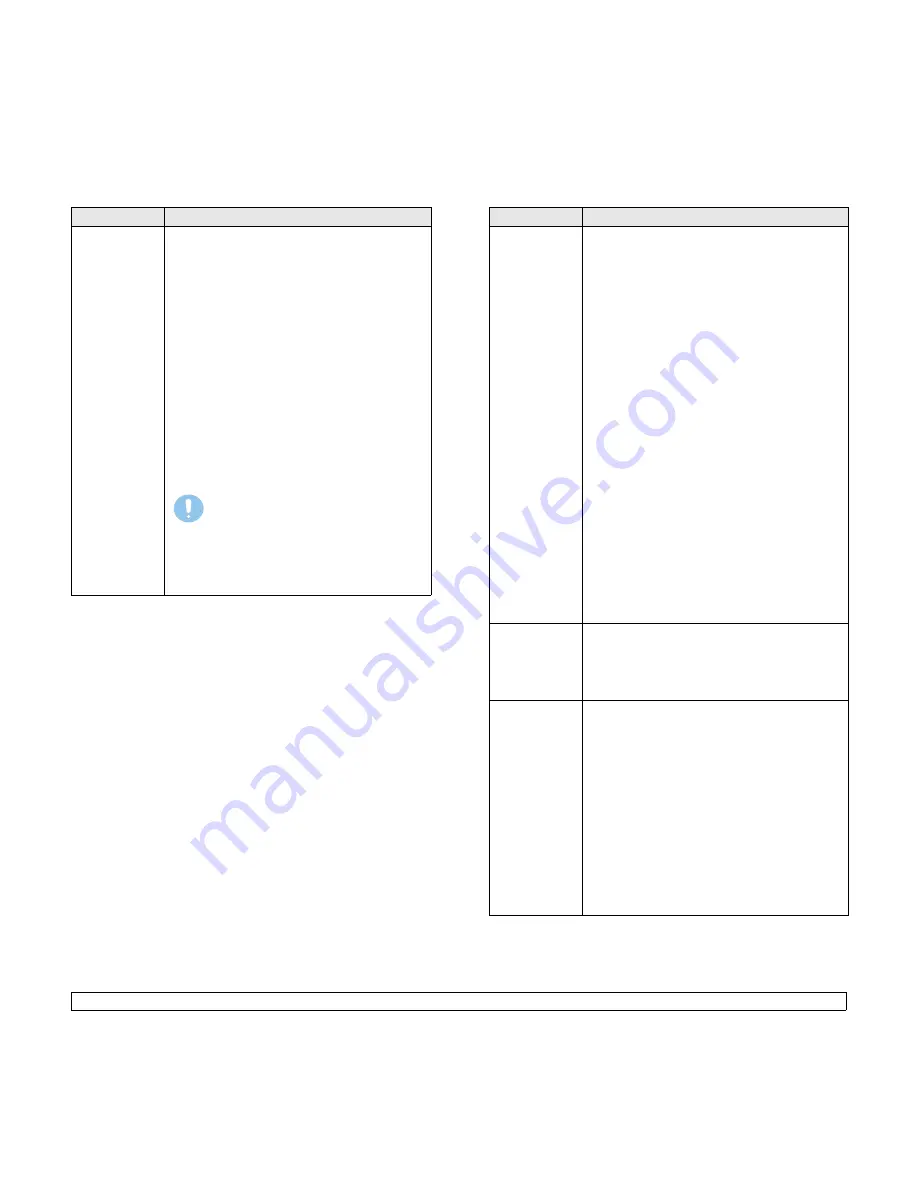
4
.4
<Selecting and loading print media>
Transparencies
• To avoid damaging the machine, use only
transparencies designed for use in laser
printers.
• Transparencies used in the printer must be able
to withstand the machine’s fusing temperature.
Check your machine’s specification to view the
fusing temperature, see page 13.1.
• Place them on a flat surface after removing
them from the machine.
• Do not leave them in the paper tray for long
periods of time. Dust and dirt may accumulate
on them, resulting in spotty printing.
• To avoid smudging caused by fingerprints,
handle them carefully.
• To avoid fading, do not expose printed
transparencies to prolonged sunlight.
• Ensure that transparencies are not wrinkled,
curled, or have any torn edges.
Caution
Recommended media: Transparency for a
Color Laser Printers produced by Xerox.
It is not recommended to use paperbacked
transparencies such as Xerox 3R91334,
which can cause a jam or be scratched.
Media type
Guidelines
Labels
• To avoid damaging the machine, use only labels
designed for use in laser printers.
• When selecting labels, consider the following
factors:
- Adhesives: The adhesive material should be
stable at your machine’s fusing temperature.
Check your machine’s specification to view the
fusing temperature, see page 13.1.
- Arrangement: Only use labels with no exposed
backing between them. Labels can peel off
sheets that have spaces between the labels,
causing serious jams.
- Curl: Prior to printing, labels must lie flat with no
more than 13 mm (5 inches) of curl in any
direction.
- Condition: Do not use labels with wrinkles,
bubbles, or other indications of separation.
• Make sure that there is no exposed adhesive
material between labels. Exposed areas can cause
labels to peel off during printing, which can cause
paper jams. Exposed adhesive can also cause
damage to machine components.
• Do not run a sheet of labels through the machine
more than once. The adhesive backing is designed
for only a single pass through the machine.
• Do not use labels that are separating from the
backing sheet or are wrinkled, bubbled, or
otherwise damaged.
Card stock or
custom-sized
materials
• Do not print on media smaller than 76 mm
(3.00 inches) wide or 127 mm (5.00 inches) long.
• In the software application, set margins at least
6.4 mm (0.25 inches) away from the edges of
the material.
Preprinted
paper
• Letterhead must be printed with heat-resistant
ink that will not melt, vaporize, or release
hazardous emissions when subjected to the
printer’s fusing temperature for 0.1 second.
Check your machine’s specification to view the
fusing temperature, see page 13.1.
• Letterhead ink must be non-flammable and
should not adversely affect printer rollers.
• Forms and letterhead should be sealed in a
moisture-proof wrapping to prevent changes
during storage.
• Before you load preprinted paper, such as forms
and letterhead, verify that the ink on the paper is
dry. During the fusing process, wet ink can come
off preprinted paper, reducing print quality.
Media type
Guidelines
Summary of Contents for Phaser 6110MFP
Page 1: ...User Guide ...
Page 68: ...Software section ...
Page 104: ...www xerox com office support ...
















































