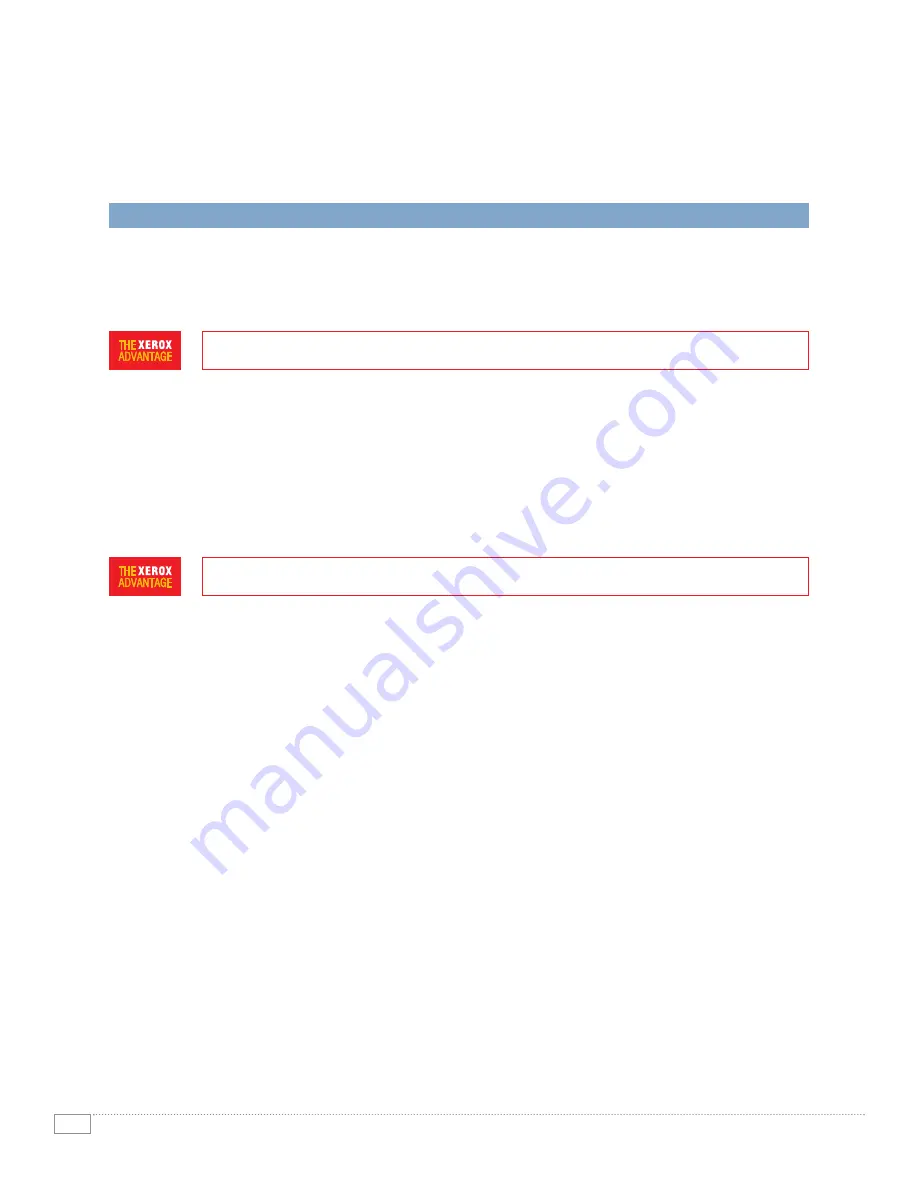
10
P H A S E R 6 1 1 0 M F P E VA L U AT O R G U I D E
EVALUATE NETWORK EASE
MFPs designed for small businesses must be easy enough for non-technical employees to set-up and
install. Further, because most small and medium-sized business have limited or no IT support, printers
deployed into their offices must be simple to manage on an ongoing basis.
EASY TO SETUP AND INSTALL
At just 45.2 lbs., the Phaser 6110MFP is light enough for an individual to unpack the printer
and place it into its location in your office. Once the MFP is in place, plug in the power and
connectivity cables and turn on the power. Using the included installation CD you will be able
to install printing and scanning driver software for your Phaser 6110MFP onto your computer –
getting you up and running quickly and easily. With the Phaser 6110MFP front panel, it is simple
to configure settings for fax and copy features, and set the date and time.
EASY TO MANAGE
Xerox delivers a set of software utilities with the Phaser 6110MFP to simplify ongoing
management, even in small office environments where access to IT resources is often limited.
Xerox management tools include:
• Xerox CentreWare Internet Services – Network-enabled configurations of the Phaser 6110MFP
include CentreWare Internet Services, an embedded web server that allows you to connect to
the printer through a standard web browser on your computer to monitor printer status, manage
settings and properties, and find troubleshooting and support information.
• Xerox CentreWare Web – For small businesses that have multiple network-connected printers
and multifunction systems, CentreWare Web is a valuable tool for managing all of the devices
on your network – regardless of vendor. CentreWare Web can help you install, troubleshoot,
configure and track the usage of all of your printing systems through a standard web browser
on your computer.
• Xerox Status Monitor – Can be configured to notify users when print jobs are complete or
when an error occurs during printing. Available in the Windows system tray, you can also
access the Phaser 6110MFP troubleshooting guide from this utility.
• Printer Setting Utility – Use this program to configure the Phaser 6110MFP print settings.
• Set IP – Use this program to manually set your machine’s TCP/IP address.
HOW THE PHASER 6110MFP EXCEEDS THE EASE OF SETUP REQUIREMENT:
HOW THE PHASER 6110MFP EXCEEDS THE EASE OF MANAGEMENT REQUIREMENT:


































