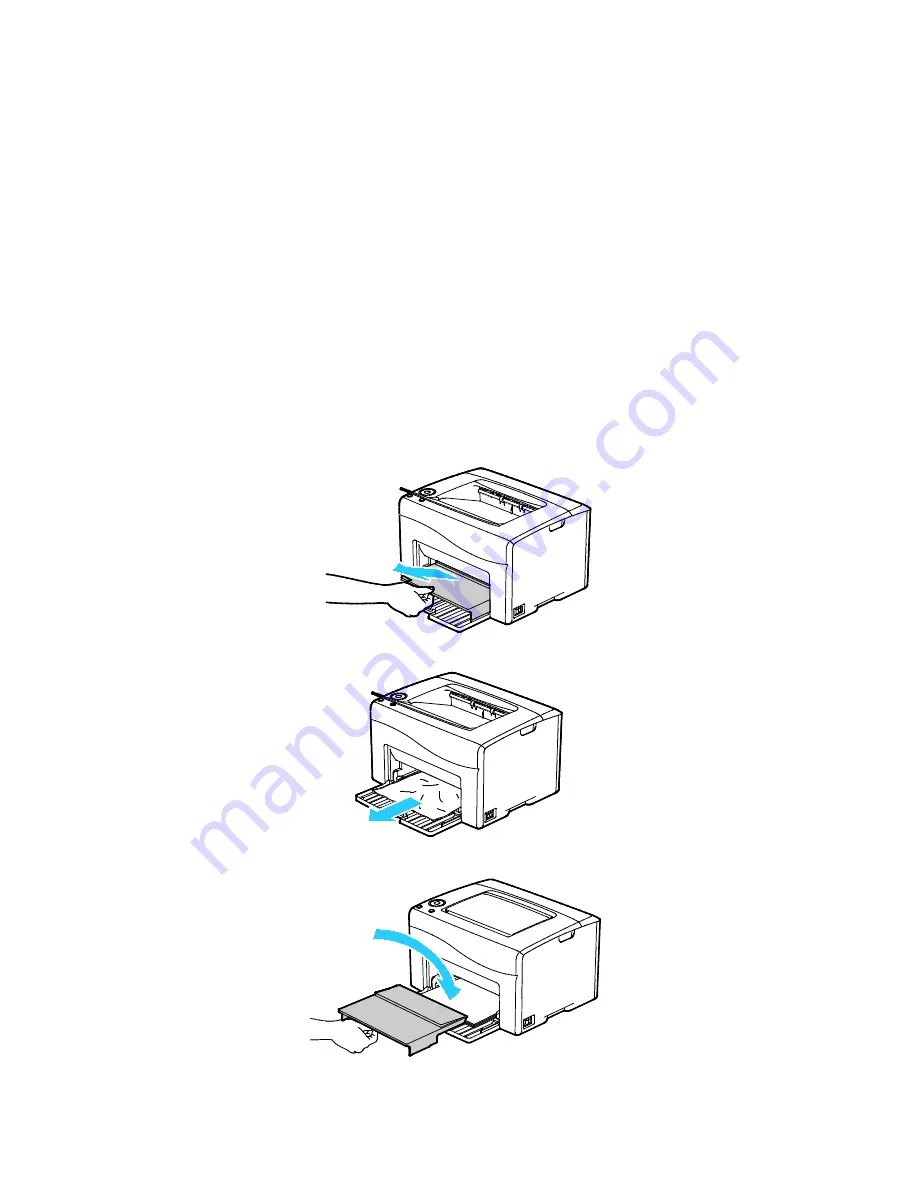
Troubleshooting
96
Xerox
®
Phaser
®
6020 Printer
User Guide
Clearing Paper Jams
This section includes:
•
Clearing Paper Jams from the Front of the Printer ............................................................................................... 96
•
Clearing Paper Jams From the Back of the Printer ................................................................................................ 97
To facilitate clearing paper jams, you can activate Jam Recovery Mode. Jam Recovery Mode runs the
printer for a brief period of time to move the paper further into the exit tray.
To run Jam Recovery Mode:
1.
Press and hold the
Cancel
button for three seconds.
2.
After the printer engine stops running, turn the power off, then remove the jammed paper.
Clearing Paper Jams from the Front of the Printer
1.
Remove the dust cover.
2.
Remove any paper jammed at the front of the printer.
3.
Place the bypass tray on the main tray, then align the tabs with the marks.
















































