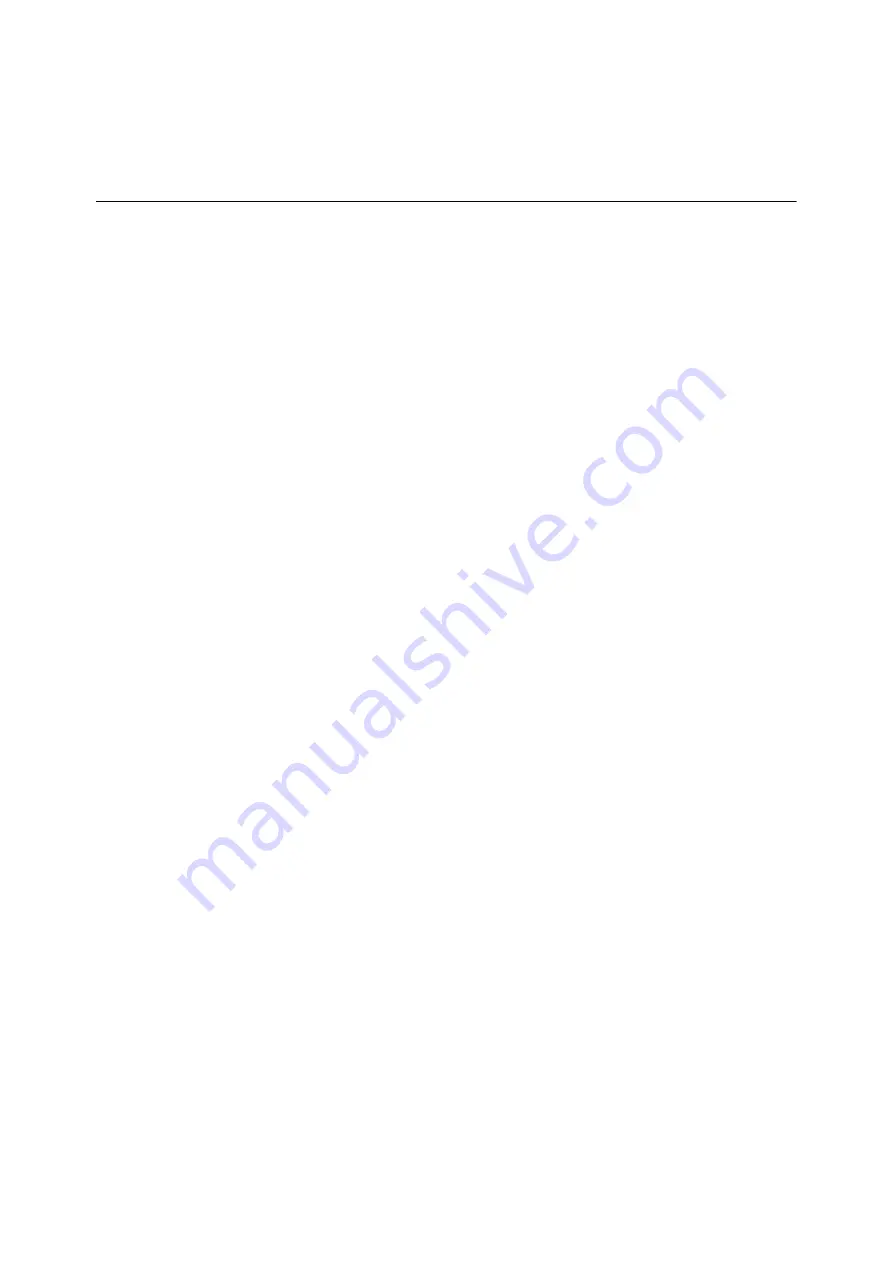
Installing and Configuring the PostScript Driver on Macintosh
17
The printer is now ready for use on Mac OS X 10.3.
You can simply use the [Print] command on your software applications to send
a print job to this printer.
Adding a Printer (OS X 10.4)
Add this printer in [Printer List] window.
1.
Check that the printer is on.
If you are using a USB connection, make sure your Macintosh and the printer
is connected properly via USB cable.
2.
Open the [Applications] folder, followed by the [Utilities] folder, and then
double-click on [Printer Setup Utility] icon.
The [Printer List] window appears.
3.
Follow the procedure below to add this printer to the [Printer List] window.
For USB and Bonjour connection
NOTE:
Once the USB cable is connected and the printer is on, this printer will be
added automatically to the list. If this happens, delete the printer manually and follow
the procedure below to add the printer.
1.
Click [Add] on the [Printer List] window.
2.
Click [Default Browser] on the [Printer Browser] window.
3.
Select this printer from the list. (Check if [USB] or [Bonjour] is shown under
[Connection].)
4.
Make sure this print driver is selected on the [Print Using] pop-up menu.
If it does not appear, select [Xerox] from the pop-up menu, and then select this
printer from the list of model name that is displayed.
5.
Click [Add].
6.
Make sure this printer is added to the [Printer List] window.
For LPR connection
1.
Click [Add] on the [Printer List] window.
2.
Click [IP Printer] on the [Printer Browser] window.
3.
Select [Line Printer Daemon - LPD] on the [Protocol] pop-up menu and enter
the IP address in [Address].
4.
Make sure this print driver is selected on the [Print Using] pop-up menu.
If it does not appear, select [Xerox] from the pop-up menu, and then select this
printer from the list of model name that is displayed.
5.
Click [Add].
Summary of Contents for Phaser 5335
Page 1: ...Phaser5335 Printing Guide Version 1 0 December 2007...
Page 14: ...xiv...
Page 74: ......
Page 80: ...68 Using ESC P Emulation...
Page 102: ......
Page 108: ...96 Appendix...
Page 109: ......
Page 110: ......






























