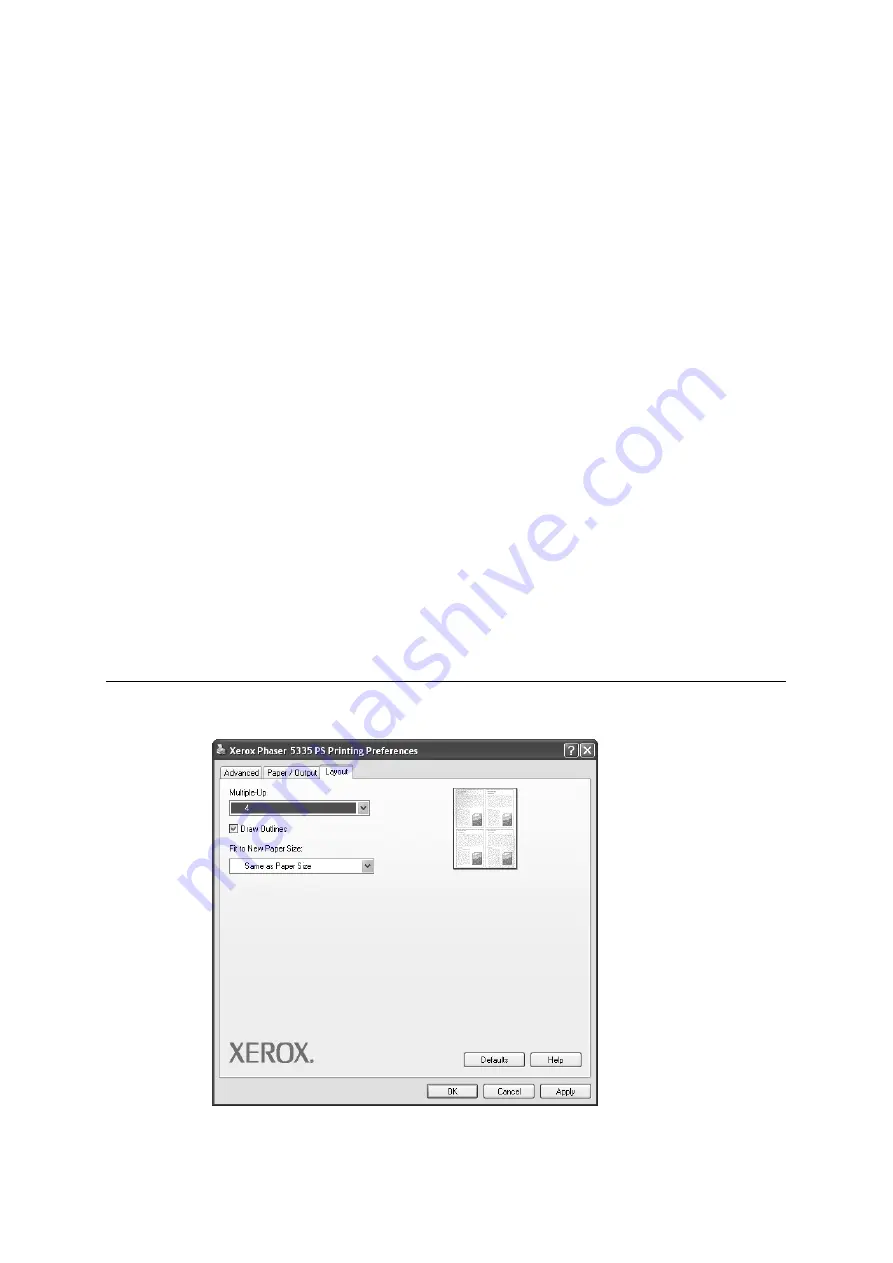
Installing and Configuring the PostScript® Driver on Windows NT 4.0 / 2000 / XP / Server 2003 / Vista
9
Password
- Sets the password associated with the user ID for the Secure
Print feature. The password can be up to 12 alphanumeric characters.
Asterisks (***) appear instead of text as you enter the password in this text
box.
NOTE:
[Password] appears only on the [Secure Print] dialog box.
Retrieve Document Name
- Sets the method of naming the document
that will be stored in the printer using the Secure Print or Sample Set
feature. [Auto Retrieve] automatically retrieves the document name from
the application from which the document will be printed. If the name
exceeds 12 alphanumeric characters, only the first 12 characters will be
valid.
Document Name
- When [Retrieve Document Name] is set to [Enter
Document Name], enter the document name with up to 12 alphanumeric
characters.
2 Sided Prin
t - Sets whether to print your job 1-sided or 2-sided. When
printing 2-sided, select [2 Sided] or [2 Sided, Flip on Short Edge].
Paper Size
- Sets the paper size of your document.
Setup
- This button becomes active when [Paper Size] is set to [PostScript
Custom Size]. Clicking the button displays the [Custom Size Settings] dialog
box, in which you can set a custom paper size.
Paper Source
- Sets the paper tray to be used for printing the document.
Image Orientation
- Specifies the orientation to be printed. Select either
[Portrait] or [Landscape].
Paper Type
- Sets the type of paper to be used for printing your document.
Selecting [Printer Default Type] uses the paper type selected on the printer.
[Layout] Tab
The following explains how to configure the [Layout] tab in the Printing Preferences
dialog box.
Summary of Contents for Phaser 5335
Page 1: ...Phaser5335 Printing Guide Version 1 0 December 2007...
Page 14: ...xiv...
Page 74: ......
Page 80: ...68 Using ESC P Emulation...
Page 102: ......
Page 108: ...96 Appendix...
Page 109: ......
Page 110: ......






























