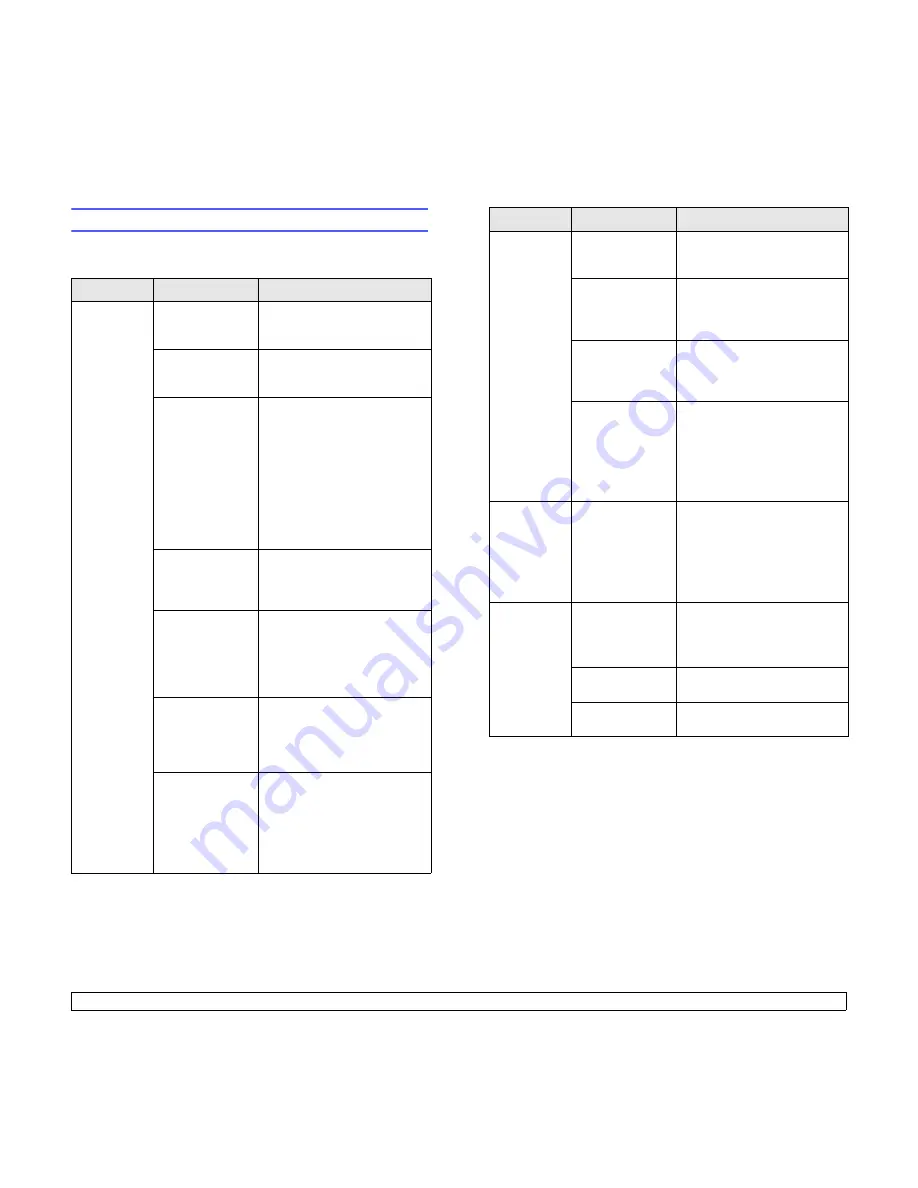
9.11
<Troubleshooting>
Solving general printing problems
For problems with the operation of your printer, refer to the table for
suggested solutions.
Condition
Possible cause
Suggested solutions
The printer
does not
print.
The printer is not
receiving power.
Check the power cord
connections. Check the power
switch and the power source.
The printer is not
selected as the
default printer.
Select
Xerox Phaser 3600
PCL 6
or
Xerox Phaser 3600
PS
as your default printer.
The printer cover
is not closed.
Close the printer cover.
Paper is jammed.
Clear the paper jam. See
page 9.1.
No paper is
loaded.
Load paper. See page 5.4.
The
cartridge
is not
installed.
Install the
print cartridge
.
The printer may
be in manual feed
mode and out of
paper.
Check the display message,
add paper to
tray 1(MPT)
, and
press
OK
on the printer’s
control panel.
The connection
cable between
the computer and
the printer is not
connected
properly.
Disconnect the printer cable
and reconnect it.
The connection
cable between
the computer and
the printer is
defective.
If possible, attach the cable to
another computer that is
working properly and try to print
a document. You can also try
using a different printer cable.
The port setting is
incorrect.
Check the Windows printer
setting to make sure that the
print job is sent to the correct
port. If the computer has more
than one port, make sure that
the printer is attached to the
correct one.
The printer
does not
print.
(Continued)
The printer may
be configured
incorrectly.
Check the printer properties to
ensure that all of the print
settings are correct.
The printer driver
may be
incorrectly
installed.
Reinstall the printer driver; See
the
Software Section
. Try
printing a test page.
The printer is
malfunctioning.
Check the display message on
the control panel to determine if
the printer is indicating a
system error.
The document
size is so big that
the hard disk
space of the
computer is not
enough to access
the print job.
Get more hard disk space and
print the document again.
Printer
selects print
materials
from the
wrong paper
source.
The paper source
selection in the
printer properties
may be incorrect.
For many software
applications, the paper source
selection is found under the
Paper tab within the printer
properties. Select the correct
paper source. See the
Software Section
.
Paper does
not feed into
the printer.
Paper has not
been loaded
correctly.
Remove paper from tray and
reload it correctly.
Check that the paper size
guides are set correctly.
There is too much
paper in tray.
Remove excess paper from
tray.
The paper is too
thick.
Use only paper that meets
printer specifications.
Condition
Possible cause
Suggested solutions
Summary of Contents for Phaser 3600
Page 1: ......
Page 69: ...2 system requirements Mac OS 3 2 Windows 3 2 W Windows problems 9 15...
Page 70: ...Software section...






























