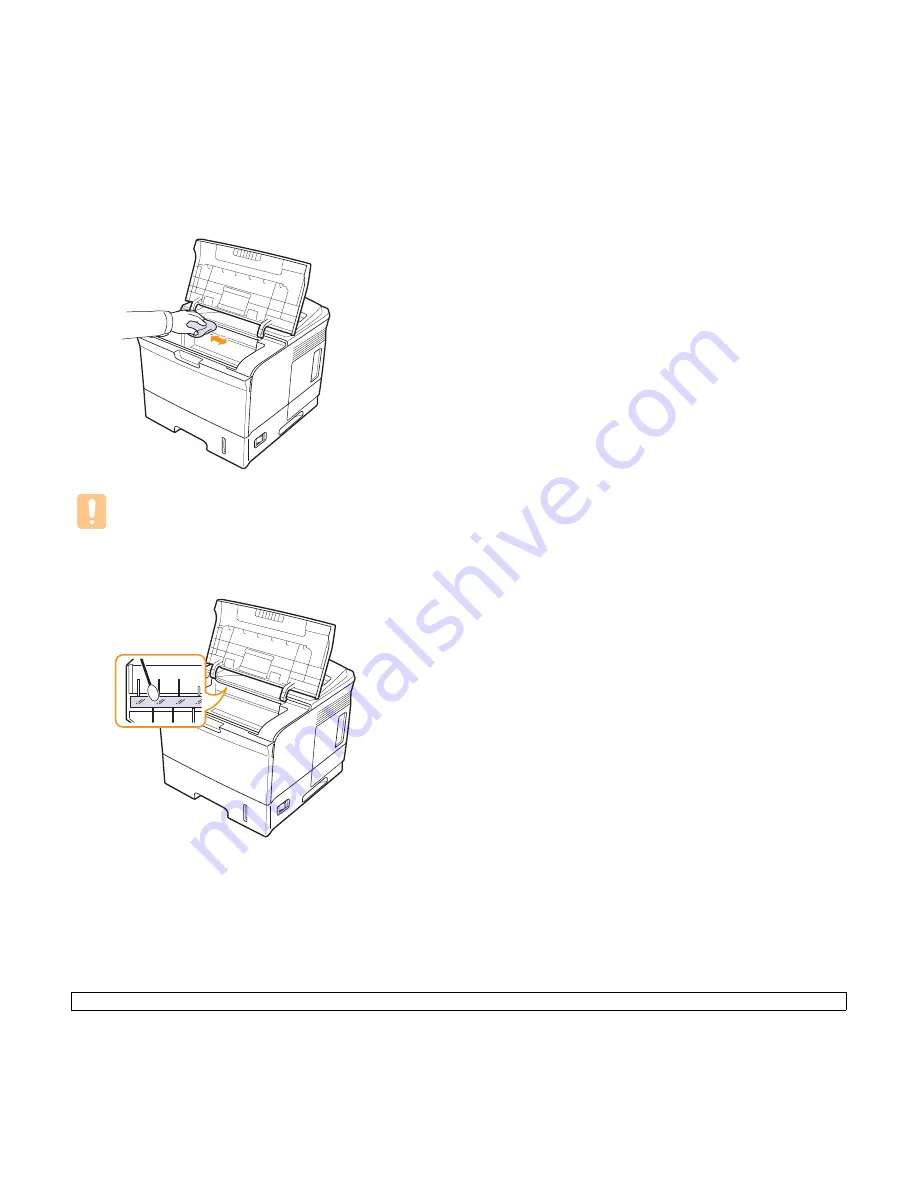
8.2
<Maintenance>
3
With a dry lint-free cloth, wipe away any dust and spilled toner from
the
print cartridge
area and the
print cartridge
cavity.
Caution
While cleaning the inside of the printer, be careful not to touch
the transfer roller, located underneath the
print cartridge
. Oil
from your fingers can cause print scan quality problems.
4
Locate the long strip of glass of LSU (Laser Scanning Unit) inside
the top of the cartridge compartment, and gently swab the glass to
see if dirt turns the white cotton black.
5
Reinsert the
print cartridge
and close the
top cover
.
6
Plug in the
power cord
and turn the printer on.
Printing a cleaning sheet
If you are experiencing blurred, faded, or smeared printouts, you can
clear the problem by printing a cleaning sheet, provided by your printer.
You can print:
• OPC (Organic Photo Conductor) Cleaning sheet: cleans the OPC
drum of the
print cartridge
.
• Fuser Cleaning sheet: cleans the fuser unit inside the printer.
1
Make sure that the printer is turned on with paper loaded in tray.
2
Press
Menu
until
System Setup
appears on the bottom line of the
display and press
OK
.
3
Press the
Up/down arrow
buttons until
Maintenance
appears and
press
OK
.
4
When
Clean Drum
appears, press
OK
.
Or, press the
Up/down arrow
buttons until
Clean Drum
or
Clean
Fuser
appears and press
OK
.
Your printer automatically picks up a sheet of paper from the tray
and prints out a cleaning sheet with dust or toner particles on it.
Summary of Contents for Phaser 3600
Page 1: ......
Page 69: ...2 system requirements Mac OS 3 2 Windows 3 2 W Windows problems 9 15...
Page 70: ...Software section...






























