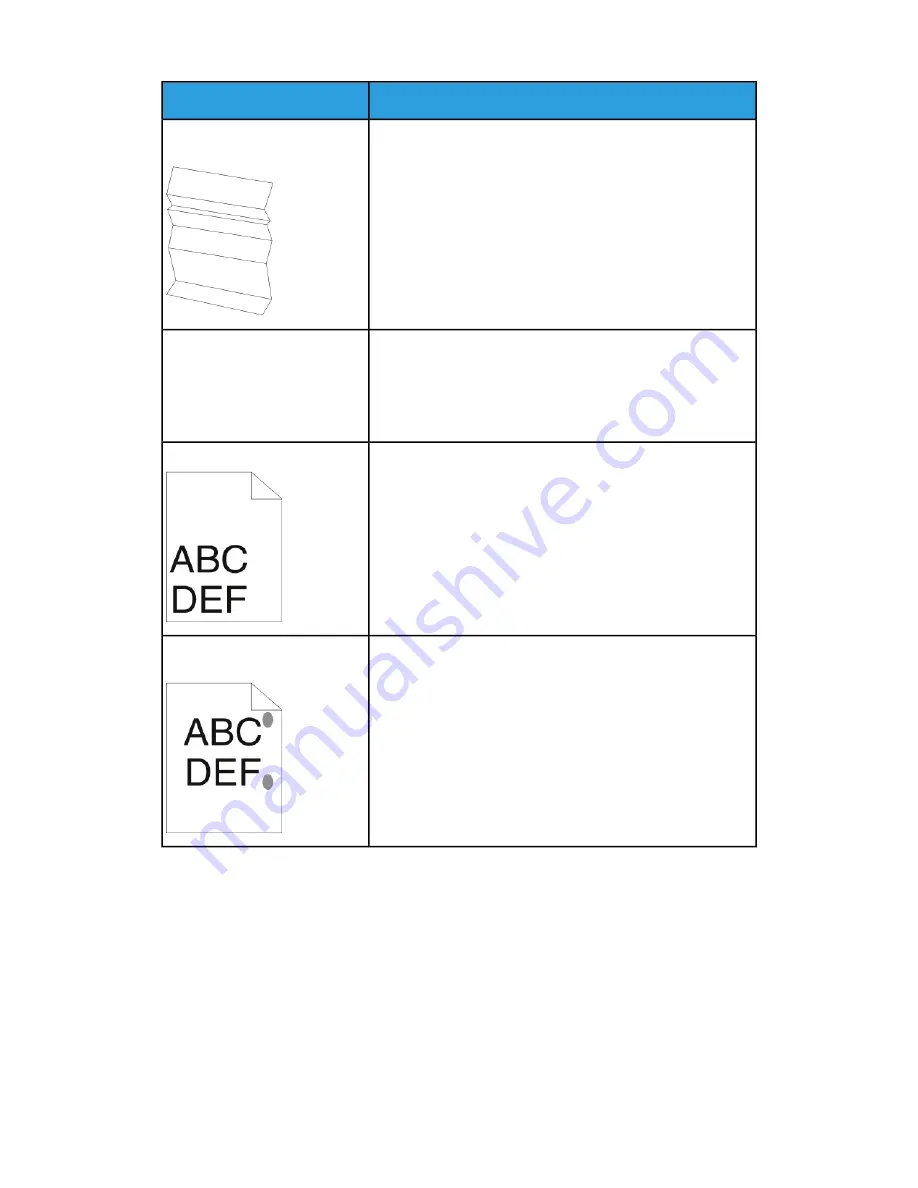
Solutions
Symptom
• Verify that the paper is the correct size, type, and weight
for the printer and that it is loaded properly. If not, change
the paper.
• Try a new ream of paper.
• Change the Paper Type settings in the print driver.
• In the Printing Preferences of the print driver, on the Pa-
per/Output tab, change the Paper Type setting.
The output print is wrinkled or
stained.
• Verify that envelopes are loaded properly in the bypass
tray.
• Follow the guidelines for printing on envelopes. For details,
refer to
Guidelines for Printing Envelopes
Envelopes are wrinkled or
creased when printed.
• Verify that the paper is loaded properly.
• Verify that the margins are set correctly in the application
you are using.
The top margin is incorrect.
1.
Print a solid image over the entire surface of one sheet
of paper.
2.
Load the printed sheet into the tray with the printed side
face down.
3.
Print five blank pages to remove debris from the fuser
rollers.
The printed surface of the paper
is bumpy.
7-27
Xerox
®
Phaser
®
3330 Printer
User Guide
Troubleshooting
Summary of Contents for Phaser 3330
Page 1: ...Xerox Phaser 3330 Printer User Guide Version 1 0 September 2016 ...
Page 18: ...Xerox Phaser 3330 Printer 1 10 User Guide Safety ...
Page 38: ...Xerox Phaser 3330 Printer 3 12 User Guide Installation and Setup ...
Page 54: ...Xerox Phaser 3330 Printer 4 16 User Guide Paper and Media ...
Page 62: ...Xerox Phaser 3330 Printer 5 8 User Guide Printing ...
Page 98: ...Xerox Phaser 3330 Printer 7 30 User Guide Troubleshooting ...
Page 108: ...Xerox Phaser 3330 Printer B 6 User Guide Regulatory Information ...
Page 112: ...Xerox Phaser 3330 Printer C 4 User Guide Recycling and Disposal ...
Page 113: ......
Page 114: ......






























