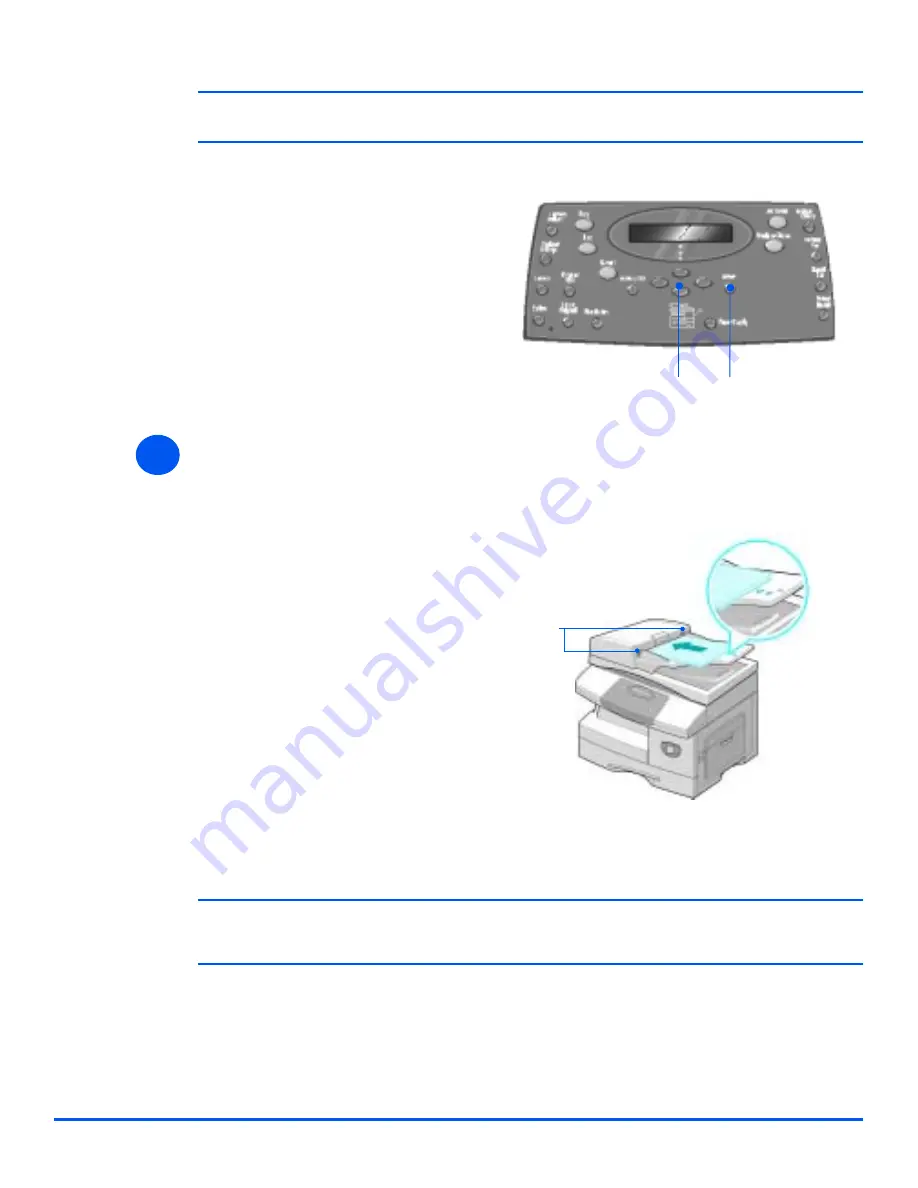
Xerox CopyCentre C20, WorkCentre M20 and WorkCentre M20i User Guide
Page 3-3
Copy
#
When copying onto a paper size smaller than A4/Letter, the printed image may be offset and not
reproduce correctly, even when Auto Fit is selected.
Load the Originals
Document Feeder:
!
Up to 50 sheets of 80 g/m
2
(20lb bond) paper can be loaded. Weight ranges from 45 - 105 g/m
2
(12.5 - 28lb). Sizes range from B5 to Legal (7” x 10” to 8.5” x 14” ). Refer to “Scanner and Copier
Specifications” on page 12-5 for full Document Feeder specifications.
!
If the
Bypass Tray
is selected the
Paper Type
option displays. Use
the
Navigation Keys
to select the
Paper Typ
e being loaded and
press [Enter].
If using the
Bypass
, remember to
load the required stock.
Enter
Navigation Keys
3
Document
Guides
!
Remove all staples and paper
clips prior to loading.
!
Adjust the sliding document
guides to the size required.
!
Insert the originals neatly into the
Document Feeder
, face up.
The first page should be on top
with the headings towards the
back or left of the machine.
!
Align the stack with the left and
rear edges of the tray. Adjust the
guides to just touch the edges of
the originals.
Summary of Contents for M20/M20i
Page 1: ...CopyCentre C20 WorkCentre M20 M20i User Guide 604E07110 ...
Page 6: ...Page iv Xerox CopyCentre C20 WorkCentre M20 and WorkCentre M20i User Guide ...
Page 70: ...Page 3 18 Xerox CopyCentre C20 WorkCentre M20 and WorkCentre M20i User Guide Copy ...
Page 96: ...Page 5 14 Xerox CopyCentre C20 WorkCentre M20 and WorkCentre M20i User Guide E mail ...
Page 140: ...Page 8 6 Xerox CopyCentre C20 WorkCentre M20 and WorkCentre M20i User Guide Scan ...






























