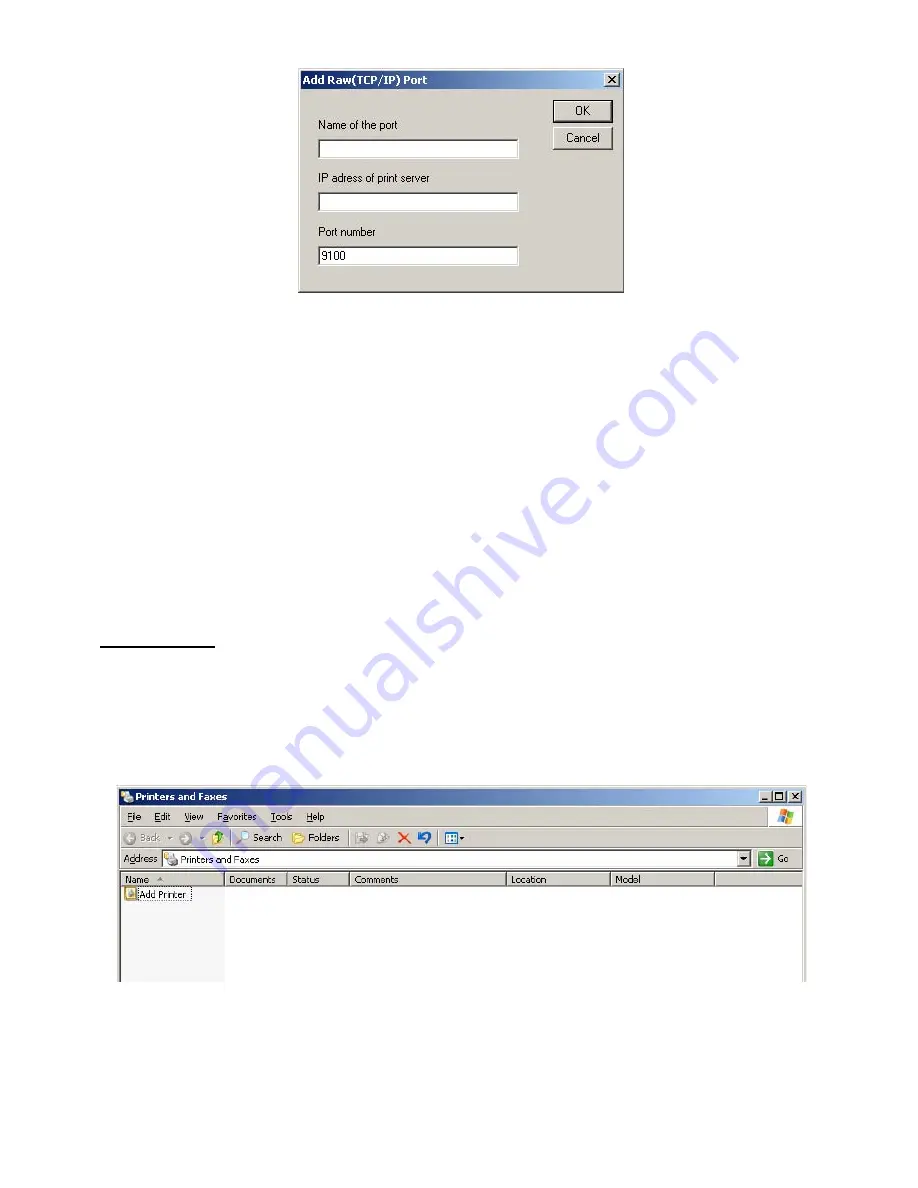
- 27 -
3.
The A
DD
R
AW
TCP/IP P
ORT
window is now displayed.
4.
Fill in the following information:
a. Desired Name of the Port - Note: Remember this port name for adding the printer later on,
b. IP address of your printer,
c. click OK button.
5.
Click on the C
LOSE
button.
6.
Click on the C
LOSE
button.
Now that you have created a port on the server, you need to add a printer and attach it to this port.
Procedure 3
- Adding PCL or GDI Version of FaxCentre 2121 Printer on the Server
1.
On the Server PC, select S
TART
-> P
RINTERS
AND
F
AXES
. The P
RINTERS
AND
F
AXES
window is now
displayed.
2.
Click on A
DD
A
PRINTER
.
LU 252813189 Kit Laser Multifonction LAN XEROX GB.book Page 27 Lundi, 27. novembre 2006 4:47 16
Summary of Contents for FaxCentre F2121
Page 1: ...F2121 F2121L Network Installation Kit User Guide 1 Guide Utilisateur 37 Manual del Usuario 73...
Page 6: ...6 SETTING UP THE F2121 F2121L FOR NETWORK PRINTING...
Page 37: ...F2121 F2121L Network Installation Kit Guide Utilisateur 37...
Page 42: ...42 R GLAGE DU TERMINAL F2121 F2121L POUR IMPRESSION R SEAU...
Page 73: ...F2121 F2121L Network Installation Kit Manual del Usuario 73...
Page 78: ...78 CONFIGURACI N DE F2121 F2121L PARA LA IMPRESI N LAN...
Page 109: ......
Page 110: ......
Page 111: ......






























