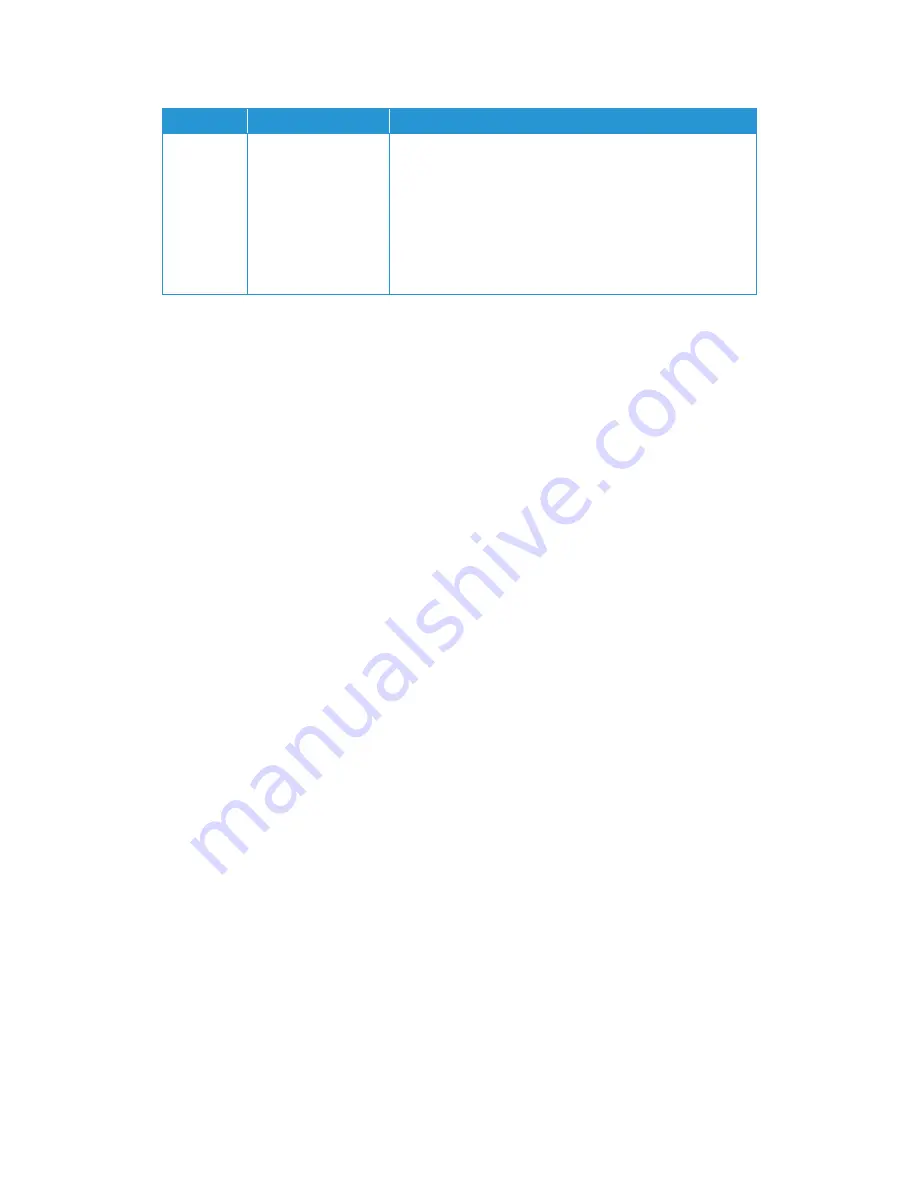
Maintenance
Xerox
®
Duplex Travel Scanner
User Guide
41
Uninstalling Your Scanner
Use the options in the Windows Control Panel to remove the scanner driver and modules, and any
other software provided with the scanner.
Please leave the scanner’s USB cable plugged into the computer while uninstalling the scanner
driver. Unplug the USB cable when directed to do so in the instructions below.
Open the list of installed programs in the Windows Control panel.
•
Windows XP: Open Add/Remove Programs
•
Windows Vista and later: Open Programs and Features
Uninstalling the scanner driver:
1.
In the list of installed programs click on Xerox
®
Duplex Travel Scanner driver.
2.
Click the
Change/Remove
or
Uninstall
button.
3.
Click
Yes
when asked to confirm that you want to remove the driver.
When the driver uninstallation is complete the progress window will automatically close.
4.
Turn off the scanner and unplug the USB cable.
5.
Reboot the computer if you are prompted to do so.
Follow these instructions to remove any of the other software you installed with your scanner.
Depending on the software provided with your scanner, and which applications you installed
during the scanner setup, the application list may include:
•
OneTouch
•
OneTouch OmniPage OCR module
•
Nuance PaperPort
•
Nuance OmniPage
•
Nuance Power PDF
8
Calibration error
This may occur if the USB cable was unplugged during
calibration, the calibration was canceled, or the calibration page
was not used.
First, power cycle the scanner through un-plug and re-plug of
the USB cable, and then restart the calibration routine. Please
refer to “Calibrating Your Scanner” on page 36 for instructions.
Make sure you have the scanner’s calibration page ready when
you start the calibration utility.
Error Code
Problem Description
Solution
Summary of Contents for DUPLEX TRAVEL
Page 1: ...January 2016 05 0925 000 Xerox Duplex Travel Scanner Scanner User Guide Windows Users...
Page 9: ...Xerox Duplex Travel Scanner Safety 4 User Guide...
Page 13: ...Xerox Duplex Travel Scanner Welcome 8 User Guide...
Page 25: ...Xerox Duplex Travel Scanner Installation 20 User Guide...
Page 35: ...Xerox Duplex Travel Scanner Loading Documents to Scan 30 User Guide...
Page 56: ......

























