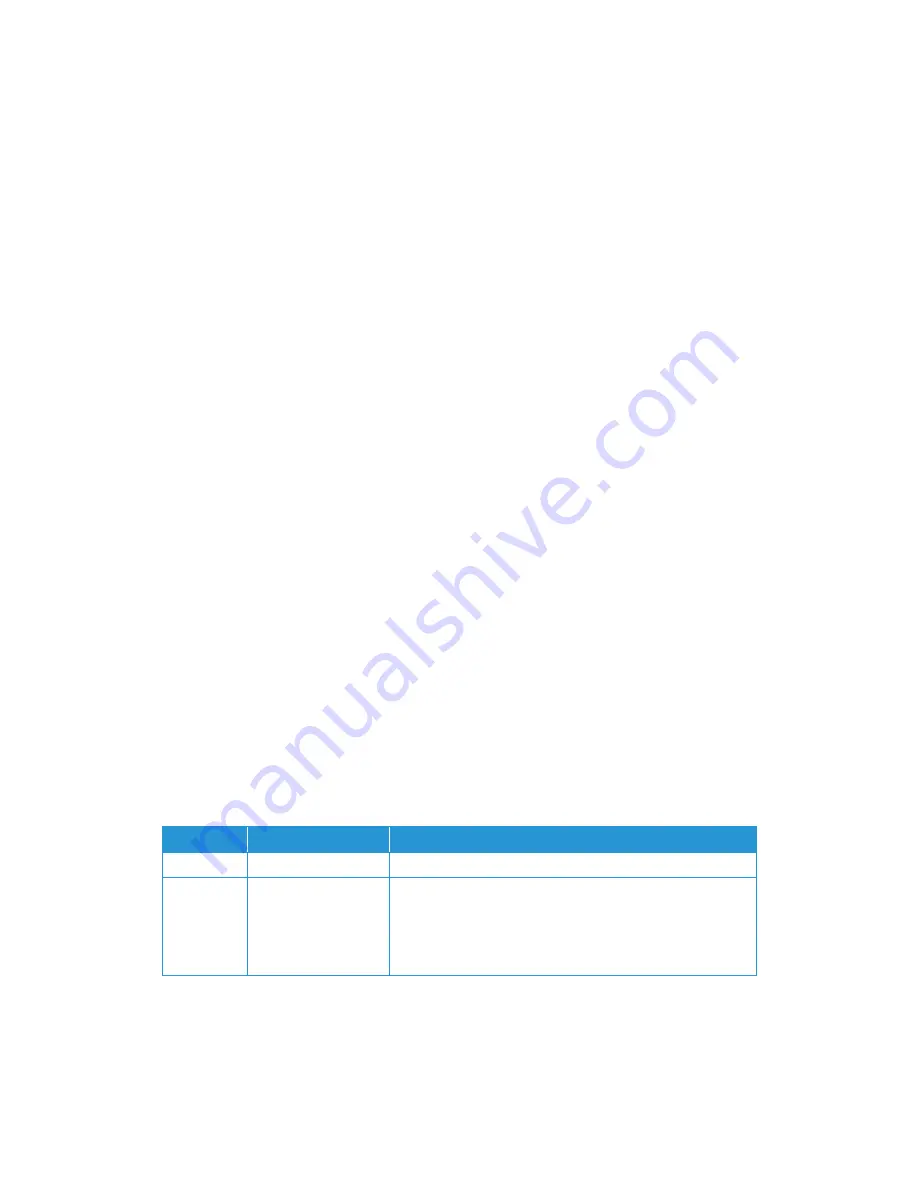
Xerox
®
Duplex Travel Scanner
Maintenance
40
User Guide
Problem
: The paper jams in the scanner.
To reduce the number of paper jams, smooth and straighten the paper before scanning. If paper
jams are occurring more frequently, try cleaning the roller with a soft cloth dampened with
Isopropyl rubbing alcohol. Excessive dust on the roller can make it appear worn and will cause
issues feeding paper. See “Cleaning the Scanner” on page 34 for cleaning instructions.
If the documents you are scanning are thin, fragile, or severely wrinkled, try scanning using the
scanner’s carrier sheet. Please refer to the Loading Documents chapter of the scanner guide for
instructions.
Problem
: If the USB cable is disconnected during a scan, the scanner does not reconnect when
the USB cable is plugged back in.
Unplug the USB cable from the scanner, and then plug it back in. If the scanner does not
reconnect:
1.
Unplug the USB cable from the scanner.
2.
Restart your computer.
3.
After the restart is complete, plug the USB cable back in.
Status Light Troubleshooting
The status light indicates the current state of the scanner:
•
Steady blue
—indicates the scanner is receiving power. When the scanner driver is installed, it
also means the scanner is ready to scan.
•
Blinking blue
—indicates that the scanner is busy (e.g. when scanning or calibrating).
•
Blinking red
—indicates that there is a hardware error.
Error Codes
If your scanner experiences a hardware error, the status light will blink red. It will flash in a
numerical sequence, pause, then repeat the same number of flashes. The number of times the
light blinks between pauses indicates the error code number. The following table describes the
error codes.
Error Code
Problem Description
Solution
4
Paper jam
Open the scanner and remove the jammed document.
6
Cover open
Make sure the scanner is fully closed after performing
maintenance on the scanner or removing a jammed page. If
needed, open and close the scanner again. If the problem
persists, try power cycling the scanner through un-plug and re-
plug of the USB cable.
Summary of Contents for DUPLEX TRAVEL
Page 1: ...January 2016 05 0925 000 Xerox Duplex Travel Scanner Scanner User Guide Windows Users...
Page 9: ...Xerox Duplex Travel Scanner Safety 4 User Guide...
Page 13: ...Xerox Duplex Travel Scanner Welcome 8 User Guide...
Page 25: ...Xerox Duplex Travel Scanner Installation 20 User Guide...
Page 35: ...Xerox Duplex Travel Scanner Loading Documents to Scan 30 User Guide...
Page 56: ......


























