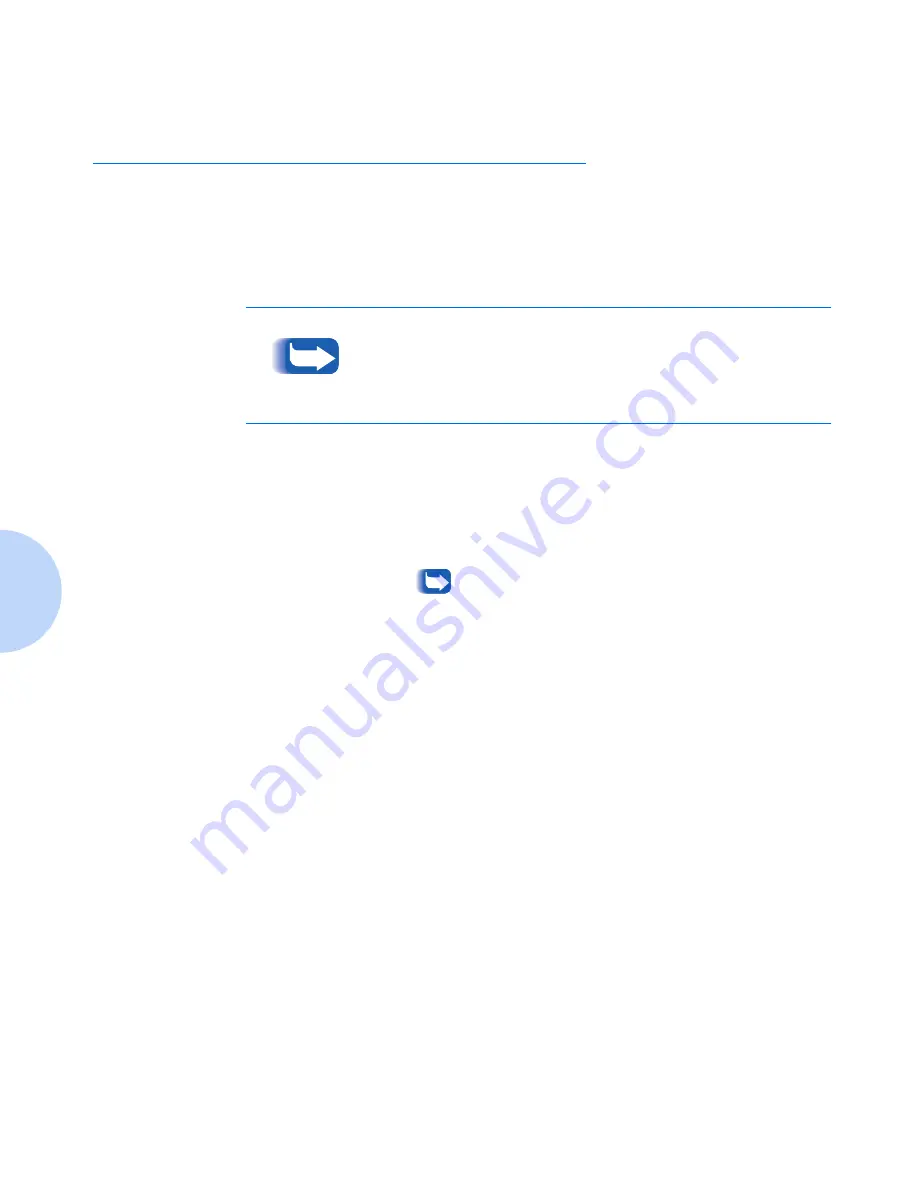
Printing a Document
4-2
DocuPrint P8ex Reference Guide
Printing a Document
The following procedure describes the general steps required for
printing from various Windows applications. The exact steps for
printing a document may vary depending on the application
program you are using. Refer to your software application’s
documentation for the exact printing procedure.
1
Start the program you are using to create the document, and open
the document you want to print.
2
Select
from the
File
menu.
The Print dialog box appears.
Most Windows applications allow you to make changes to
the print settings, such as number of copies, sequence of
the pages, paper orientation, and margins.
If you go to the File
Properties dialog box, you’ll
access the printer driver’s Print Setup dialog box, in which
you can set other printer properties. For Windows 3.1x,
the equivalent command is File
Setup
Options.
See the section “Setting Properties” (page 4-4). When
done, click
OK
to close the Print Setup dialog box.
3
After making any necessary changes to the print settings, click
OK
to start the print job.
To use your DocuPrint P8ex, you must install a printer driver,
described in the
DocuPrint P8ex User Guide
. The way you access
the printer driver varies depending on the software programs you
use.
Summary of Contents for DocuPrint P8EX
Page 1: ...The Xerox DocuPrint P8ex Personal Laser Printer Reference Guide ...
Page 6: ...DocuPrint P8ex Reference Guide ...
Page 42: ...5 6 DocuPrint P8ex Reference Guide ...
Page 50: ...6 8 DocuPrint P8ex Reference Guide ...
Page 51: ...Appendix A Printer Specifications A 1 Printer Specifications A p p e n d i x A ...
Page 54: ...A 4 DocuPrint P8ex Reference Guide ...
Page 70: ...Operational Safety B 16 DocuPrint P8ex Reference Guide ...
Page 74: ...C 4 DocuPrint P8ex Reference Guide ...
Page 78: ...D 4 DocuPrint P8ex Reference Guide ...
Page 79: ...Appendix E Language Codes E 1 Language Codes A p p e n d i x E ...
















































