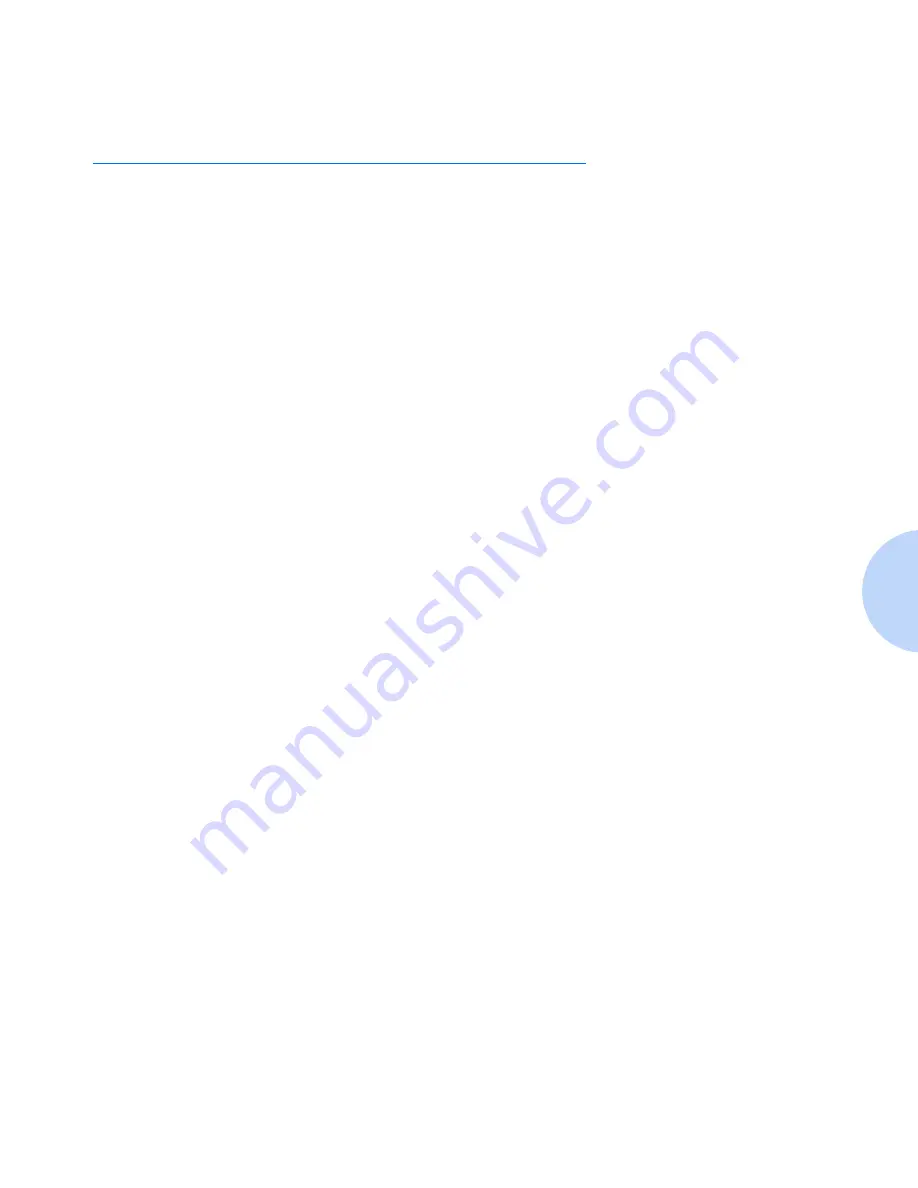
Configuring the PCL Drivers
Chapter 4: Printing
4-3
Configuring the PCL Drivers
Selecting Your
Printer
To use all of the features of your DocuPrint P8ex, make sure it is
selected as the default printer. When you install the printer driver,
DocuPrint P8ex is automatically set as the default printer. If you use
more than one printer, select DocuPrint P8ex as the default printer
as follows:
Windows 95/98/NT 4.0
1
Select
Start
,
Settings
, then
Printers
.
2
Double-click
Xerox DocuPrint P8ex PCL 6
.
3
Select
Set As Default Printer
from the Printer menu.
4
To set the printer’s properties, select
Properties
from the Printer
menu and change the settings as described in the section
“Setting
Properties”
(page 4-4).
Windows 3.1x
1
Double-click
Main
from the Program Manager. Then double-click
Control Panel
, and
Printers
.
2
Select
Xerox DocuPrint P8ex PCL 6
.
3
Click
Set As Default Printer
, then click
Close
.
4
To set the printer’s properties, click
Setup
and change the settings
as described in the section
“Setting Properties”
(page 4-4).
Summary of Contents for DocuPrint P8EX
Page 1: ...The Xerox DocuPrint P8ex Personal Laser Printer Reference Guide ...
Page 6: ...DocuPrint P8ex Reference Guide ...
Page 42: ...5 6 DocuPrint P8ex Reference Guide ...
Page 50: ...6 8 DocuPrint P8ex Reference Guide ...
Page 51: ...Appendix A Printer Specifications A 1 Printer Specifications A p p e n d i x A ...
Page 54: ...A 4 DocuPrint P8ex Reference Guide ...
Page 70: ...Operational Safety B 16 DocuPrint P8ex Reference Guide ...
Page 74: ...C 4 DocuPrint P8ex Reference Guide ...
Page 78: ...D 4 DocuPrint P8ex Reference Guide ...
Page 79: ...Appendix E Language Codes E 1 Language Codes A p p e n d i x E ...






























