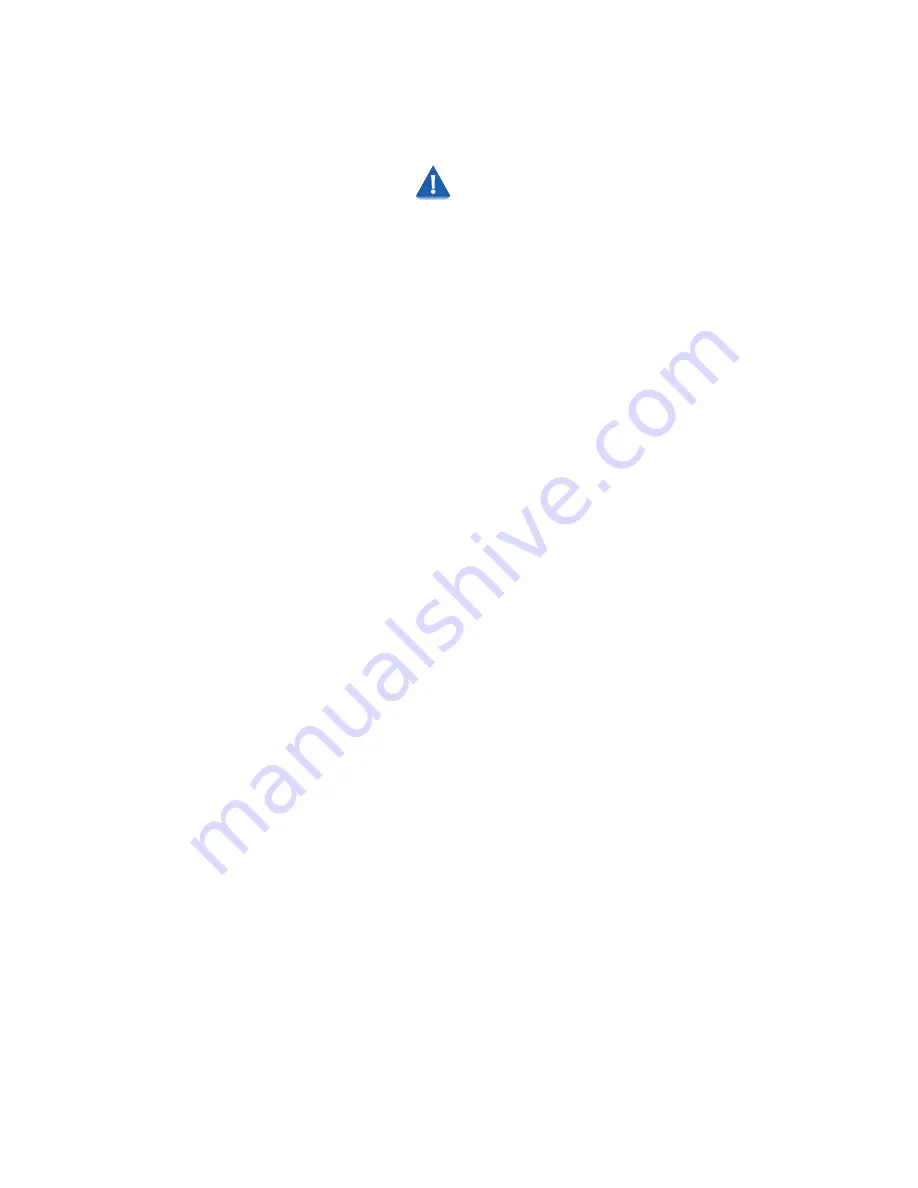
Upgrading the Printer Software
Chapter 4: Maintaining the Printer
❖
4-21
Procedure A
Upgrade from CentreWare DP
Once the upgrade process has begun do not power
off your printer!
1
Print a
Configuration Sheet
and a
Diagnostics
Page
.
Keep these pages for future reference. For directions on
doing this, refer to Table 1.20 on page 1-101.
2
Start the CentreWare DP software from your workstation.
Select the printer from the
Printers List
.
3
At the CentreWare DP main screen select the
Tools
menu.
4
From the Tools menu select the
Upgrade Printer
item.
5
Select the
Printer
button.
6
Enter the path of the upgrade file and click
OK
.
7
CentreWare DP will send the upgrade file to the printer.
The upgrade should take less than 10 minutes to perform.
8
To see if your upgrade was successful see the section
“Determining a Successful Upgrade”
(page 4-20). If
successful, follow the instructions in the section
“After the
Upgrade”
(page 4-20). For problems consult the section
“General Troubleshooting”
(page 4-32).
Summary of Contents for DocuPrint NC60
Page 1: ...The Xerox DocuPrint NC60 Color Laser Printer System Administrator Guide Version 1 0 ...
Page 6: ...DocuPrint NC60 System Administrator Guide ...
Page 168: ...4 34 DocuPrint NC60 System Administrator Guide ...
Page 169: ...Chapter 5 Troubleshooting 5 1 Troubleshooting C h a p t e r 5 Control Panel Messages 5 2 ...
Page 178: ...5 10 DocuPrint NC60 System Administrator Guide ...






























