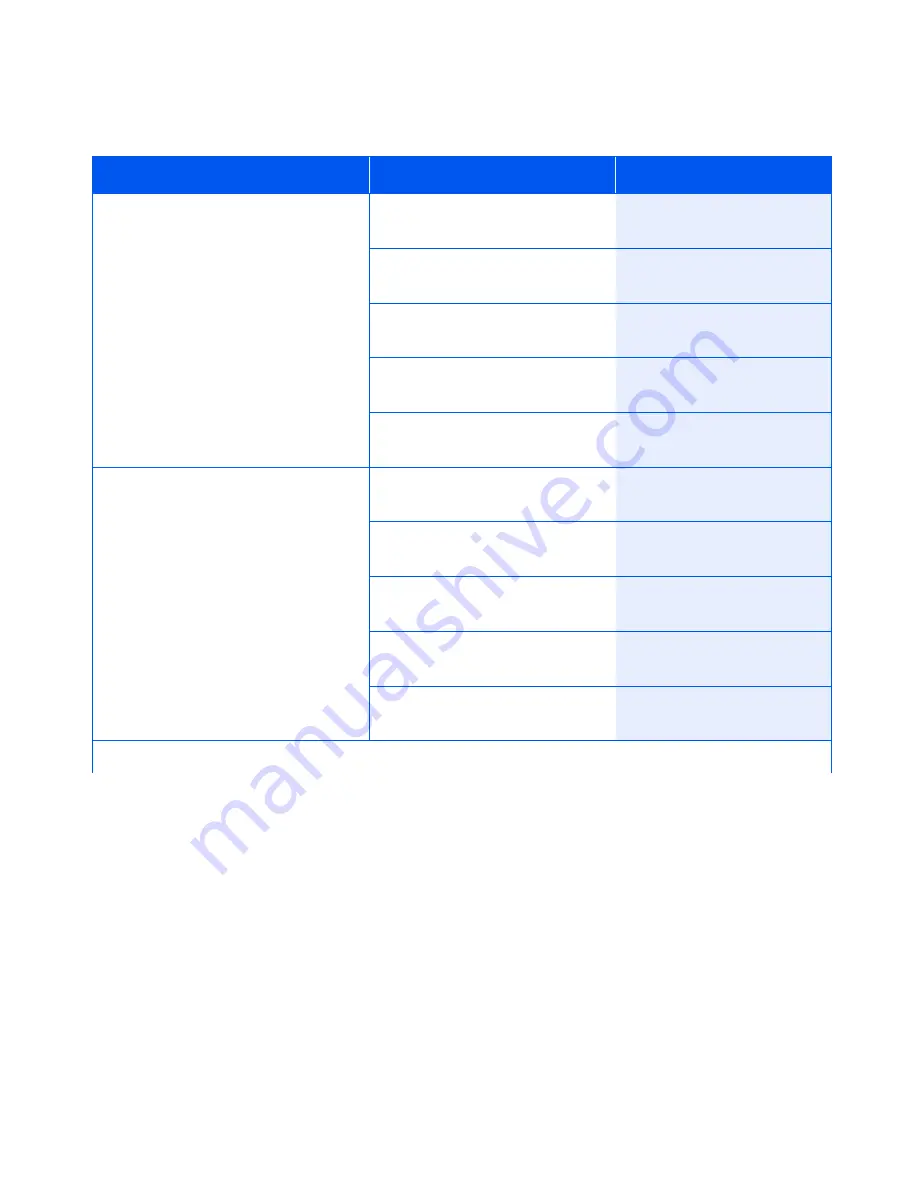
Service Menu
Chapter 1: Configuring the Printer
❖
1-107
CRU Usage
Display CRU percentage of use data.
The available values are:
Black Dev. Cart
Color Dev. Cart
Fuser Module %
Print Drum %
1. Press
Menu Up
or
Menu
Down
until you see:
Menus
Service Menu
2. Press
Item Up
or
Item Down
until you see:
Service Menu
CRU Usage
3. Press
Value Up
or
Value Down
until you see:
Value
Percent Usage
4. Press
Item Up
or
Item Down
.
You will see:
Service Menu
CRU Usage
5. Press
Online
. You will see:
Ready
Lossy Counter
Maintain a count of printed pages
that have printed using “Lossy”
compression (image data is dropped
during the compression process).
The available values are:
Binary
1200 Quality
1. Press
Menu Up
or
Menu
Down
until you see:
Menus
Service Menu
2. Press
Item Up
or
Item Down
until you see:
Service Menu
Lossy Counter
3. Press
Value Up
or
Value Down
until you see:
Value
Count
4. Press
Item Up
or
Item Down
.
You will see:
Service Menu
Lossy Counter
5. Press
Online
. You will see:
Ready
Table 1.20 Service Menu functions
(continued)
Menu Item and Function
Keystrokes
Display
Table 1.20 Page 7 of 8
Summary of Contents for DocuPrint NC60
Page 1: ...The Xerox DocuPrint NC60 Color Laser Printer System Administrator Guide Version 1 0 ...
Page 6: ...DocuPrint NC60 System Administrator Guide ...
Page 168: ...4 34 DocuPrint NC60 System Administrator Guide ...
Page 169: ...Chapter 5 Troubleshooting 5 1 Troubleshooting C h a p t e r 5 Control Panel Messages 5 2 ...
Page 178: ...5 10 DocuPrint NC60 System Administrator Guide ...






























