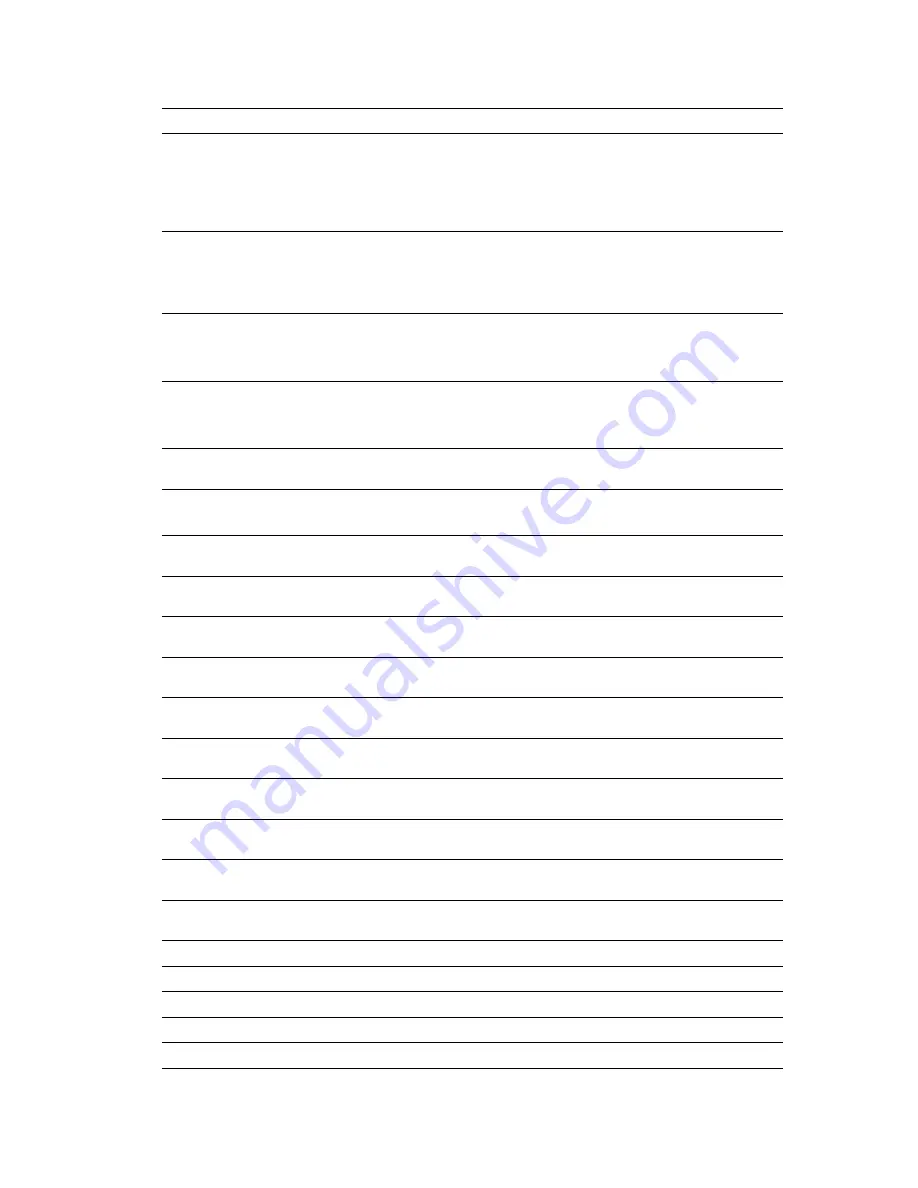
Advanced Features and Troubleshooting Manual
89
Control Panel Messages
3000
-Enet
A fault condition has occurred in the Ethernet interface.
■
Power OFF the printer, reseat the interface card, and then power ON the
printer.
■
If this code appears again at Power ON, contact your Customer Support
Center.
5000
-MEMORY
A fault condition has occurred.
■
Power OFF and Power ON the printer.
■
If this code appears again at Power ON, contact your Customer Support
Center.
All Jobs
Delete
Appears when using the secure print feature.
■
Press the
Enter
key (labeled
4
) to delete all secure jobs in your queue.
■
Press the
Value
keys (labeled
3
or
7
) to toggle between
Delete
and
.
All Jobs
Print
Appears when using the secure print feature.
■
Press the
Enter
key (labeled
4
) to print all secure jobs in your queue.
■
Press the
Value
keys (labeled
3
or
7
) to toggle between
Delete
and
.
Canceling Job...
Job name
Tells you that a job is being cancelled.
Check
Staple Cartridge
■
Verify that the stapler cartridge has been installed and is in position.
■
Verify that the stapler cartridge contains staples.
Clear Area A
Reset Env/Bypass
■
Clear the paper jam in Area A at the Envelope Feeder or the Bypass Feeder
(see the
Paper Jams
section of the
User Guide
), then reset Env/Bypass.
Clear Area A
Reset Tray 1
■
Clear the paper jam in Area A (see the
Paper Jams
section of the
User Guide
),
then reset Tray 1.
Clear Area B
Reset Tray 2
■
Clear the paper jam in Area B (see the
Paper Jams
section of the
User Guide
),
then reset Tray 2.
Clear Area C
Reset Tray 4
■
Clear the paper jam in Area C (see the
Paper Jams
section of the
User Guide
),
then reset Tray 4.
Clear Area C
Reset Tray 5
■
Clear the paper jam in Area C (see the
Paper Jams
section of the
User Guide
),
then reset Tray 5.
Clear Area A,B
Reset Tray 2
■
Clear the paper jam in Area A and Area B (see the
Paper Jams
section of the
User Guide
), then reset Tray 2.
Clear Area A,B
Reset Tray 3
■
Clear the paper jam in Area A and Area B (see the
Paper Jams
section of the
User Guide
), then reset Tray 3.
Clear Area A,B,C
Reset Tray 4
■
Clear the paper jam in Area A, Area B, and Area C (see the
Paper Jams
section
of the
User Guide
), then reset Tray 4.
Clear Area A,B,C
Reset Tray 5
■
Clear the paper jam in Area A, Area B, and Area C (see the
Paper Jams
section
of the
User Guide
), then reset Tray 5.
Clear Area H
■
The Finisher compiler tray (Area H) safety switch is on. Remove the obstacle
from Area H.
Close Door A
■
Close Door A.
Close Door B
■
Close Door B.
Close Door C
■
Close Door C.
Close Door E
■
Close Door E (the gate cover of the finisher).
Close Door F
■
Close Door F (the transport cover of the finisher).
Error
Description and corrective action
Summary of Contents for DocuPrint N4525
Page 1: ...XEROX DOCUPRINT N4525 NETWORK LASER PRINTER ADVANCED FEATURES AND TROUBLESHOOTING MANUAL...
Page 2: ......
Page 10: ......
Page 16: ...xiv DocuPrint N4525 Network Laser Printer...
Page 22: ...6 DocuPrint N4525 Network Laser Printer Control Panel...
Page 62: ...46 DocuPrint N4525 Network Laser Printer Advanced Features...
Page 76: ...60 DocuPrint N4525 Network Laser Printer Hard Disk Drive and Memory DRAM and Flash ROM...
Page 94: ...78 DocuPrint N4525 Network Laser Printer Networking...
Page 114: ...98 DocuPrint N4525 Network Laser Printer Control Panel Messages...
Page 124: ...108 DocuPrint N4525 Network Laser Printer Appendix B Notices and Certifications...
Page 130: ...114 DocuPrint N4525 Network Laser Printer Appendix C Unique Printer Commands...
Page 132: ...116 DocuPrint N3925 Network Laser Printer Appendix D Xerox Customer Support Centers...
Page 136: ...120 DocuPrint N4525 Network Laser Printer Index...
Page 137: ......
Page 138: ...http www xerox com KEEP THE CONVERSATION GOING SHARE THE KNOWLEDGE...






























