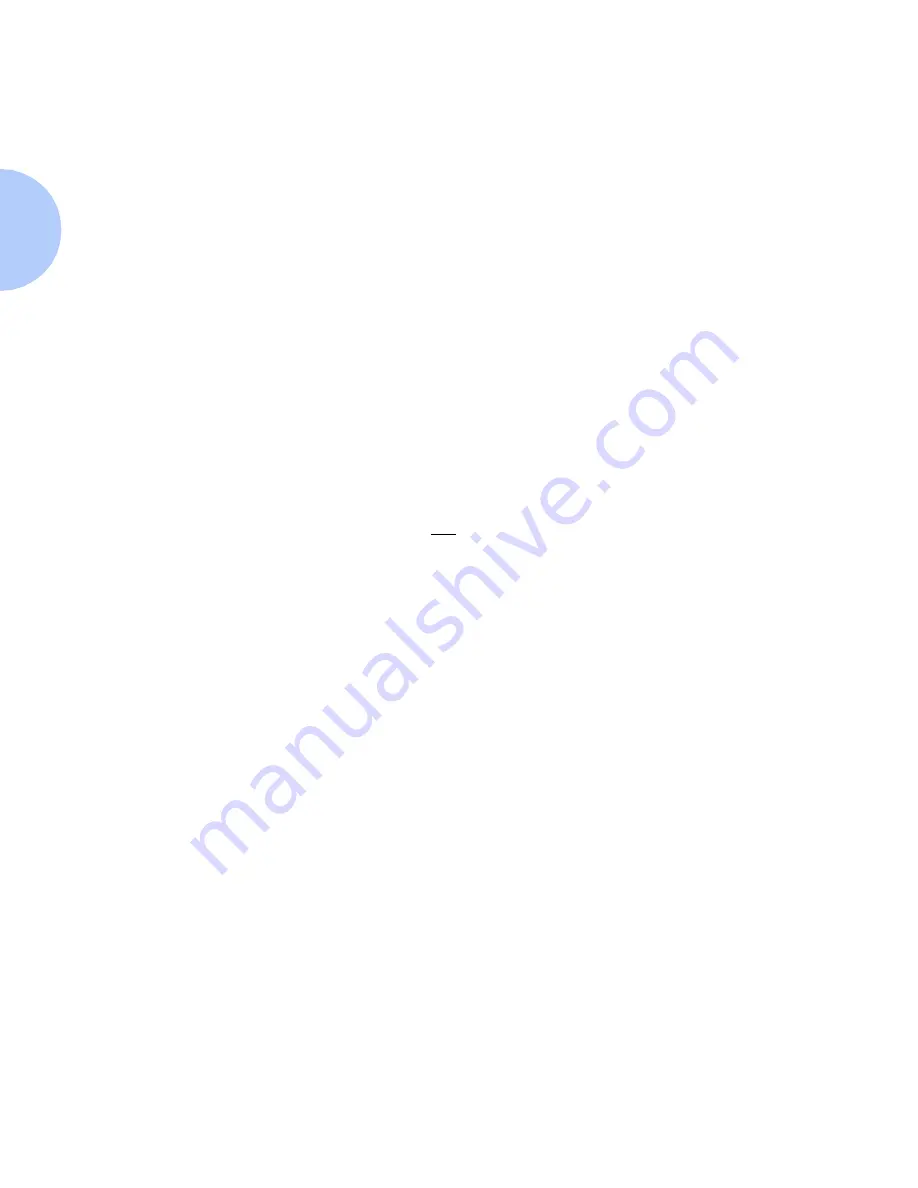
NetWare Troubleshooting
3-10
❖
DocuPrint Technical Information Guide
4
With the printer still selected, select the Printer
drop-down menu and highlight the Advanced Setup
entry.
5
Under this menu will be a sub-menu for NetWare. Select
this option.
6
When the Advanced Setup dialog appears, verify the
information contained on this screen against the
information contained on the Configuration Sheet. Check
for BOTH of these items:
• Primary Server has the server name listed on the
Configuration Sheet.
• Check the queue name the DocuPrint printer is set to
service. If necessary, create a new queue to test the
printer.
• If your printer is configured to service both NDS and
Bindery mode queues, make sure the Primary Server is
not in the NDS tree the printer is configured for.
7
Exit this window and select the Tools drop-down menu.
8
Select the
Send File
... menu item.
9
When the dialog box appears, select the proper directory
and file for downloading. Be sure this is a known good file
with no errors.
10
Click
OK
to download the file to your printer.
11
Check the printer to verify that the print job has printed.
If the job has not printed, check the Novell Menu settings
on the Configuration Sheet.
12
At the CentreWare DP main screen, select the Printer
drop-down menu. Highlight the Properties entry.
13
Once Properties is selected, highlight Connections.
Summary of Contents for DocuPrint N4025
Page 1: ...The Xerox DocuPrint Network Laser Printers Technical Information Guide VERSION 4 0 2 ...
Page 14: ...How Do I Proceed 1 6 DocuPrint Technical Information Guide ...
Page 52: ...NetWare Troubleshooting 3 12 DocuPrint Technical Information Guide ...
Page 84: ...Windows Troubleshooting 4 32 DocuPrint Technical Information Guide ...
Page 94: ...5 10 DocuPrint Technical Information Guide ...
Page 95: ...Chapter 6 UNIX Network Setup 6 1 UNIX Network Setup C h a p t e r 6 Introduction 6 2 ...






























