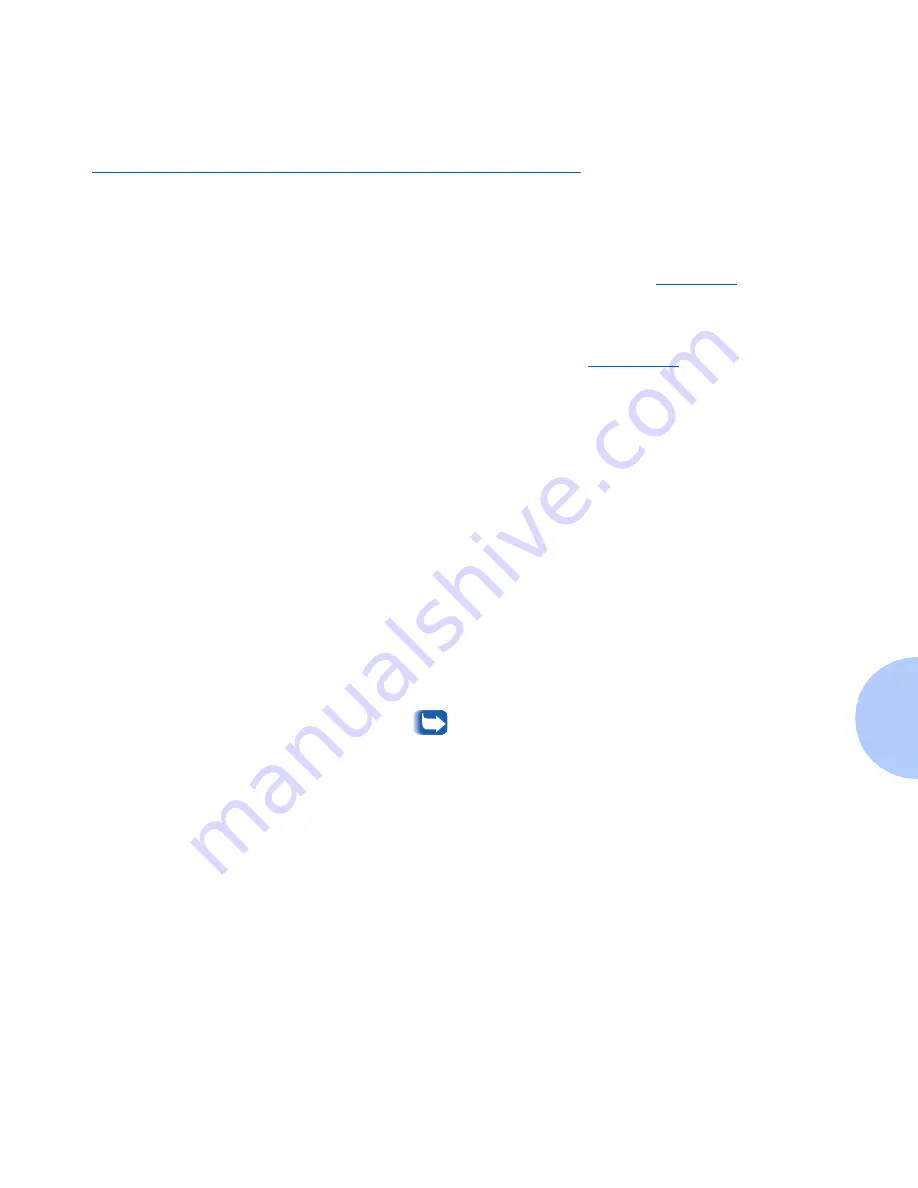
Configure Your Web Browser
Chapter 9: Internet Printer Services
❖
9-3
Configure Your Web Browser
This procedure will configure your web browser software
to connect to your printer on the network.
1
Consult the section
Chapter 2: Connecting to Your
Network
,
“Set An IP Address” (page 2-6)
and assign
your printer a TCP/IP address.
2
Perform the steps in the section
“Print the
Configuration Sheet” (page 2-21)
and retain the page
for the steps below.
3
Launch your web browser software.
4
Enter your printer’s TCP/IP address from your
Configuration Sheet into the Address or Location field on
your browser (this name is browser dependent) and press
[Enter]
.
5
Your browser will connect to the embedded web server on
your printer and display the printer’s “Home Page.”
6
Once you have established communication with your
printer, be sure to save the URL in your Favorites or
Bookmarks (this name is also browser dependent), so you
can quickly reconnect when necessary.
To make it easier for browser software to find the
printer, be sure to update your DNS or NIS to
include the printer.
Summary of Contents for DocuPrint N4025
Page 1: ...The Xerox DocuPrint Network Laser Printers Technical Information Guide VERSION 4 0 2 ...
Page 14: ...How Do I Proceed 1 6 DocuPrint Technical Information Guide ...
Page 52: ...NetWare Troubleshooting 3 12 DocuPrint Technical Information Guide ...
Page 84: ...Windows Troubleshooting 4 32 DocuPrint Technical Information Guide ...
Page 94: ...5 10 DocuPrint Technical Information Guide ...
Page 95: ...Chapter 6 UNIX Network Setup 6 1 UNIX Network Setup C h a p t e r 6 Introduction 6 2 ...




























