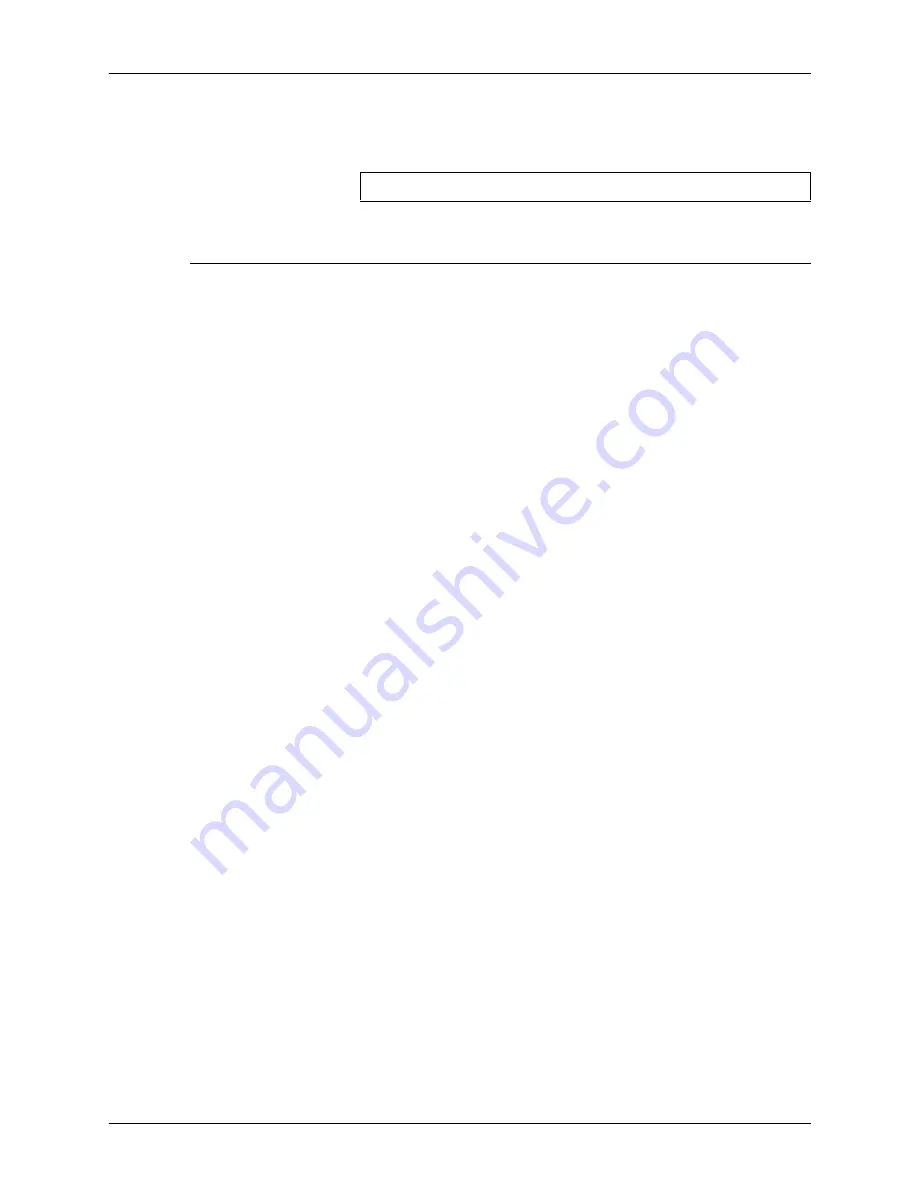
Printing using Xerox utilities and lpr utilities (DOS and UNIX)
3-32
Guide to Submitting Jobs from the Client
Example
The following example shows the command for displaying the
contents of the print queue submitted to the printer controller
“rushmore”:
lpq command in UNIX
Use the
lpq
command to show the content of the printer queue
for a specific virtual printer, including the printer status, the status
of the UNIX print daemon, and the name of the host from which
the job originated.
If you do not use options to specify a particular job number or
user name, the system displays information on all jobs in the
default print queue. Refer to the
lpq
command man page for
more information.
To display the status of a print queue, enter the
lpq
command
and its options on the command line using the following syntax:
Syntax
lpq
<options>
Options
The options are case sensitive. You may enter more than one
option at a time.
•
-Pprinter
Specifies the queue you want to view. If you do not enter this
option, the system displays information from the queue of the
printer specified in the UNIX printer variable. If the printer
variable is not set, the system uses the queue for the default
printer.
•
job #
Displays information on a specific job.
•
username
Displays only jobs submitted by a particular user.
•
-I
Displays the queue information in long format, including the
stapling and plex options.
lpq -S rushmore
Summary of Contents for DocuPrint IPS
Page 8: ...Table of contents viii Guide to Submitting Jobs from the Client ...
Page 16: ...Safety xvi Guide to Submitting Jobs from the Client ...
Page 50: ...Setting up workstations 2 22 Guide to Submitting Jobs from the Client ...
Page 206: ...Printing using the Internet Printing Protocol 7 2 Guide to Submitting Jobs from the Client ...






























