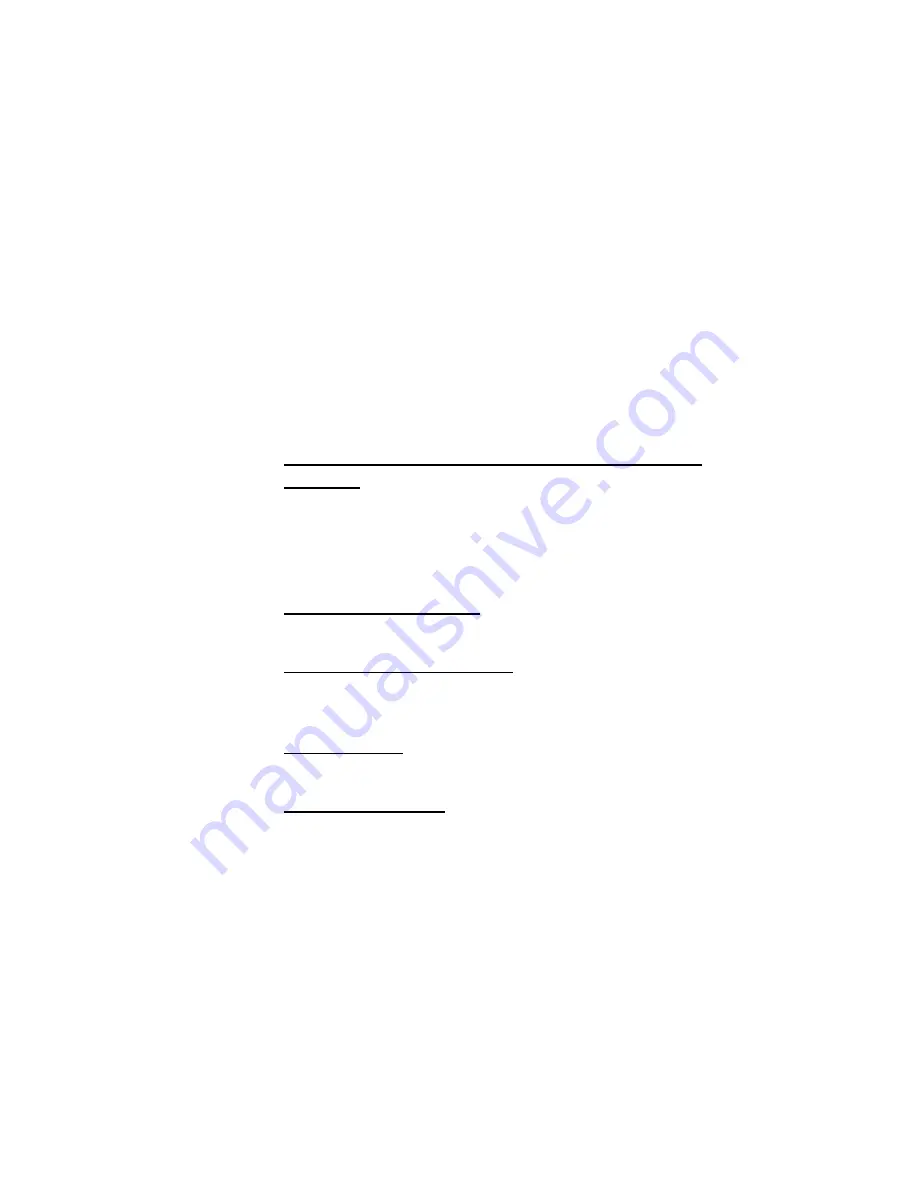
11
Control Panel Operation
The DocuPrint C6 control panel has one button and one light (LED).
The Printer Control (green) button controls printer functions. The one LED
light displays the condition of the printer.
Normal Printer Operation
LED Off
With the LED light off, these operations can be performed:
•
To center the print head so you can replace a print
cartridge – Press and hold the Printer Control button for at
least 2 seconds. The print head will move to the center of the
printer. Replace the print head (see the Quick Start Guide),
then press and release the Printer Control button to return the
print head to the home position.
•
To manually feed paper – Press and release the Printer
Control button.
•
To manually advance paper – After manually feeding paper
into the printer, press and release the Printer Control button for
each line feed.
•
To eject paper – Press and hold the Printer Control button for
at least 2 seconds.
•
To print a test page – Unplug the power cord from the rear of
the unit. While pressing the Printer Control button, reinsert the
power cord into the back of the unit and continue to hold the
Printer Control button until the print head starts to move.
Summary of Contents for DocuPrint C6
Page 1: ...The Document Company 52 DocuPrint C6 Inkjet Printer...
Page 4: ...iv...
Page 8: ......
Page 26: ...18...
Page 34: ...26 Select Sheets Use this dialog to select expanded Poster sheets to print...
Page 72: ...64...






























