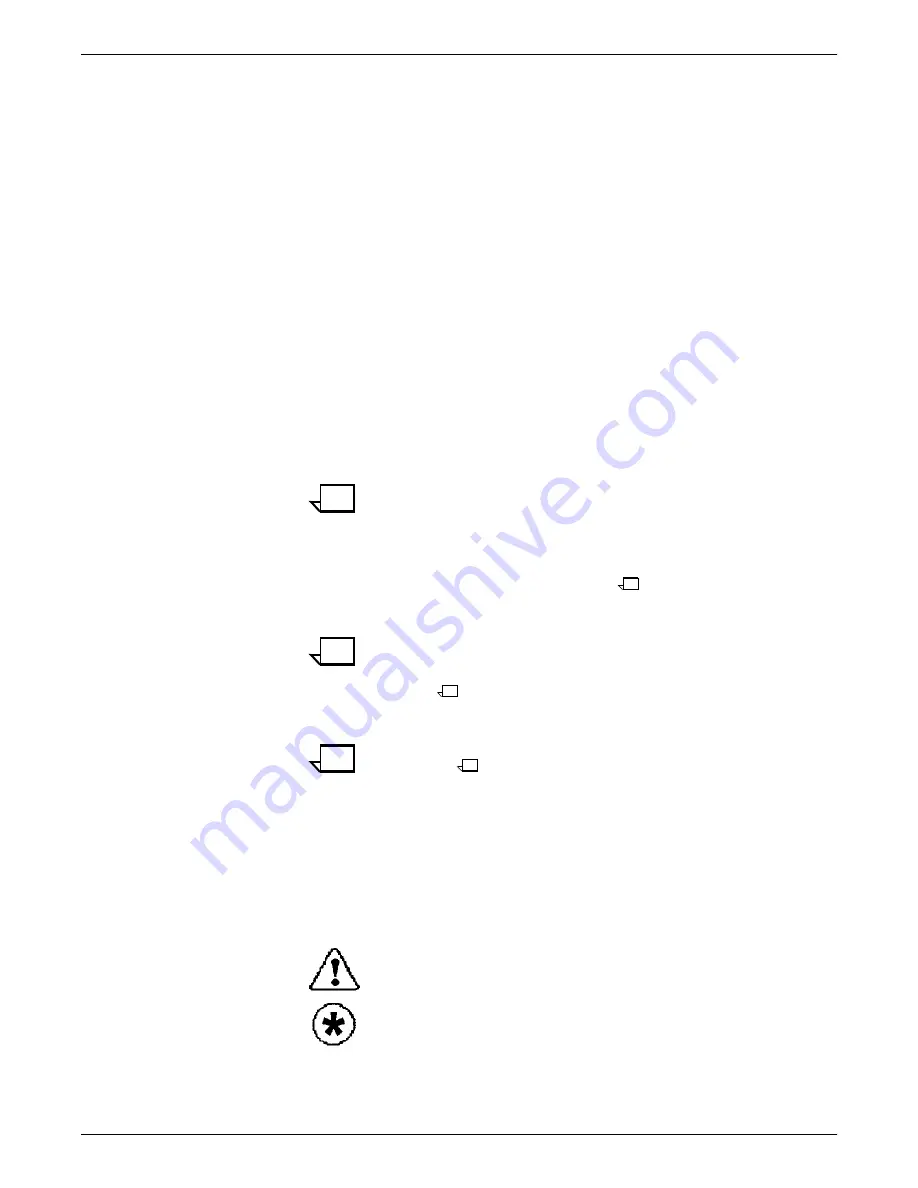
PRINTERS
XEROX DOCUPRINT 96/4635/180 IPS SYSTEM OVERVIEW GUIDE
4-5
4.
Tools icon
Select this icon to display call for service information and to
adjust display features of the printer control console (for
example, alarm loudness).
5.
Guarded Tools icon
This icon is reserved for the service representative and
operators who have completed Advanced Customer Training
(ACT).
6.
Clear button
Select this button to clear fault messages.
7.
Continue button
Press this button to resume printing.
8.
Stop button
Press this button to stop printing.
9.
Sample button
Press this button to print a sample to the sample tray.
Note:
The following software levels are required for the
sample button to function:
•
96 IPS: 21.50 or higher
•
4635 IPS: 11.51 or higher
•
180 IPS: 70.10 or higher
Note:
Once pressing the Sample button, the message
Sample is being delivered
is displayed on the printer
console, and remains there until another message overwrites
it.
Note:
The sample button is disabled during MICR print
jobs.
10.
Brightness control thumbwheel
Use this thumbwheel to adjust the brightness of the printer
control console display.
11.
Icons
Area where the following icons appear:
Fault icon
— Appears when a fault exists in the system that
stops the printer or prevents it from printing. If you click this
button, the Clear button is displayed on the screen.
Hint icon
— Appears when a masked fault or condition exists in
the printer. See the chapter “Fault masking” in the
Xerox
DocuPrint 96/4635/180 IPS Troubleshooting Guide.
Summary of Contents for DocuPrint 96 IPS Series
Page 1: ...Xerox DocuPrint 96 4635 180 IPS System Overview Guide Version 7 1 August 2000 721P88150 ...
Page 8: ...TABLE OF CONTENTS viii XEROX DOCUPRINT 96 4635 180 IPS SYSTEM OVERVIEW GUIDE ...
Page 12: ...INTRODUCTION xii XEROX DOCUPRINT 96 4635 180 IPS SYSTEM OVERVIEW GUIDE ...
Page 30: ...SYSTEM OVERVIEW 1 18 XEROX DOCUPRINT 96 4635 180 IPS SYSTEM OVERVIEW GUIDE ...
Page 36: ...PRINTER CONTROLLER 2 6 XEROX DOCUPRINT 96 4635 180 IPS SYSTEM OVERVIEW GUIDE ...
Page 42: ...USER INTERFACE 3 6 XEROX DOCUPRINT 96 4635 180 IPS SYSTEM OVERVIEW GUIDE ...
Page 88: ...PAPER AND OTHER SUPPLIES A 24 XEROX DOCUPRINT 96 4635 180 IPS SYSTEM OVERVIEW GUIDE ...






























