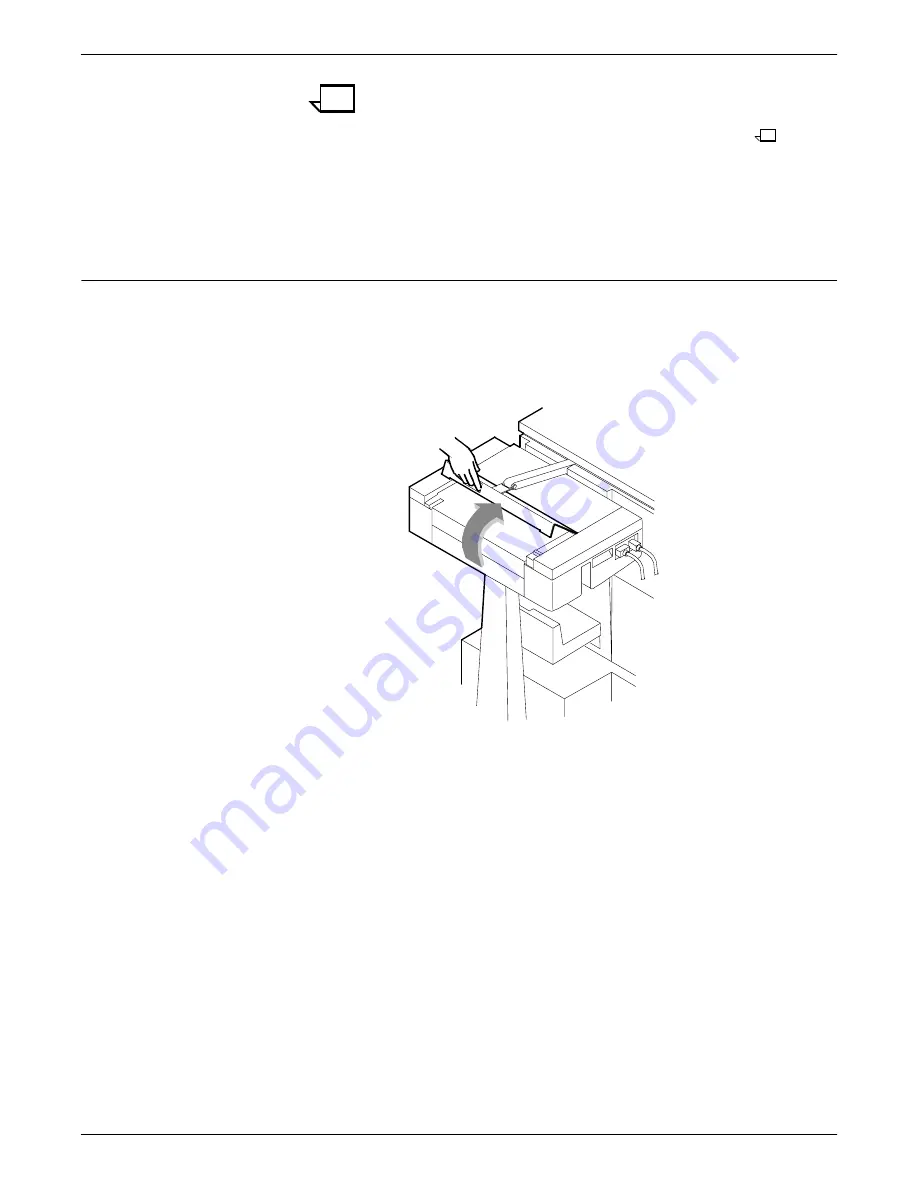
CLEARING PAPER MISFEEDS AND JAMS
4-24
XEROX DOCUPRINT 92C NPS TROUBLESHOOTING GUIDE
Note:
The pages were compiled by the stitcher/stacker into a
set (stapled or not), but something prevented the set from being
delivered to the stacker. You put the set in the stacker tray
because the system has counted it as completed.
6. Close the side and top covers.
7. Press the Continue button to resume printing.
Clearing bypass transport paper jams
To clear bypass transport paper jams:
1. Verify that a sheet is caught between the bypass transport and
the finishing device. If a sheet is there, remove it and discard it.
2. Open the top cover of the bypass transport by lifting upward on
the recessed handle.
3. Remove and discard any paper you now see in the bypass
transport.
Summary of Contents for DocuPrint 92C NPS
Page 10: ...INTRODUCTION x XEROX DOCUPRINT 92C NPS TROUBLESHOOTING GUIDE...
Page 18: ...TROUBLESHOOTING A NOVELL IMPLEMENTATION 3 4 XEROX DOCUPRINT 92C NPS TROUBLESHOOTING GUIDE...
Page 44: ...CLEARING PAPER MISFEEDS AND JAMS 4 26 XEROX DOCUPRINT 92C NPS TROUBLESHOOTING GUIDE...
Page 48: ...USING SAMPLE DOCUMENTS 5 4 XEROX DOCUPRINT 92C NPS TROUBLESHOOTING GUIDE...
Page 62: ...CORRECTING STACKING PROBLEMS 7 2 XEROX DOCUPRINT 92C NPS TROUBLESHOOTING GUIDE...
Page 64: ...SYSTEM UNRESPONSIVE 8 2 XEROX DOCUPRINT 92C NPS TROUBLESHOOTING GUIDE...
Page 68: ...INDEX INDEX 4 XEROX DOCUPRINT 92C NPS TROUBLESHOOTING GUIDE...






























