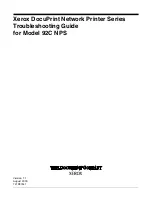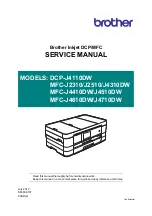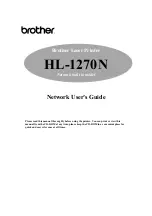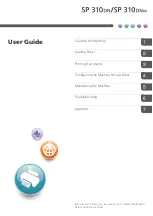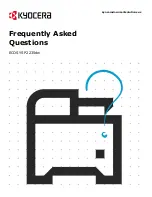Summary of Contents for DocuPrint 92C NPS
Page 10: ...INTRODUCTION x XEROX DOCUPRINT 92C NPS TROUBLESHOOTING GUIDE...
Page 18: ...TROUBLESHOOTING A NOVELL IMPLEMENTATION 3 4 XEROX DOCUPRINT 92C NPS TROUBLESHOOTING GUIDE...
Page 44: ...CLEARING PAPER MISFEEDS AND JAMS 4 26 XEROX DOCUPRINT 92C NPS TROUBLESHOOTING GUIDE...
Page 48: ...USING SAMPLE DOCUMENTS 5 4 XEROX DOCUPRINT 92C NPS TROUBLESHOOTING GUIDE...
Page 62: ...CORRECTING STACKING PROBLEMS 7 2 XEROX DOCUPRINT 92C NPS TROUBLESHOOTING GUIDE...
Page 64: ...SYSTEM UNRESPONSIVE 8 2 XEROX DOCUPRINT 92C NPS TROUBLESHOOTING GUIDE...
Page 68: ...INDEX INDEX 4 XEROX DOCUPRINT 92C NPS TROUBLESHOOTING GUIDE...