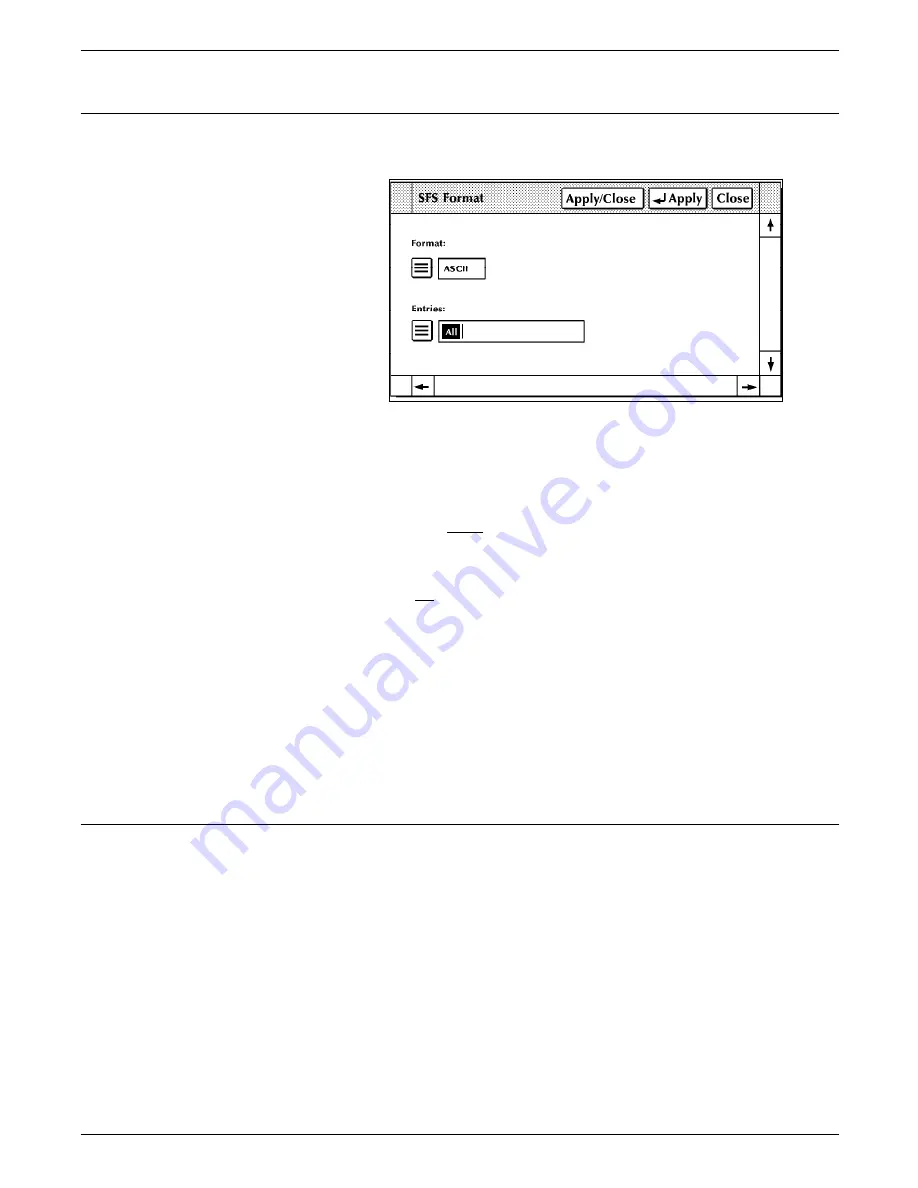
ACCOUNTING WINDOWS
SFS Format
Figure 2--7.
Accounting>SFS Format window
Description
Use this window to format the status file for the host and write it
to disk as SFASEB.MSC. The status file must be formatted before
it can be transmitted to the host by modem.
Parameters
Format: ASCII, EBCDIC. Select/enter the desired format.
Entries: Enter the range of SFS report entries you want
formatted. Use the following options:
All formats the entire list of SFS report entries.
n formats the first n reports. For example, typing 5 and
pressing the <ENTER> key (or selecting the Apply header
button) formats the first five report entries in the SFS list.
-m (dash, a number) formats the last m reports in the list.
For example, entering -5 (dash 5) formats the last five report
entries in the SFS list.
n-m formats reports n through m inclusive. For example,
entering 10-15 formats the tenth through fifteenth report
entries in the list. Separate sets of entries are accepted.
SFS Search
Description
SFS Search, selected from the Accounting window, searches for
an existing status file. If no status file is found, you are
prompted to create a new one using SFS Create. There is no
window for this task.
XEROX 4635 LASER PRINTING SYSTEM PC USER INTERFACE REFERENCE
2-7
















































