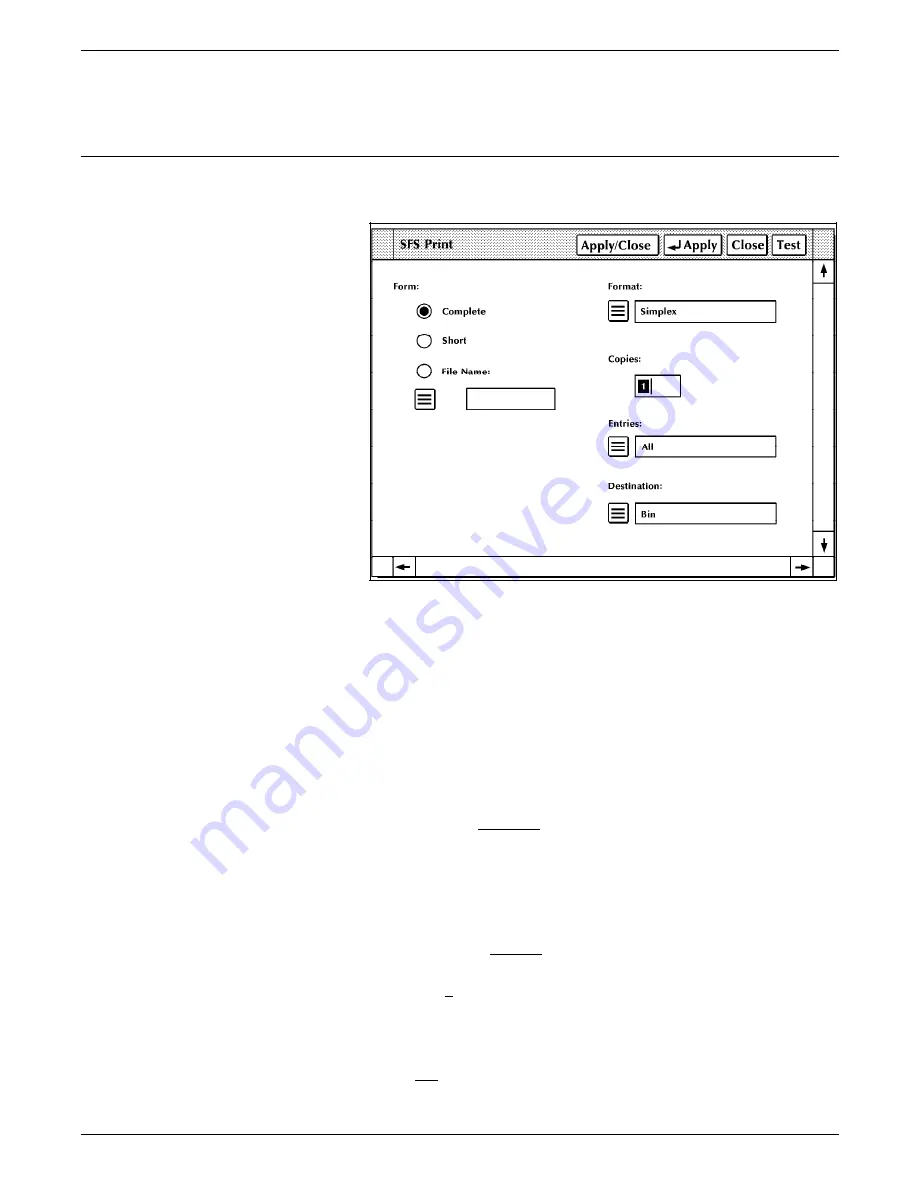
ACCOUNTING WINDOWS
the SFS short display or the Messages window may be used to
display more than 500 reports.
SFS Print
Figure 2-4.
Accounting>SFS Print window
Description
This window prints the report information in the status file.
Header buttons
Test: The “Test” header button results in only the SFS column
header information being printed, such as, Block Number, Job
Number, Report Number, Status. This is useful for checking the
registration of the SFS Display information on a form without
having to print the SFS entries.
The Test option is only available if you designate your own form
with the File Name option.
Parameters
Form: Select Complete, Short or File Name to designate which
SFS Display format you want to print (refer to figures 2-2 and 2-3,
SFS Short and Complete Display windows). Select File Name if
you wish to print the SFS on a particular form you have created.
Creating a form to format the SFS printout must be performed in
the Editor. When specifying the form file name in this window,
do not include the file type (.MSC).
Format: Select Simplex or Duplex for one-sided or two-sided
print format.
Copies: 1 - 32767. Enter the number of copies of the SFS
printout you want.
Entries: Enter the range of report entries you want printed. Use
the following options:
All prints the entire list of SFS report entries.
2-4
XEROX 4635 LASER PRINTING SYSTEM PC USER INTERFACE REFERENCE






























