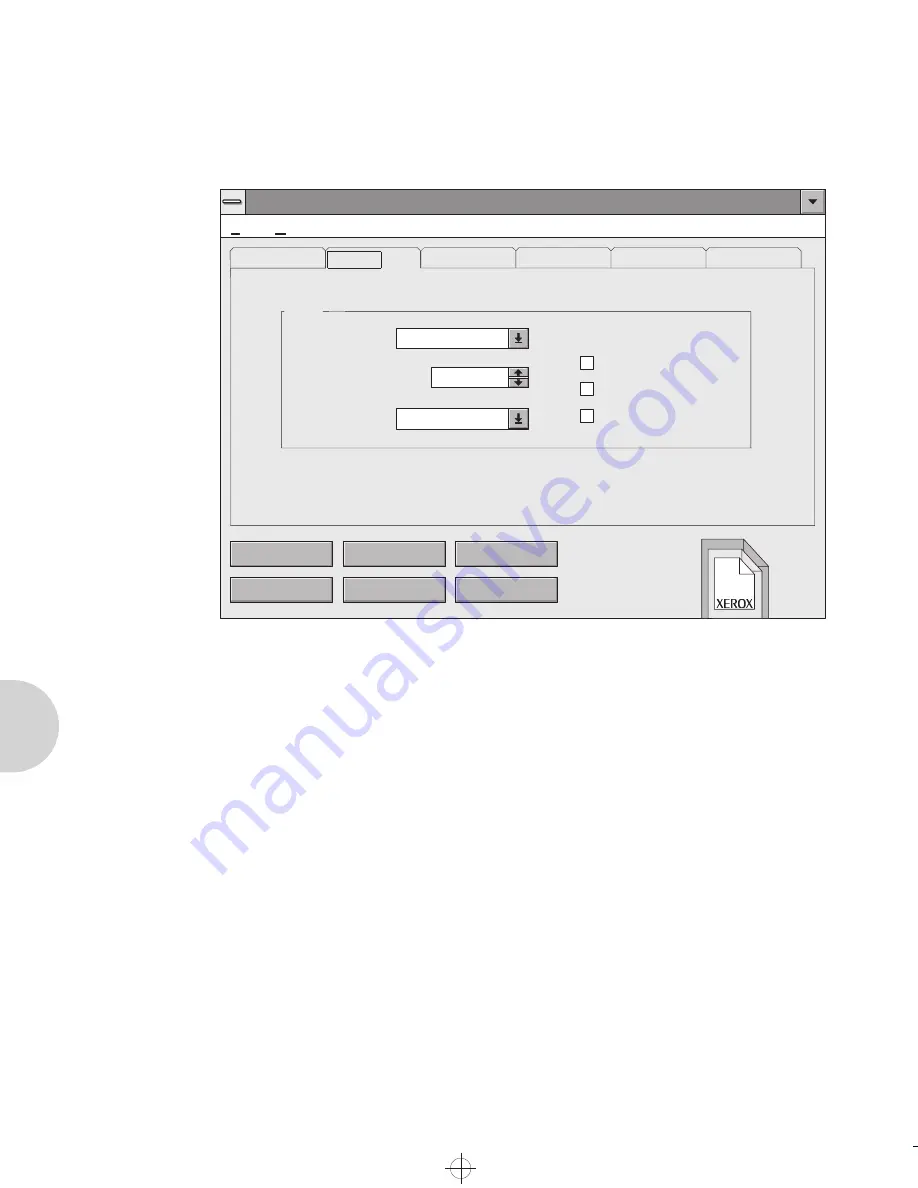
T h e R e m o t e C o n t r o l P a n e l ( R C P )
5-6
❖
D o c u P r i n t 4 5 0 8 U s e r G u i d e
Printer Setup
•
Emulation
Current emulation in use.
•
Paper Jam Recovery
When On, maintains print job in memory and reprints
after paper jam is cleared. The default value is OFF.
•
Power Save
If it is not OFF, printer goes to the power save mode
according to the indicated/selected time. In the power
save mode, the power consumption is under 10 watts. The
default value is 30 minutes
•
Printer Timeout
Sets the printer value for how long to wait for data to print
from the current interface before accepting data through
Remote Control Panel : PCL 5e
File
Help
Form Feed
Send
Status Monitor
Default
Exit
Reset
Total View
Printer:
Baud Rate:
Emulation: PCL 5e
Auto Continue
Paper Jam Recovery
Robust XON
Power Save:
Printer Timeout:
Printer
Font
Page
Quality
Test
9600
30 Minutes
20
x
x
T
HE
D
OCUMENT
C
OMPANY
4508-c05.frm Page 6 Wednesday, May 22, 1996 7:09 AM
















































