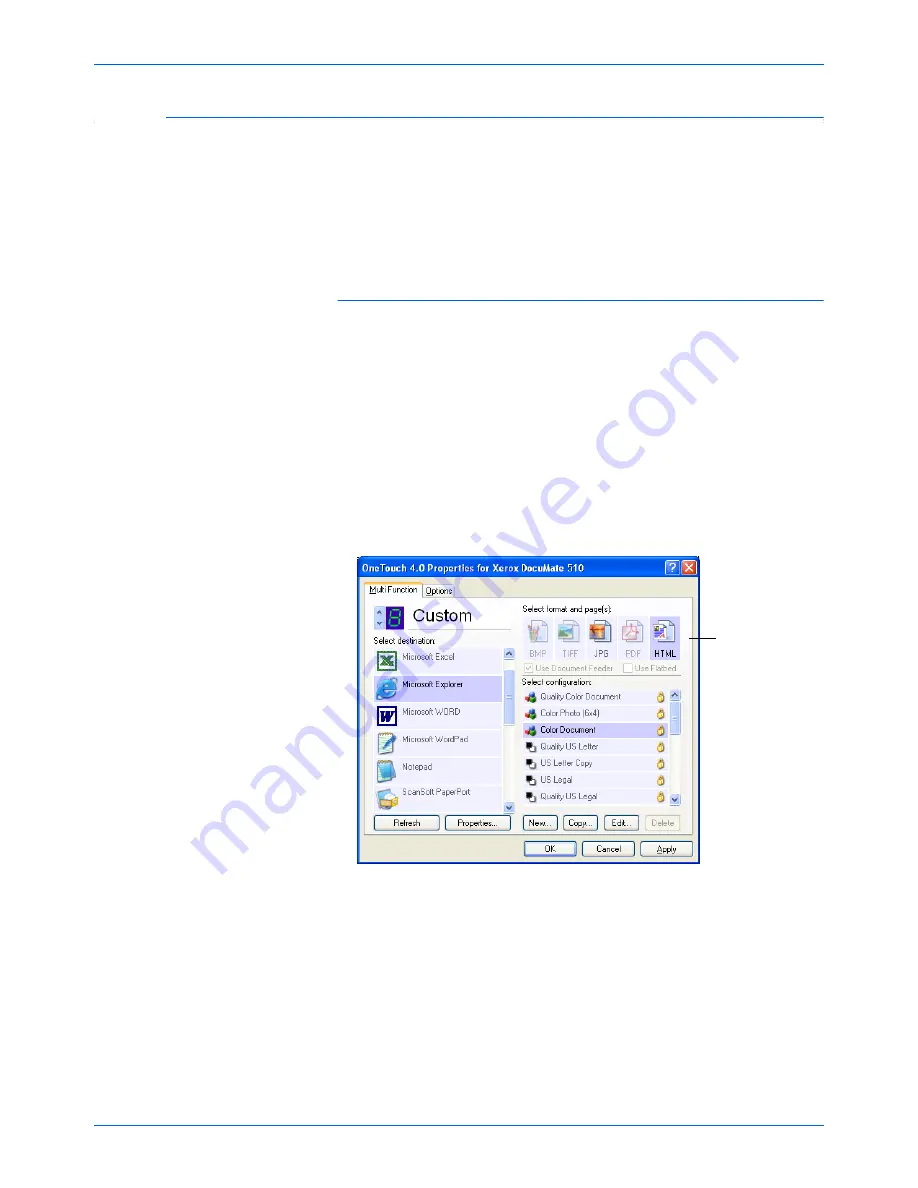
Scanning
70
DocuMate 510 Scanner User’s Guide
Creating an HTML Web Page from Your Scanned Documents
If you scan a document, whether a single page or multiple pages,
you can have the pages converted directly to HTML formatted
pages for posting directly to your web site. Those pages are then
viewable by visitors to your web site without the need for any
internet plug-ins or other special processing. This is, essentially,
from your scanner to a web-ready format in one automatic step.
To scan and create an HTML web page:
1. Open the One Touch Properties window.
2. Using the arrows, choose a button that has Microsoft Explorer
as one of its Destination Applications, such as Button 8
(Custom).
If the button does not have Microsoft Explorer as a Destination
Application, click the
Options
tab, select
Text editing
applications (i.e. Word)
, then click
Apply
.
3. Select
Microsoft Explorer
as the Destination Application.
4. Choose
HTML
as the Format.
5. Choose a Scan Configuration that has the settings for the
image on the HTML page.
For example, if you want the image to be in color on the HTML
page, choose a color configuration.
6. Click
OK
.
The One Touch Properties window closes.
Choose HTML.
Summary of Contents for DocuMate 510
Page 1: ...DocuMate 510 installation guide scanner...
Page 2: ...DocuMate 510 scanner installation guide...
Page 135: ...05 0591 600...






























