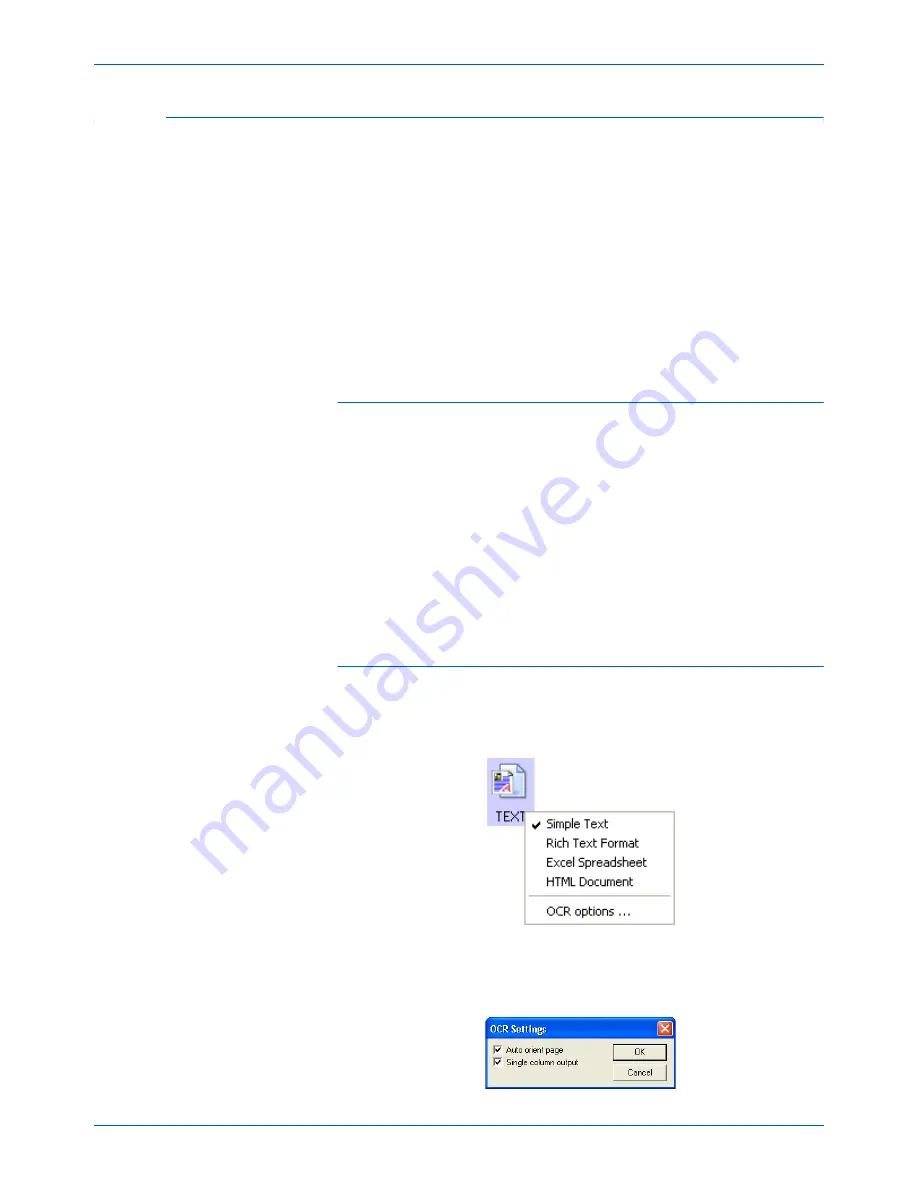
Scanning
48
DocuMate 510 Scanner User’s Guide
Scanning with Optical Character Recognition (OCR)
Optical Character Recognition (OCR) converts text and numbers
on a scanned page into editable text and numbers. You can then
work with the text and numbers to edit, spellcheck, change font or
type size, sort, calculate, and so forth.
To scan with OCR:
1. Select a Destination Application that has one of the Text
formats (TEXT, RTF, XLS, or HTML).
2. Scan the document.
Your scanned pages appear in the Destination Application with
their text ready for editing and other text processing.
To select OCR settings:
1. Select the Destination Application.
2. Right-click on a text format icon.
3. Choose
OCR options
.
A dialog box of OCR options opens.
NOTE:
Xerox recommends that all OCR processing use the
original factory settings for OCR scanning that came with your
scanner. When scanning with other settings, use at least 300 dpi
for the resolution. If the original documents are of poor quality or
have a small type font, 400 dpi can be used as the maximum
resolution.
NOTE:
OCR scanning is also for spreadsheets so you can work
in Microsoft Excel (or other spreadsheet applications) with the
figures and text from the original spreadsheets.
Summary of Contents for DocuMate 510
Page 1: ...DocuMate 510 installation guide scanner...
Page 2: ...DocuMate 510 scanner installation guide...
Page 135: ...05 0591 600...






























